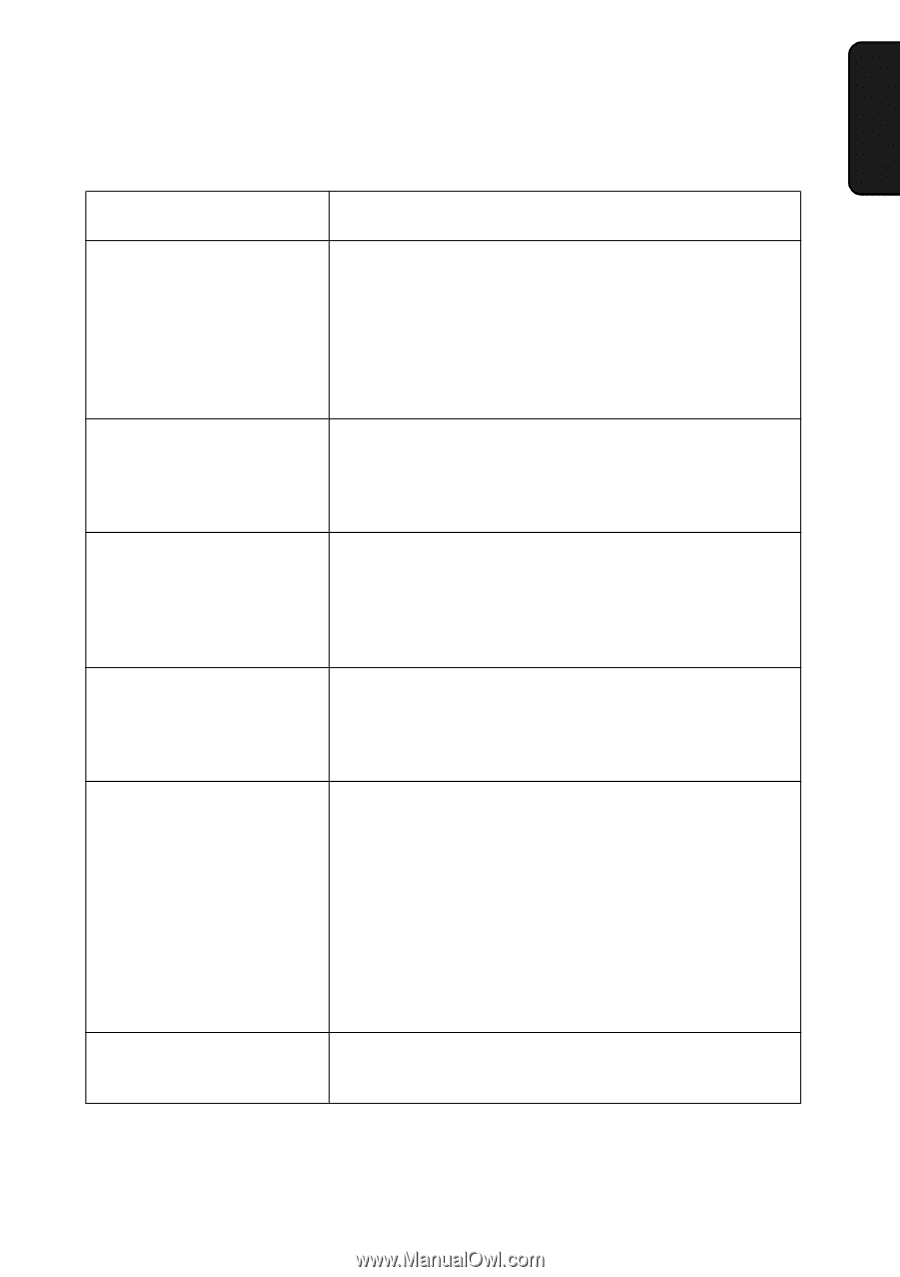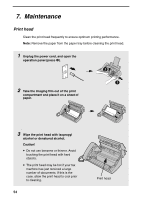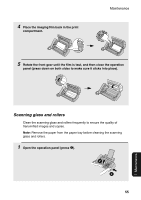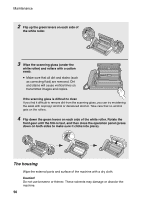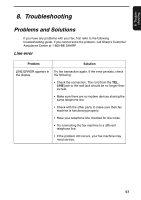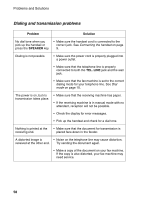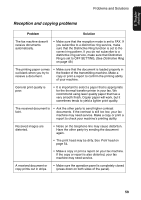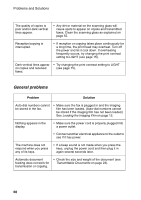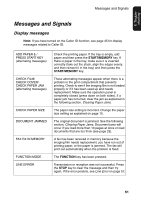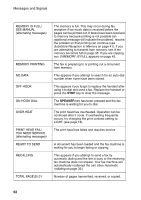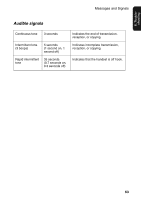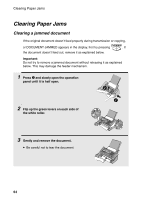Sharp UX-P200 UX-P200 Operation Manual - Page 61
Reception and copying problems - troubleshooting
 |
View all Sharp UX-P200 manuals
Add to My Manuals
Save this manual to your list of manuals |
Page 61 highlights
8. Troubleshooting Problems and Solutions Reception and copying problems Problem Solution The fax machine doesn't receive documents automatically. • Make sure that the reception mode is set to FAX. If you subscribe to a distinctive ring service, make sure that the Distinctive Ring function is set to the correct ring pattern. If you do not subscribe to a distinctive ring service, make sure that Distinctive Ring is set to OFF SETTING. (See Distinctive Ring on page 49.) The printing paper comes out blank when you try to receive a document. • Make sure that the document is loaded properly in the feeder of the transmitting machine. Make a copy or print a report to confirm the printing ability of your machine. General print quality is poor. • It is important to select a paper that is appropriate for the thermal transfer printer in your fax. We recommend using laser quality paper that has a very smooth finish. Copier paper will work, but it sometimes tends to yield a lighter print quality. The received document is faint. • Ask the other party to send higher contrast documents. If the contrast is still too low, your fax machine may need service. Make a copy or print a report to check your machine's printing ability. Received images are distorted. • Noise on the telephone line may cause distortion. Have the other party try sending the document again. • The print head may be dirty. See Print head on page 54. • Make a copy or print a report on your fax machine. If the copy or report is also distorted, your fax machine may need service. A received document or copy prints out in strips. • Make sure the operation panel is completely closed (press down on both sides of the panel). 59