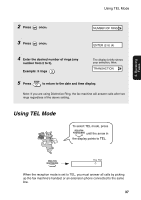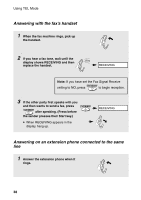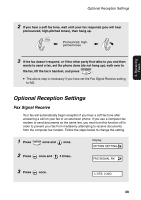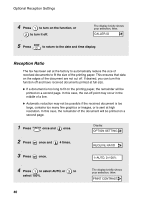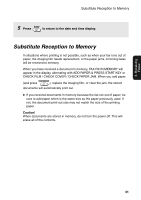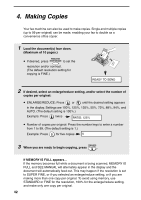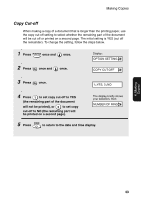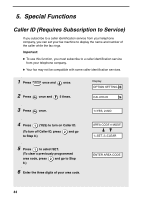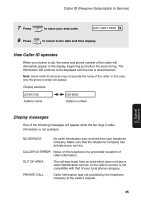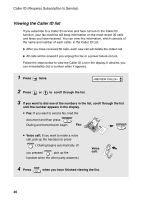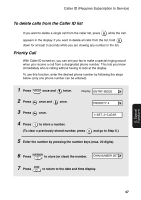Sharp UX-P200 UX-P200 Operation Manual - Page 44
Making Copies - manual
 |
View all Sharp UX-P200 manuals
Add to My Manuals
Save this manual to your list of manuals |
Page 44 highlights
4. Making Copies Your fax machine can also be used to make copies. Single and multiple copies (up to 99 per original) can be made, enabling your fax to double as a convenience office copier. 1 Load the document(s) face down. (Maximum of 10 pages.) RESOLUTION/ • If desired, press RECEPTION MODE to set the resolution and/or contrast. (The default resolution setting for copying is FINE.) READY TO SEND 2 If desired, select an enlarge/reduce setting, and/or select the number of copies per original: • ENLARGE/REDUCE: Press or until the desired setting appears in the display. Settings are 100%, 125%, 135%, 50%, 73%, 88%, 94%, and AUTO. (The default setting is 100%.) Example: Press twice RATIO: 125% • Number of copies per original: Press the number keys to enter a number from 1 to 99. (The default setting is 1.) Example: Press 5 for five copies 5 3 When you are ready to begin copying, press COPY/HELP . If MEMORY IS FULL appears... If the memory becomes full while a document is being scanned, MEMORY IS FULL and SEE MANUAL will alternately appear in the display and the document will automatically feed out. This may happen if the resolution is set to SUPER FINE, or if you selected an enlarge/reduce setting, or if you are making more than one copy per original. To avoid using memory, use STANDARD or FINE for the resolution, 100% for the enlarge/reduce setting, and make only one copy per original. 42