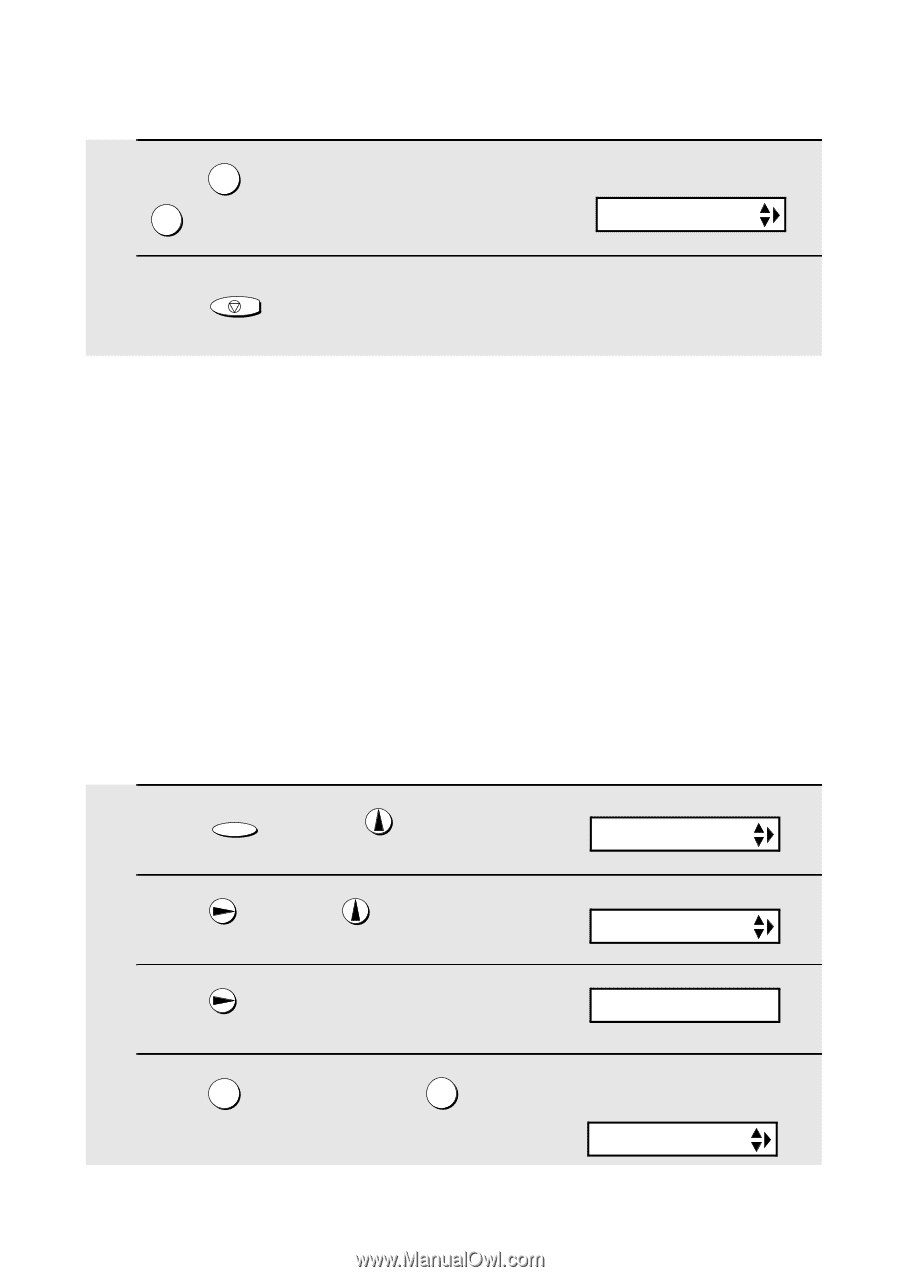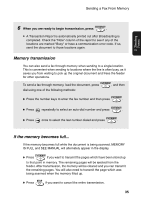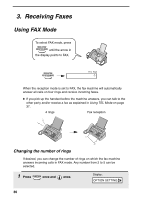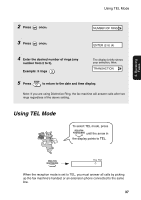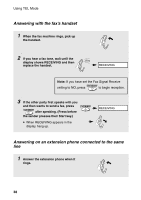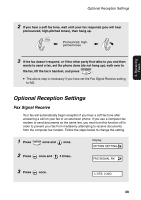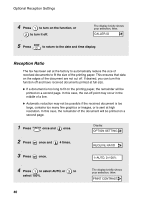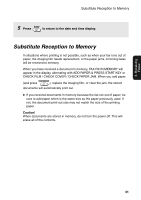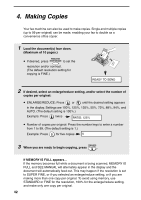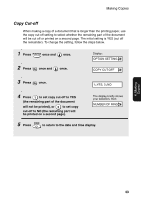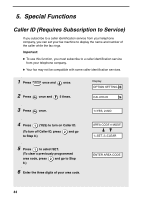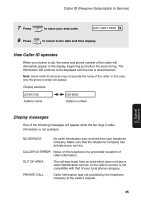Sharp UX-P200 UX-P200 Operation Manual - Page 42
Reception Ratio
 |
View all Sharp UX-P200 manuals
Add to My Manuals
Save this manual to your list of manuals |
Page 42 highlights
Optional Reception Settings 4 Press 1 to turn on the function, or 2 to turn it off. The display briefly shows your selection, then: CALLER-ID 5 Press STOP to return to the date and time display. Reception Ratio The fax has been set at the factory to automatically reduce the size of received documents to fit the size of the printing paper. This ensures that data on the edges of the document are not cut off. If desired, you can turn this function off and have received documents printed at full size. ♦ If a document is too long to fit on the printing paper, the remainder will be printed on a second page. In this case, the cut-off point may occur in the middle of a line. ♦ Automatic reduction may not be possible if the received document is too large, contains too many fine graphics or images, or is sent at high resolution. In this case, the remainder of the document will be printed on a second page. 1 Press FUNCTION once and once. 2 Press once and 4 times. 3 Press once. Display: OPTION SETTING RECEIVE RATIO 1=AUTO, 2=100% 4 Press 1 to select AUTO, or 2 to select 100%. The display briefly shows your selection, then: PRINT CONTRAST 40