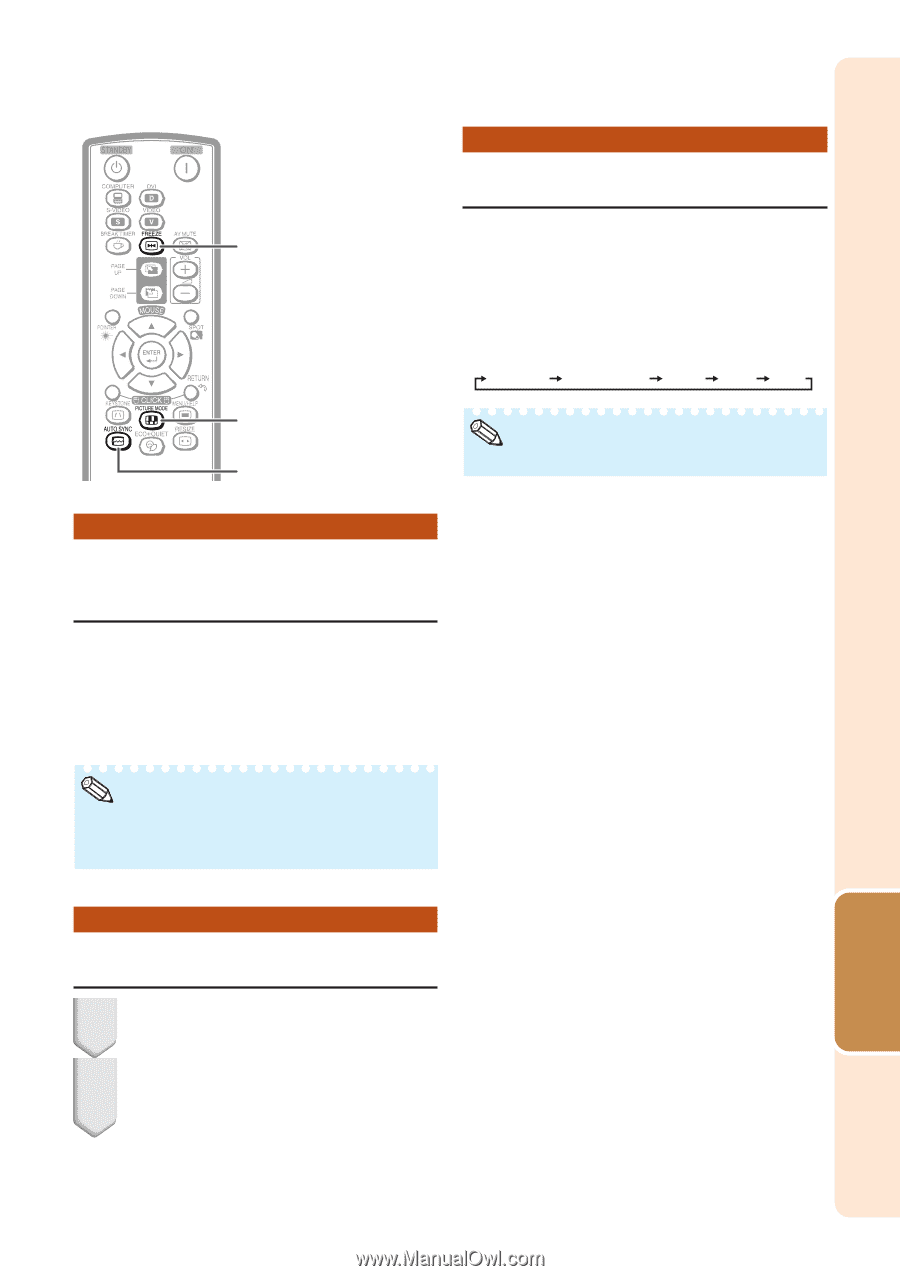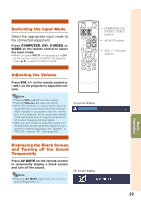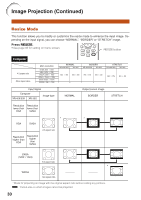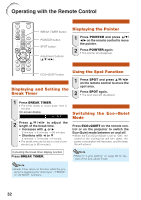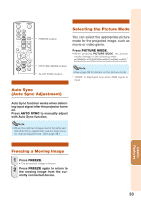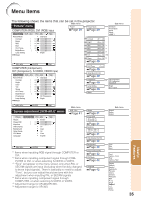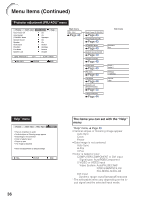Sharp XR-30XDM Operation Manual - Page 37
Auto Sync (Auto Sync Adjustment), Freezing a Moving Image, Selecting the Picture Mode, Useful
 |
View all Sharp XR-30XDM manuals
Add to My Manuals
Save this manual to your list of manuals |
Page 37 highlights
Selecting the Picture Mode FREEZE button PICTURE MODE button AUTO SYNC button You can select the appropriate picture mode for the projected image, such as movie or video game. Press PICTURE MODE. • When pressing PICTURE MODE, the picture mode changes in the following order: STANDARD PRESENTATION MOVIE GAME sRGB * Note • See page 39 for details on the picture mode. * "sRGB" is displayed only when RGB signal is input. Auto Sync (Auto Sync Adjustment) Auto Sync function works when detecting input signal after the projector turns on. Press AUTO SYNC to manually adjust with Auto Sync function. Note • When the optimum image cannot be achieved with Auto Sync adjustment, use the help menu for manual adjustments. (See page 46.) Freezing a Moving Image 1 Press FREEZE. • The projected image is frozen. 2 Press FREEZE again to return to the moving image from the currently connected device. Useful Features 33