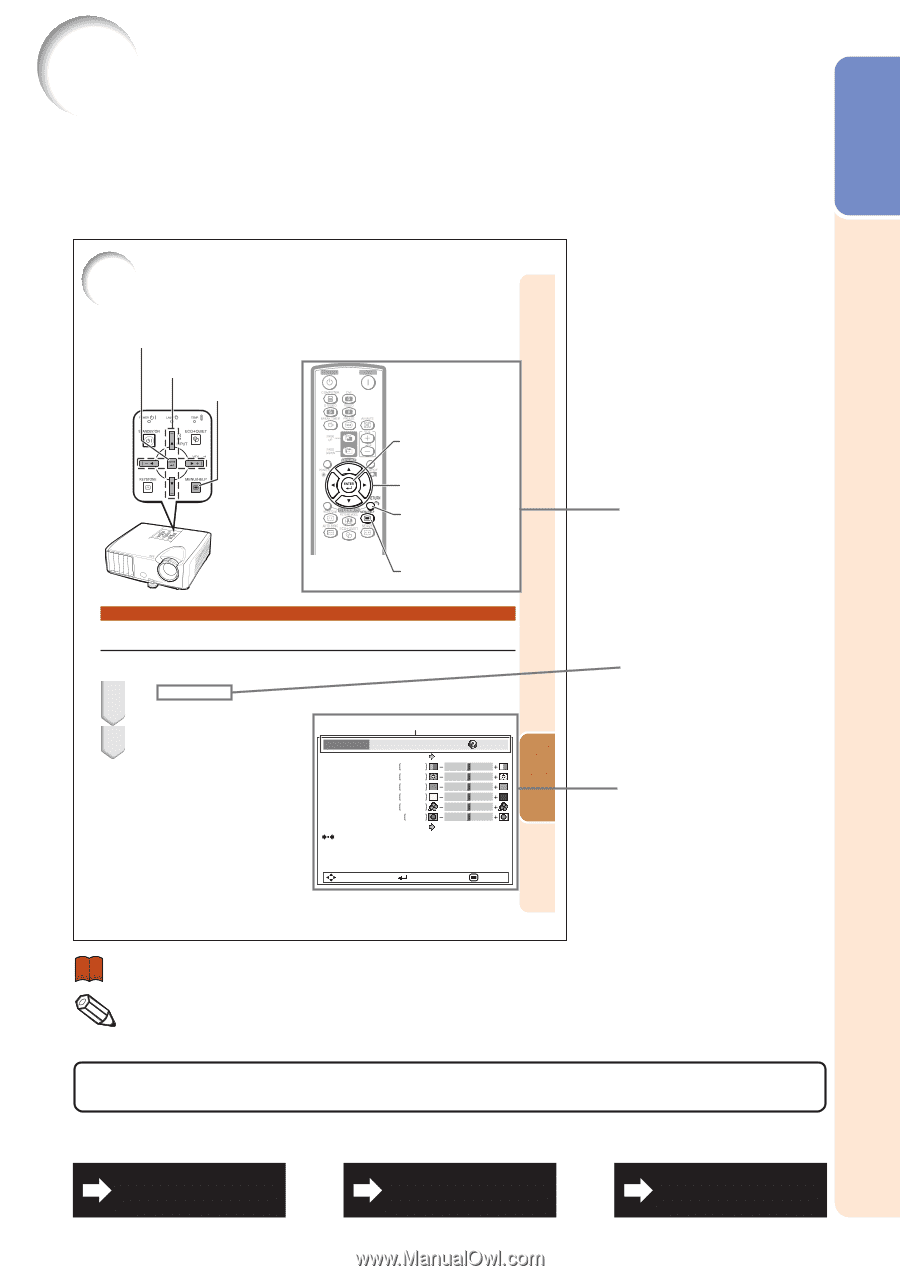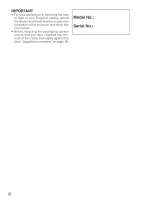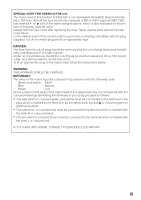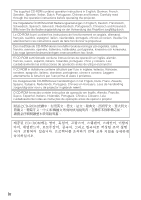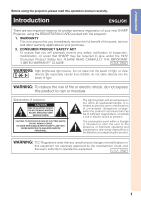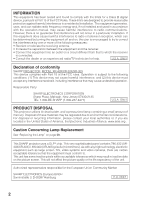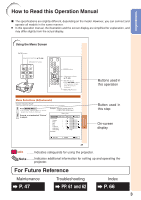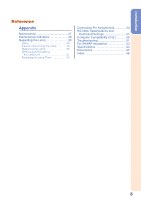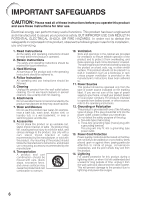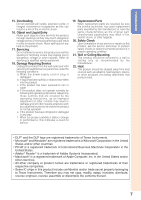Sharp XR-30XDM Operation Manual - Page 7
How to Read this Operation Manual
 |
View all Sharp XR-30XDM manuals
Add to My Manuals
Save this manual to your list of manuals |
Page 7 highlights
Introduction How to Read this Operation Manual ■ The specifications are slightly different, depending on the model. However, you can connect and operate all models in the same manner. • In this operation manual, the illustration and the screen display are simplified for explanation, and may differ slightly from the actual display. Using the Menu Screen ENTER button Adjustment buttons (P/R/O/Q) MENU/HELP button ENTER button Adjustment buttons (P/R/O/Q) RETURN button • Press RETURN to return to the previous screen when the menu is displayed. MENU/HELP button Buttons used in this operation Menu Selections (Adjustments) Example: Adjusting "Bright". • This operation can also be performed by using the buttons on the projector. 1 Press MENU/HELP. • The "Picture" menu screen for the selected input mode is displayed. 2 Press Q or O and select "Picture" to adjust. Example: "Picture" screen menu for COMPUTER (RGB) input Menu item Picture SCR - ADJ Picture Mode Contrast Bright Red Blue CLR Temp Bright Boost Lamp Setting Reset PRJ - ADJ Standard 0 0 0 0 0 1 Bright Help SEL./ADJ. ENTER END Useful Features Button used in this step On-screen display 37 Info ........Indicates safeguards for using the projector. Note .........Indicates additional information for setting up and operating the projector. For Future Reference Maintenance P. 47 Troubleshooting PP. 61 and 62 Index P. 66 3