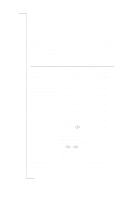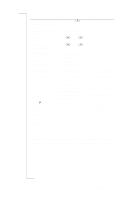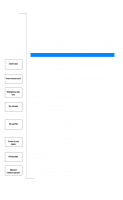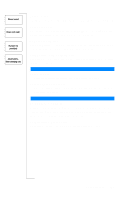Sony Ericsson T28 World User Guide - Page 103
See My Shortcuts on shortcuts, key functions, Automatic, Emergency US
 |
View all Sony Ericsson T28 World manuals
Add to My Manuals
Save this manual to your list of manuals |
Page 103 highlights
EricssonNoMtofboilreCCoommmmerucniiaclatUisoens AB To... Do this: enter the first sub-menu press and hold u of the My Shortcuts menu find out which profile you slide the volume key are using upwards or downwards change the language to press u 8 8 8 8 d Automatic change the language to press u 0 0 0 0 d Emergency (US) reach the second letter or slide the volume key character of a key upwards and press any of the number keys reach the third letter or character of a key slide the volume key downwards and press any of the number keys change between lower- press and hold * and upper-case letters enter numbers press and hold any of the number keys enter a space press 1 once enter a question mark slide the volume key downwards and press 1 enter the @ -sign slide the volume key downwards and press 0 enter a p (pause) press and hold * delete letters and numbers press C Mode: when in standby when in standby when in standby when in standby when entering letters when entering letters when entering letters when entering letters when entering letters when entering letters when entering letters when saving codes when entering letters and numbers A quick way to move through the menus is to use shortcuts. You simply enter the number of the menu or sub-menu to which you want to go. See "Using Shortcuts" on page 23 and "To set the key sound" on page 24. To quickly and easily reach the settings you use most, you can place your favorite settings in the menu My Shortcuts. See "My Shortcuts" on page 25. For more information about key functions, see "Key Functions" on page 12, "Moving through the Menus" on page 23 and "Entering Letters" on page 28. Quick Keys 103