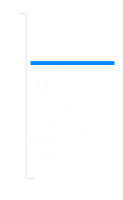Sony Ericsson T28 World User Guide - Page 31
Overwrite Protection, When the Card Memory Is Full, Phone Book, Find and Edit, Replace?, Delete
 |
View all Sony Ericsson T28 World manuals
Add to My Manuals
Save this manual to your list of manuals |
Page 31 highlights
EricssonNoMtofboilreCCoommmmerucniiaclatUisoens AB To edit an entry 1. Scroll to Phone Book, YE S , Find and Edit, Y E S. 2. Enter the position number or the name of the entry that you wish to edit. Press Y ES . If the name displayed is not the one you want, press u or d until you find the correct name and number. 3. Press Y ES to select the entry. 4. Select Edit. 5. Edit the number and press Y E S. Use the u or d keys to move the cursor. Use the C key to delete. 6. Edit the name and press Y ES . 7. Edit the position number and press YE S . Overwrite Protection If you try to save a phone number in a position which already contains a phone number, the message Replace? appears together with the name saved in that position. You now have two options: To save the number in the selected position • Press Y ES to replace the number with the new one. To save the number in a different position 1. Press N O. 2. Enter the new position number. 3. Press Y ES to save the number in the new position. When the Card Memory Is Full When all SIM card positions are full, an icon appears next to the position number, see margin. From now on your entries are stored in the phone memory. If all positions, including the phone memory are full, you have to delete an old number by entering a position that is already used and press Y ES . To delete an entry from the memory 1. Scroll to Phone Book, YE S , Find and Edit, Y E S. 2. Enter the position number or the name of the number that you want to delete and press Y ES . (This depends on the sort order, i.e. alphabetically or by position.) 3. Press Y ES . 4. Select Delete. 5. Press Y ES to confirm your choice. Your Personal Phone Book 31