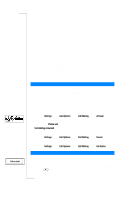Sony Ericsson T28 World User Guide - Page 60
Restrict Calls, options. See Diverting Incoming Calls
 |
View all Sony Ericsson T28 World manuals
Add to My Manuals
Save this manual to your list of manuals |
Page 60 highlights
EricssonNoMtofboilreCCoommmmerucniiaclatUisoens AB Changing the phone lock code 1. Scroll to Settings, Y ES , Locks, Y ES , Phone Lock, Y ES , Change Code, YE S. 2. Follow the steps described in "To change your PIN code" on page 58. Note! It is important that you remember your new code. If you should forget it, you have to hand in your phone to your local Ericsson retailer. To set the phone lock to on, automatic or off 1. Scroll to Settings, Y ES , Locks, Y ES , Phone Lock, Protection, YE S . 2. Select On, Automatic or Off. 3. Enter the phone lock code and press YE S. The new lock status is shown. Restrict Calls The Restrict Calls service allows you to restrict certain types of calls to be made and received. Note! This service may not be available on all networks or may require a separate subscription. The following calls can be restricted: • all outgoing calls, All Outgoing • all outgoing international calls, Outgoing Intl • all outgoing international calls except to your home country, Outg Intl Roam • all incoming calls, All Incoming • all incoming calls when you are abroad (when roaming), Inc when Roam To make sure that a call restriction is not changed by someone else, you need a password, which comes with your subscription, to turn on or cancel a call restriction. You can change the password as often as you like. To activate/cancel a call restriction 1. Scroll to Settings, Y ES , Call Options, Y ES , Restrict Calls, Y ES . 2. Scroll to the option you want and press YE S. 3. Select Activate or Cancel. 4. Enter your password and press YE S. The message Please wait appears, followed by a message which informs you whether the call restriction is on or not. Note! If you divert incoming calls you cannot activate some Restrict Calls options. Likewise, if you restrict calls, you cannot activate some Divert Calls options. See "Diverting Incoming Calls" on page 56. 60 Security for Your Phone and Subscription