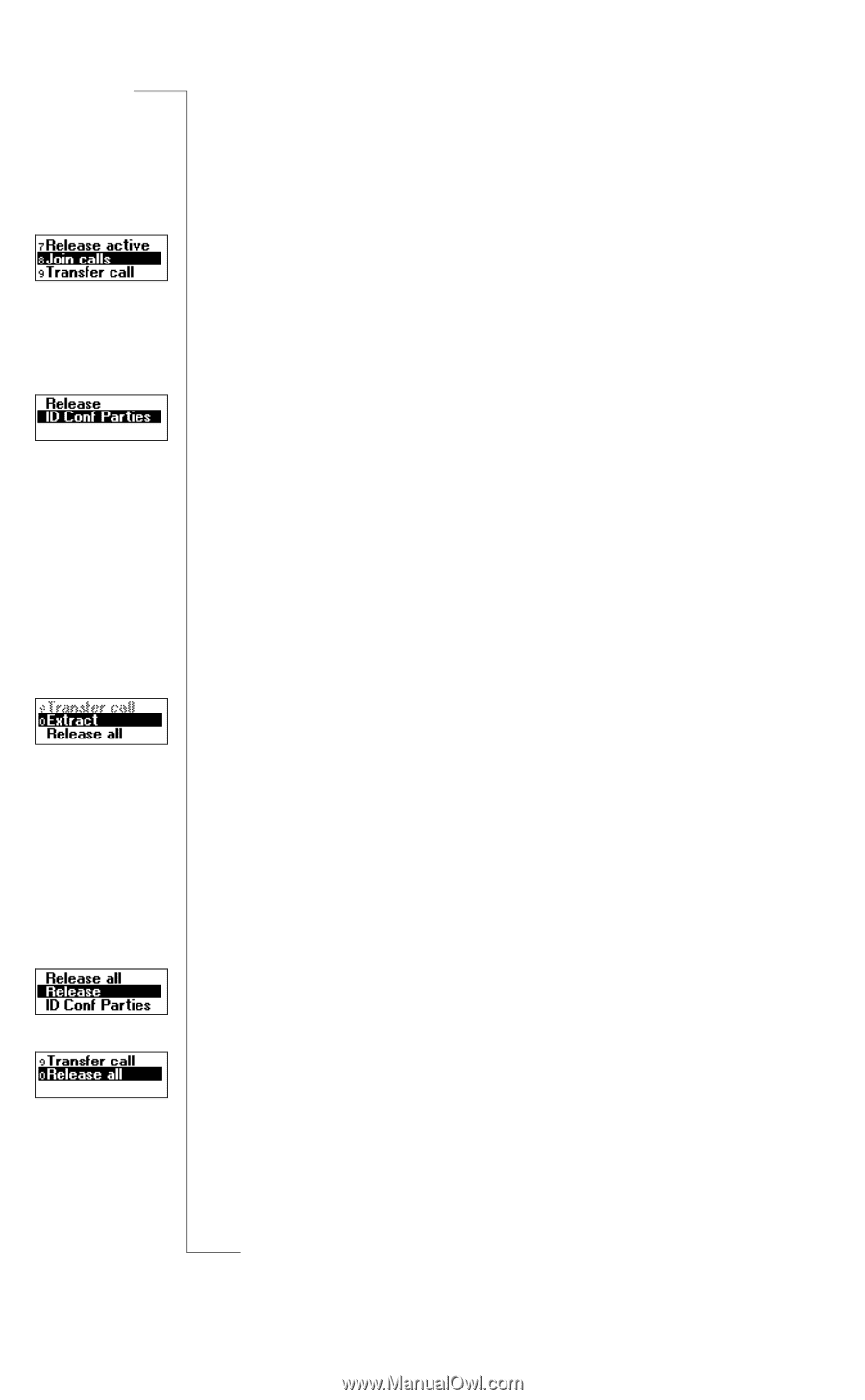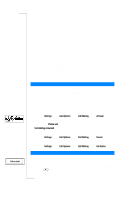Sony Ericsson T28 World User Guide - Page 68
Adding New Participants to the Conference Group
 |
View all Sony Ericsson T28 World manuals
Add to My Manuals
Save this manual to your list of manuals |
Page 68 highlights
EricssonNoMtofboilreCCoommmmerucniiaclatUisoens AB Adding New Participants to the Conference Group You may put the conference group on hold and then add new participants. To add a new participant 1. Press Y ES to put the conference group on hold. 2. Call the next person you wish to include in the conference group. 3. Scroll to Call Handling, Y E S, Join Calls, Y ES . You can include up to five participants in the conference group by repeating steps 1 to 3 above. To check the participants in the conference group 1. Scroll to Call Handling, Y E S, Parties in Conf, Y ES . The first participant's phone number is displayed, if available. If the participant's number and name are stored in your phone book, the name is displayed instead. Otherwise the display shows part 1, 2 etc. 2. Scroll with d to check the other participants. Having a Private Conversation with One of the Participants If you wish to have a private conversation with one of the participants, you may extract that participant from the conference and put the other participants on hold. To extract a participant 1. Scroll to Call Handling, Y E S, Extract Part, YE S . 2. Select the participant that you want to extract. To rejoin the participant to the conference group • Scroll to Call Handling, Y E S, Join Calls, Y ES . Releasing Participants from the Conference Group You can release participants from the conference group one by one or all at once. To release a certain participant 1. Scroll to Call Handling, Y E S, Release Part, YE S. 2. Select the participant that you want to release. To release all participants • Scroll to Call Handling, Y E S, Release All, Y ES . 68 Handling More than One Call Simultaneously