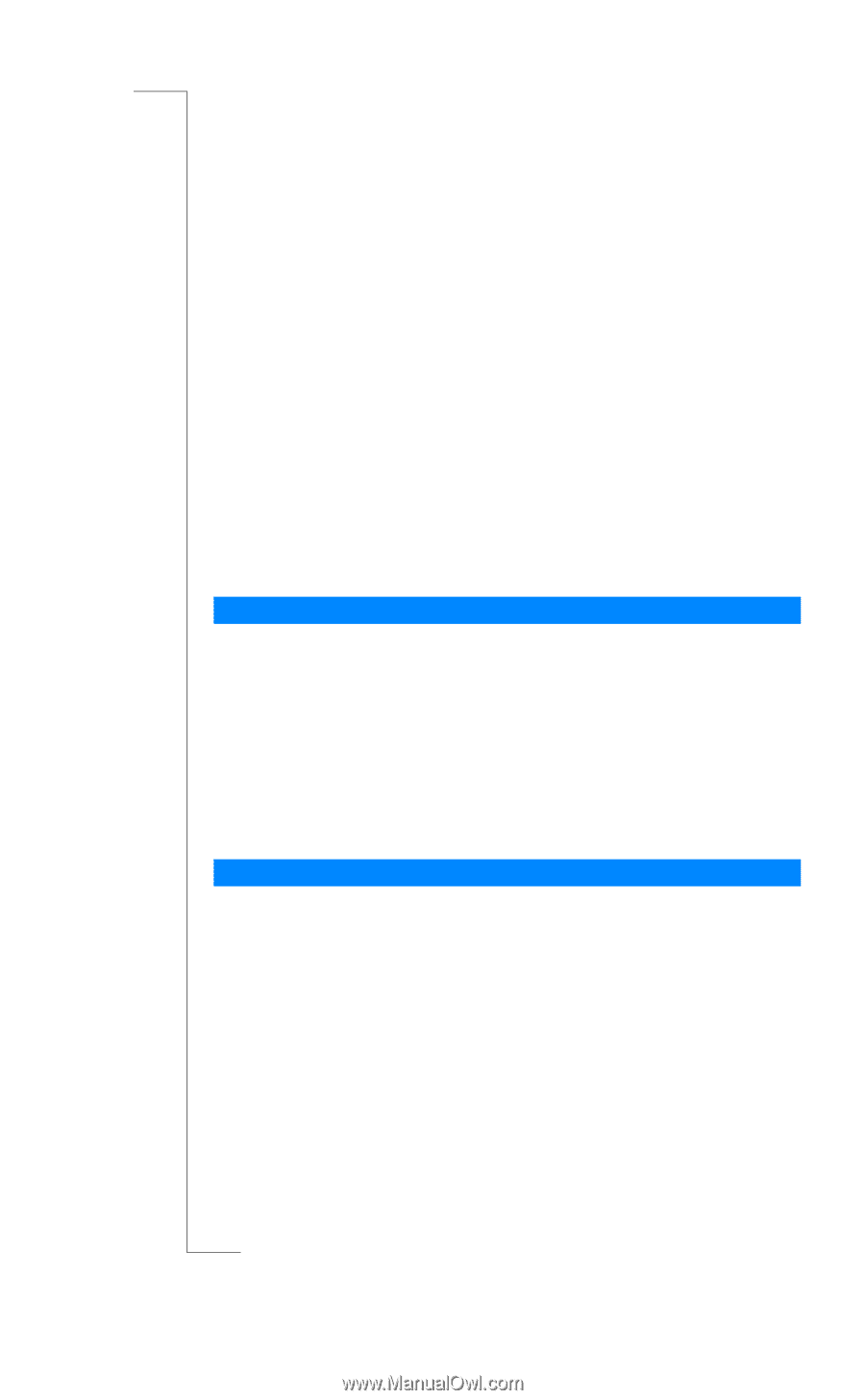Sony Ericsson T28 World User Guide - Page 80
Choosing a Card, Making a Calling Card Call, Phone Book, Calling Cards, Delete, Activate card
 |
View all Sony Ericsson T28 World manuals
Add to My Manuals
Save this manual to your list of manuals |
Page 80 highlights
EricssonNoMtofboilreCCoommmmerucniiaclatUisoens AB Note! Your service provider will give you the information needed for the verification codes. To delete a card number 1. Scroll to Phone Book, YE S , Calling Cards, YE S. 2. Scroll to the card number that you want to delete and press Y ES . 3. Select Delete. The question Delete? appears in the display. 4. Press Y ES . The card number has been deleted. To edit a card number 1. Scroll to Phone Book, YE S , Calling Cards, YE S. 2. Scroll to the card number that you want to edit and press YE S . 3. Select Edit. You may now edit the card number. 4. Press Y ES to confirm the new number. You may now also edit the name and code. Choosing a Card If you have saved two card numbers, you must choose which card you want to use before making a calling card call. To select a card 1. Scroll to Phone Book, YE S , Calling Cards, YE S. 2. Enter your phone lock code and press YE S. 3. Select the card that you want to use. 4. Select Activate card. Making a Calling Card Call 1. Enter the phone number of your calling card server or retrieve it from the Phone Book by pressing and holding d. 2. Press and hold Y ES . The access number of the calling card server is called and during the connecting phase, you are asked to send the phone number of the person that you want to call and the verification code, in the order chosen earlier (see above). 3. To send the number and verification code during the connecting phase, press YE S when the display shows Send or wait a few seconds and they are sent automatically. Now you are connected to your personal phone call. 80 Calling Card Calls