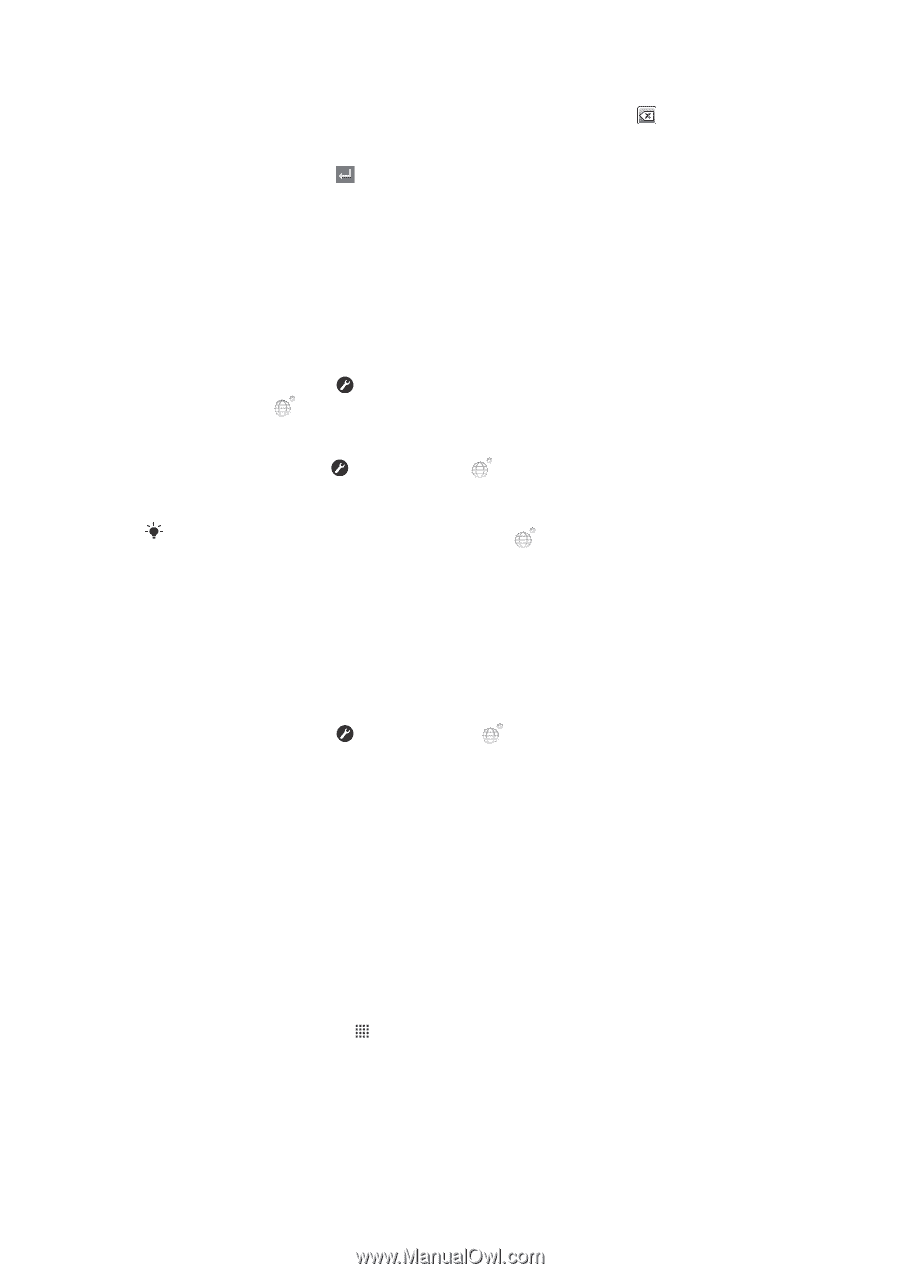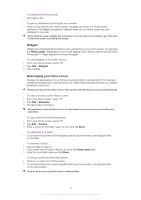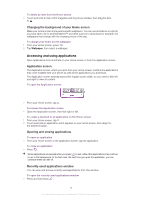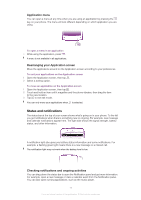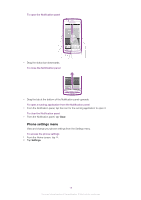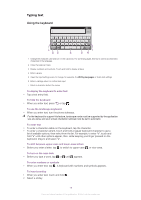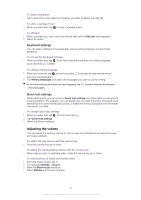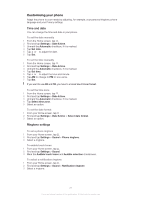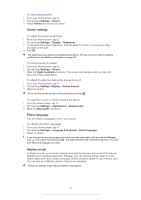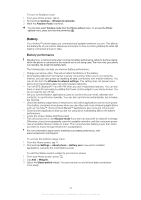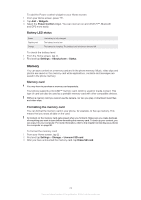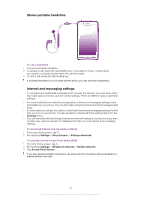Sony Ericsson Xperia arc User Guide - Page 20
Adjusting the volume, Keyboard settings, Quick text settings
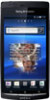 |
View all Sony Ericsson Xperia arc manuals
Add to My Manuals
Save this manual to your list of manuals |
Page 20 highlights
To delete characters • Tap to place the cursor after the character you want to delete, then tap . To enter a carriage return • When you enter text, tap to enter a carriage return. To edit text 1 When you enter text, touch and hold the text field until the Edit text menu appears. 2 Select an option. Keyboard settings You can select settings for the keyboard, such as writing language and automatic prediction. To access the keyboard settings • When you enter text, tap . If you have selected more than one writing language, touch and hold instead. To change writing language 1 When you enter text, tap , or touch and hold if you have already selected more than one input language. 2 Tap Writing languages and select the languages you want to use for writing. If you have selected more than one input language, tap writing languages. to switch between the selected Quick text settings While entering text, you can access a Quick text settings menu that helps you set options for text prediction. For example, you can decide how you want the phone to present word alternatives and correct words as you type, or enable the text input application to remember new words you write. To change quick text settings 1 When you enter text, tap , or touch and hold . 2 Tap Quick text settings. 3 Select the desired settings. Adjusting the volume You can adjust the ringtone volume for phone calls and notifications as well as for music and video playback. To adjust the ring volume with the volume key • Press the volume key up or down. To adjust the media playing volume with the volume key • When playing music or watching video, press the volume key up or down. To set the phone to silent and vibrate mode 1 From the Home screen, tap . 2 Find and tap Settings > Sound. 3 Mark the Silent mode checkbox. 4 Select Vibrate and choose an option. 20 This is an Internet version of this publication. © Print only for private use.