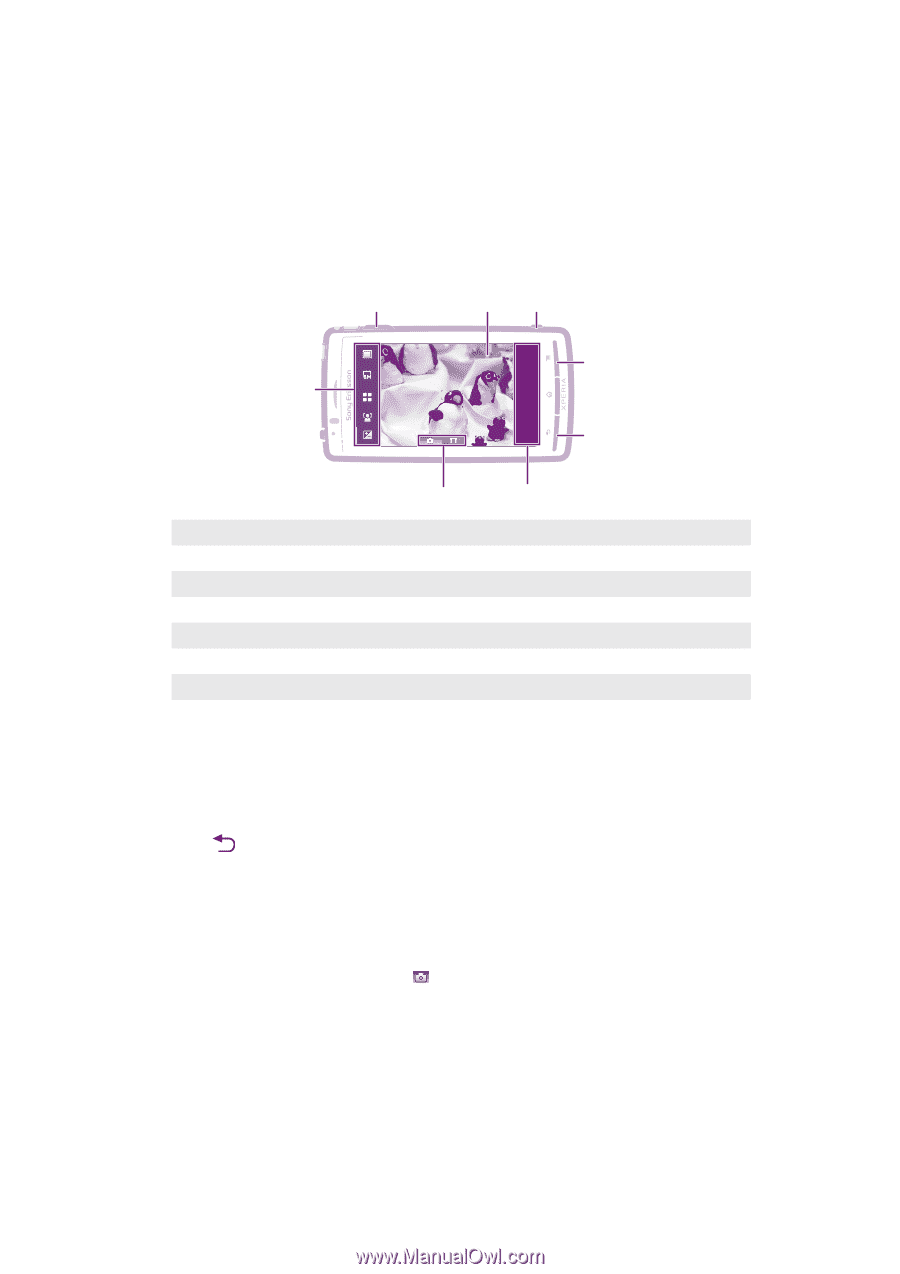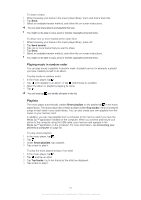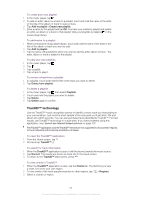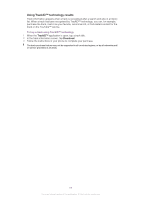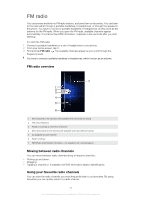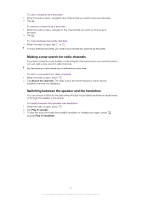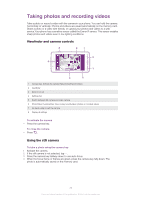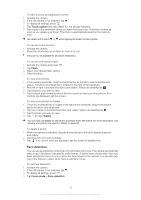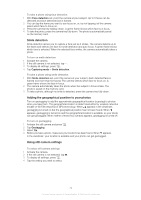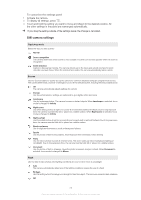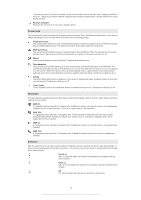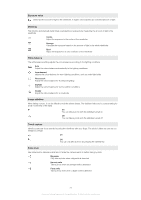Sony Ericsson Xperia arc User Guide - Page 72
Taking photos and recording videos, Viewfinder and camera controls, Using the still camera
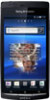 |
View all Sony Ericsson Xperia arc manuals
Add to My Manuals
Save this manual to your list of manuals |
Page 72 highlights
Taking photos and recording videos Take a photo or record a video with the camera in your phone. You can hold the camera horizontally or vertically. Photos and videos are saved automatically on the memory card. Share a photo or a video with friends, or upload your photos and videos to a web service.Your phone has a sensitive sensor called the Exmor R sensor. This sensor enables sharp photos and videos even in low lighting conditions. Viewfinder and camera controls 3 21 8 4 7 5 6 1 Camera key. Activate the camera/Take photos/Record videos 2 Viewfinder 3 Zoom in or out 4 Settings bar 5 Switch between still camera and video camera 6 Photo/Video thumbnail bar. View or play recently taken photos or recorded videos 7 Go back a step or exit the camera 8 Display all settings To activate the camera • Press the camera key. To close the camera • Press . Using the still camera To take a photo using the camera key 1 Activate the camera. 2 If the still camera is not selected, tap . 3 Press the camera key halfway down to use auto-focus. 4 When the focus frame or frames are green, press the camera key fully down. The photo is automatically saved on the memory card. 72 This is an Internet version of this publication. © Print only for private use.