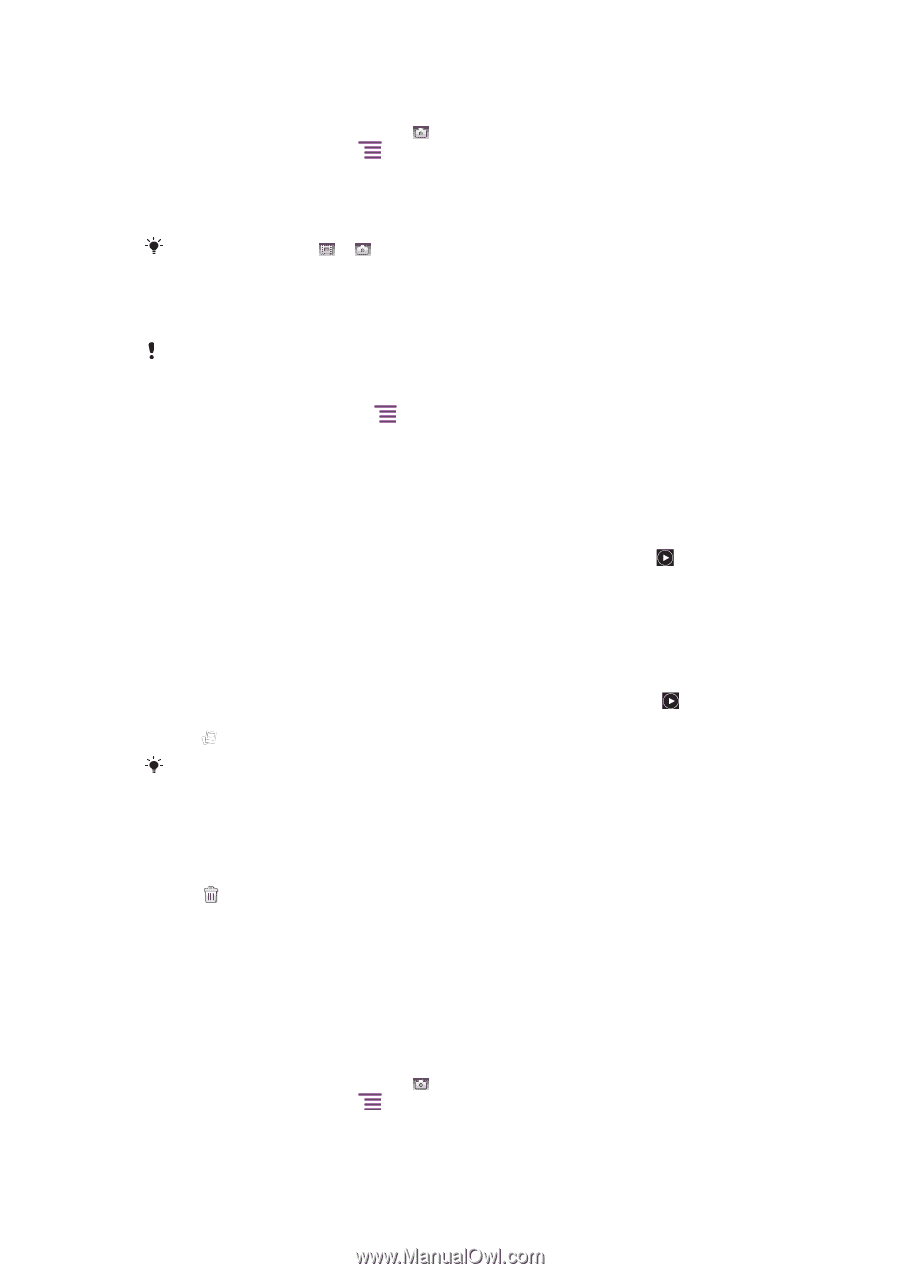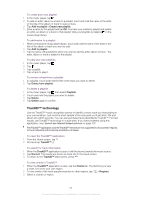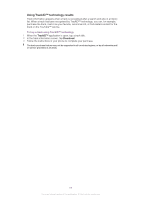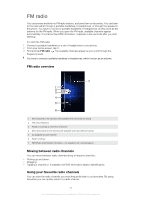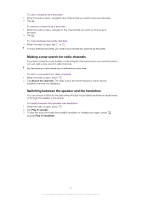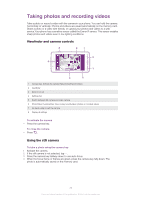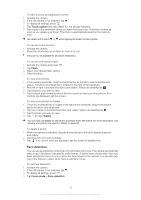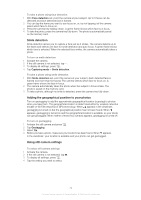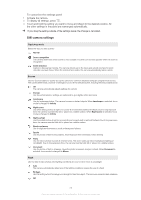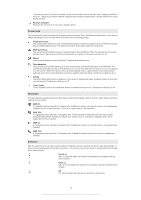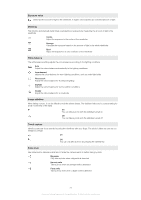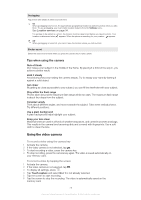Sony Ericsson Xperia arc User Guide - Page 73
Face detection, Touch capture, Flash, Gallery, Focus mode - s white
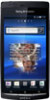 |
View all Sony Ericsson Xperia arc manuals
Add to My Manuals
Save this manual to your list of manuals |
Page 73 highlights
To take a photo by tapping the screen 1 Activate the camera. 2 If the still camera is not selected, tap . 3 To display all settings, press . 4 Tap Touch capture and select On if it is not already selected. 5 Tap a spot in the viewfinder where you want the focus to be. The photo is taken as soon as you release your finger. The photo is automatically saved on the memory card. Be careful not to touch or when tapping the screen to take a photo. To use the zoom function 1 Activate the camera. 2 Press the volume key up or down to zoom in or out. The zoom is not available for all picture resolutions. To use the still camera flash 1 Activate the camera and press . 2 Tap Flash. 3 Select your desired flash setting. 4 Take the photo. To view your photos 1 In the camera viewfinder, drag the thumbnail bar to the left to view all photos and videos. The photo thumbnail bar is located to the right of the viewfinder. 2 Flick left or right to browse the photos and videos. Videos are identified by . 3 Tap the photo you want to view. 4 Tap the back and forward arrows or flick the screen to view your other photos. If no controls are displayed, tap the screen. To view your photos in Gallery 1 The photo thumbnail bar is located to the right of the viewfinder. Drag the thumbnail bar to the left to view all photos. 2 Flick up or down to browse the photos and videos. Videos are identified by . 3 Tap the photo you want to view. 4 Tap to open Gallery. You can also use Gallery to edit photos and share them with others. For more information, see Viewing your photos and videos in Gallery on page 82. To delete a photo 1 When the camera is activated, drag the thumbnail bar to the left to display all photos and videos. 2 Tap the photo you want to delete. 3 Tap . If no control icons are displayed, tap the screen to display them. Face detection You can use face detection to bring an off-centre face into focus. The camera automatically detects up to five faces, indicated by white frames. A yellow frame shows which face has been selected for focus. Focus is set to the face closest to the camera. You can also tap one of the frames to select which face should be in focus. To set face detection 1 Activate the camera. 2 If the still camera is not selected, tap . 3 To display all settings, press . 4 Tap Focus mode > Face detection. 73 This is an Internet version of this publication. © Print only for private use.