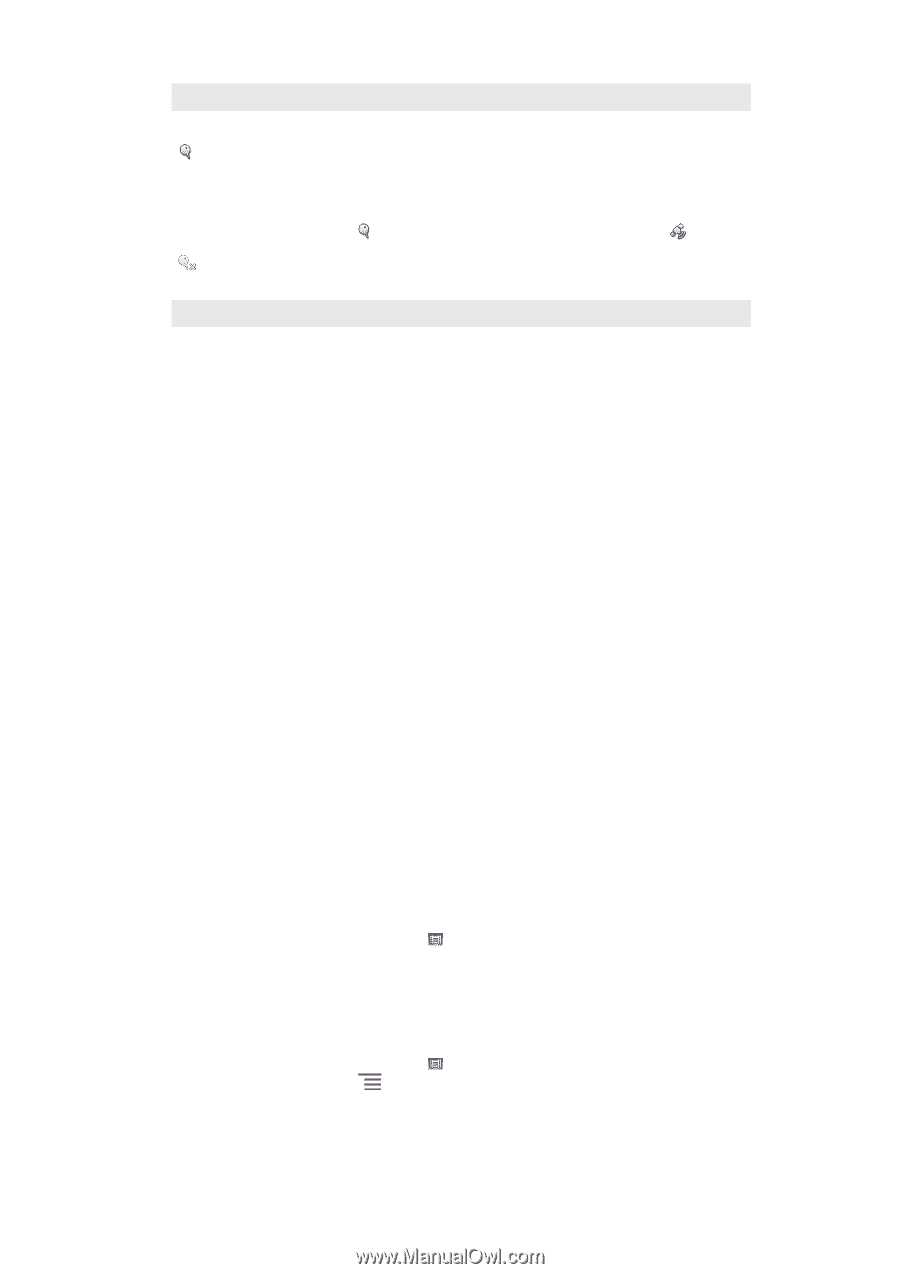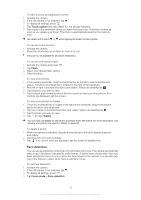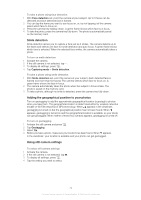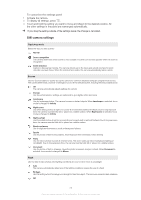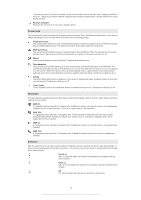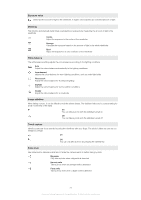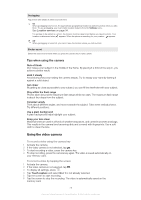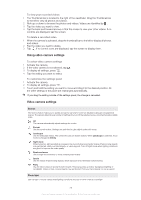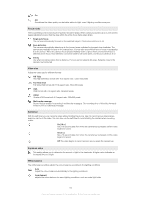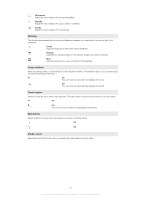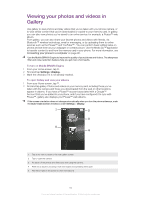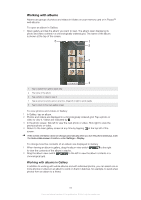Sony Ericsson Xperia arc User Guide - Page 78
Using the video camera, Tips when using the camera
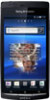 |
View all Sony Ericsson Xperia arc manuals
Add to My Manuals
Save this manual to your list of manuals |
Page 78 highlights
Geotagging Tag photos with details of where you took them On When geotagging is turned on, the approximate geographical location is added to photos when you take them. To use geotagging, you must enable location features from the Settings menu. See Location services on page 94. For geotags to be added to a photo, the location must be determined before you take the photo. Your location is determined when appears. When the phone is searching for your position, appears. Off When geotagging is turned off, you cannot view the location where you took a photo Shutter sound Select the sound that's heard when you press the camera key to take a photo Tips when using the camera Rule of thirds Don't place your subject in the middle of the frame. By placing it a third of the way in, you achieve a better result. Hold it steady Avoid blurry photos by holding the camera steady. Try to steady your hand by leaning it against a solid object. Get closer By getting as close as possible to your subject, you can fill the viewfinder with your subject. Stay within the flash range Photos taken beyond the maximum flash range will be too dark. The maximum flash range is about four steps from the subject. Consider variety Think about different angles, and move towards the subject. Take some vertical photos. Try different positions. Use a plain background A plain background helps highlight your subject. Keep your lens clean Mobile phones are used in all kinds of weather and places, and carried in pockets and bags. This results in the camera lens becoming dirty and covered with fingerprints. Use a soft cloth to clean the lens. Using the video camera To record a video using the camera key 1 Activate the camera. 2 If the video camera is not selected, tap . 3 To start recording a video, press the camera key. 4 To stop recording, press the camera key again. The video is saved automatically on your memory card. To record a video by tapping the screen 1 Activate the camera. 2 If the video camera is not selected, tap . 3 To display all settings, press . 4 Tap Touch capture and select On if it is not already selected. 5 Tap the screen to start recording. 6 Tap the screen to stop the recording. The video is automatically saved on the memory card. 78 This is an Internet version of this publication. © Print only for private use.