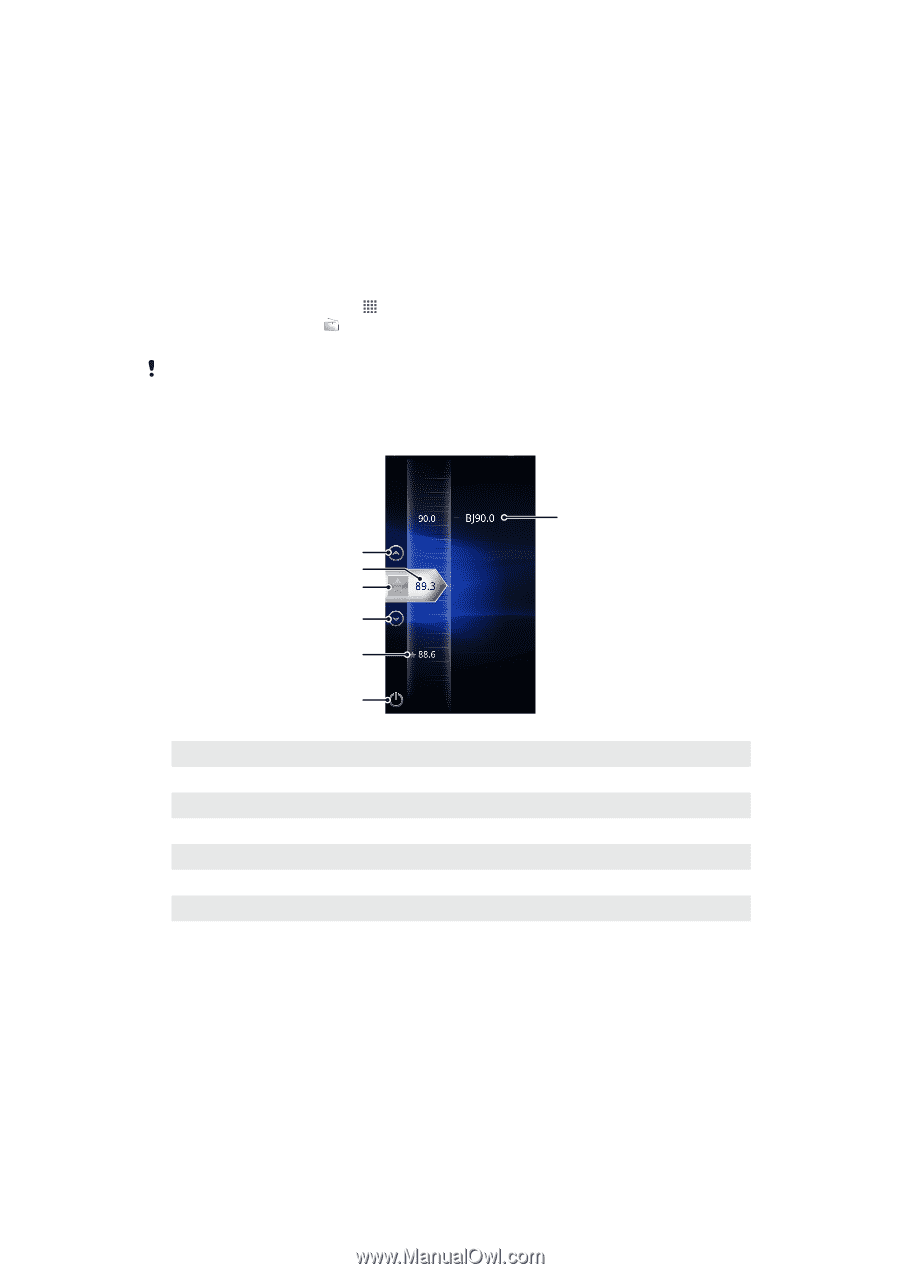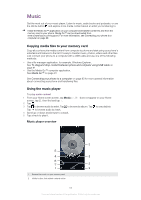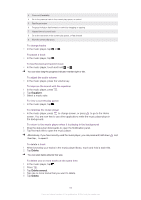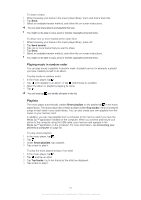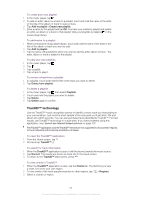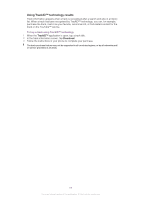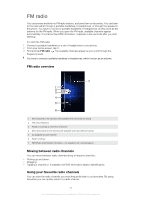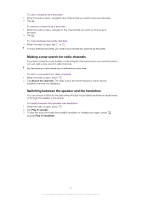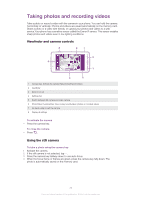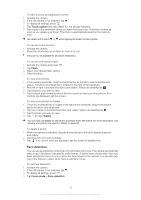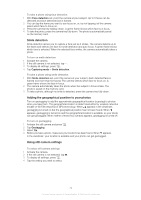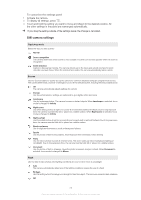Sony Ericsson Xperia arc User Guide - Page 70
FM radio, FM radio overview, Moving between radio channels, Using your favourite radio channels
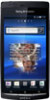 |
View all Sony Ericsson Xperia arc manuals
Add to My Manuals
Save this manual to your list of manuals |
Page 70 highlights
FM radio You can browse and listen to FM radio stations, and save them as favourites. You can listen to the radio either through a portable handsfree or headphones, or through the speaker in the phone. You have to connect a portable handsfree or headphones, as they work as the antenna for the FM radio. When you open the FM radio, available channels appear automatically. If a channel has RDS information, it appears a few seconds after you start listening. To start the FM radio 1 Connect a portable handsfree or a set of headphones to your phone. 2 From your Home screen, tap . 3 Find and tap FM radio . The available channels appear as you scroll through the frequency band. You have to connect a portable handsfree or headphones, which function as an antenna. FM radio overview 7 1 2 3 4 5 6 1 Move upwards to the next favourite (available when favourites are saved) 2 The tuned frequency 3 Assign or unassign a channel as a favourite 4 Move downwards to the next favourite (available when favourites are saved) 5 An assigned favourite channel 6 Radio on/off key 7 RDS (Radio Data System) information - not available in all countries/regions Moving between radio channels You can move between radio channels along a frequency band by: • Flicking up and down. • Dragging. • Tapping a channel or, if available, the RDS information (station identification). Using your favourite radio channels You can save the radio channels you most frequently listen to as favourites. By using favourites you can quickly return to a radio channel. 70 This is an Internet version of this publication. © Print only for private use.