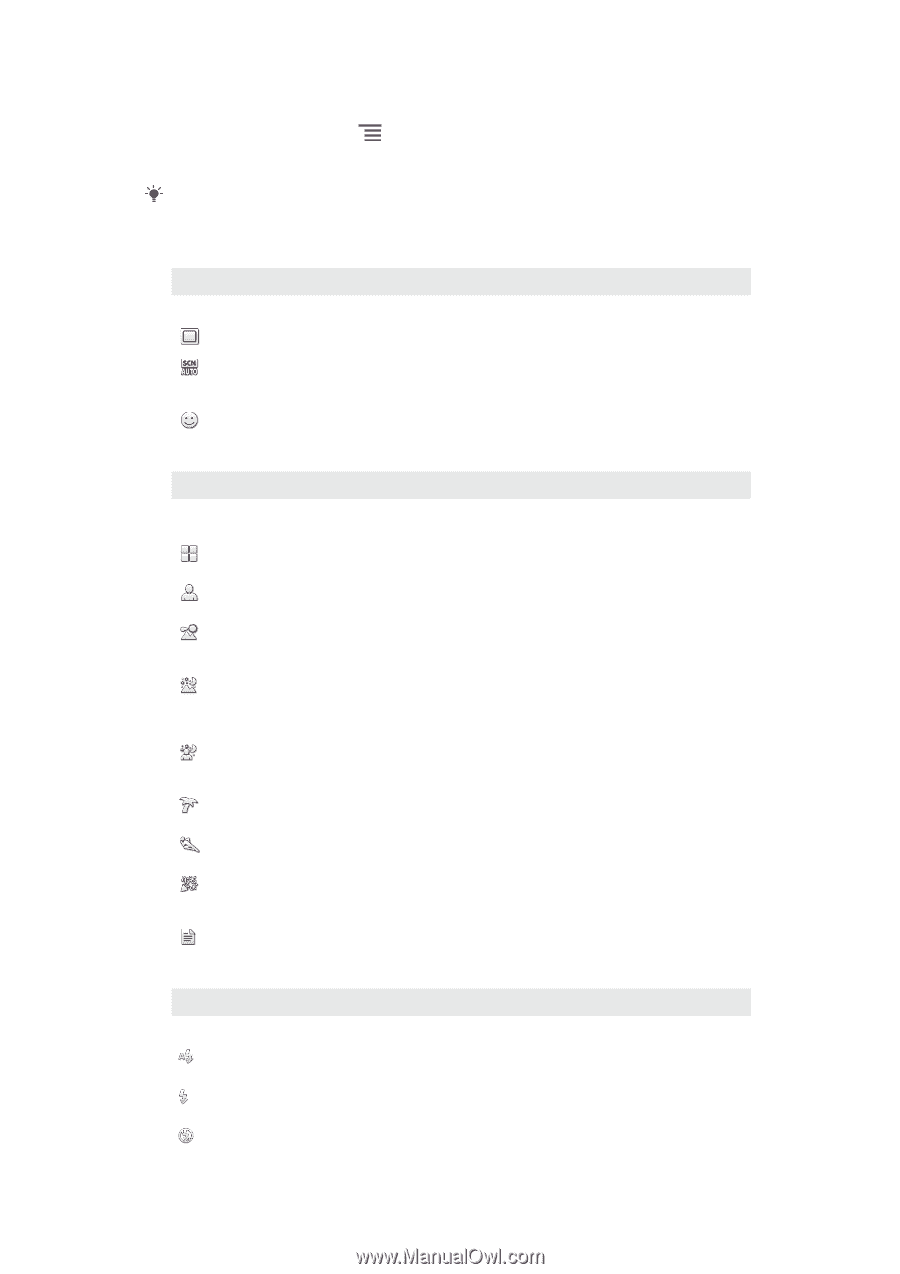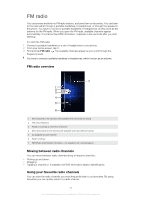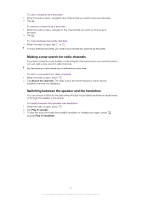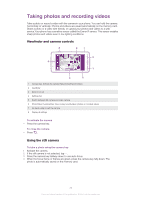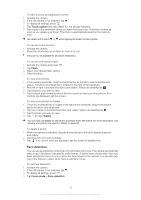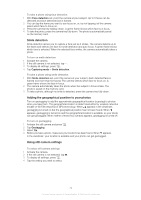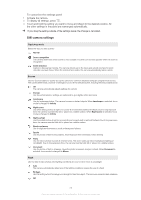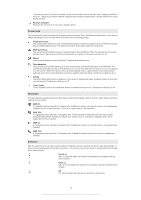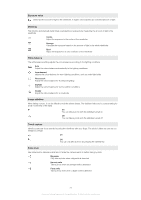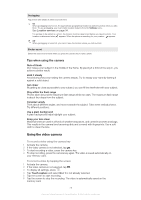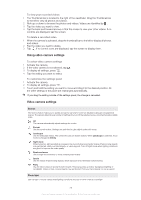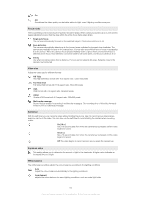Sony Ericsson Xperia arc User Guide - Page 75
Still camera settings, To customise the settings panel
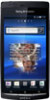 |
View all Sony Ericsson Xperia arc manuals
Add to My Manuals
Save this manual to your list of manuals |
Page 75 highlights
To customise the settings panel 1 Activate the camera. 2 To display all settings, press . 3 Touch and hold the setting you want to move and drag it to the desired position. All the other settings in the panel are rearranged automatically. If you drag the setting outside of the settings panel, the change is cancelled. Still camera settings Capturing mode Select the way you take a photo Normal Scene recognition The camera determines which scene is most suitable. A scene icon and text appears when the scene is recognised Smile detection Capture a face just as it smiles. The camera detects up to five faces and selects one face for smile detection and auto focus. When the selected face smiles, the camera automatically takes a photo. Scenes Use the Scenes feature to quickly set up the camera for common situations using pre-programmed scenes. The camera determines a number of settings for you to fit the selected scene, ensuring the best possible photo Off The camera automatically adjusts settings for a photo Portrait Use for portrait photos. Settings are optimised to give slightly softer skin tones Landscape Use for landscape photos. The camera focuses on distant objects. When Landscape is selected, focus mode is changed to Infinity Night scene Use when taking photos at night or in poorly lit environments (without the flash). Due to long exposure time, the camera must be held still or placed on a stable surface. When Night scene is selected, focus mode is changed to Infinity Night portrait Use for portrait photos at night or in poorly lit environments (with or without the flash). Due to long exposure time, the camera must be held still or placed on a stable surface Beach and snow Use in bright environments to avoid underexposed photos Sports Use for photos of fast-moving objects. Short exposure time minimises motion blurring Party Use for indoor photos in poorly lit environments. This scene picks up indoor background lighting or candlelight. Due to long exposure time, the camera must be held still or placed on a stable surface Document Use for photos of text or drawings. Gives the photo increased, sharper contrast. When Document is selected, focus mode is changed to Macro Flash Use the flash to take photos when lighting conditions are poor or when there is a backlight Auto The camera automatically determines if the lighting conditions require the use of a flash Fill flash Use this setting when the background is brighter than the subject. This removes unwanted dark shadows Off 75 This is an Internet version of this publication. © Print only for private use.