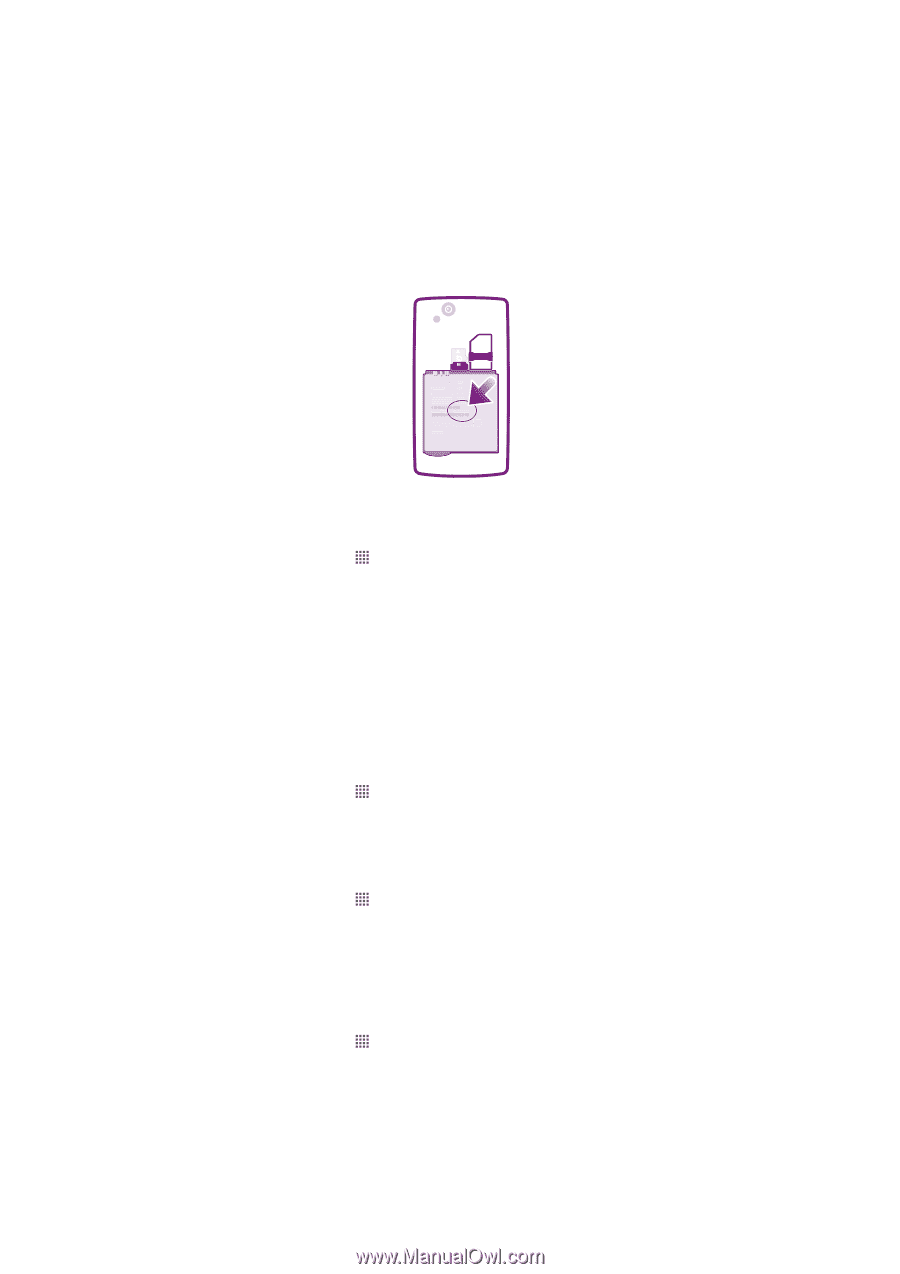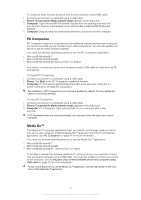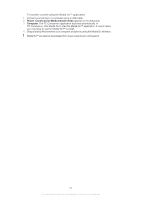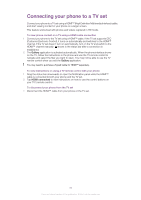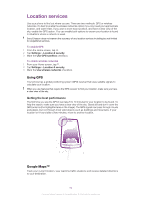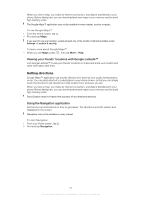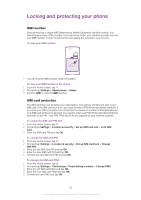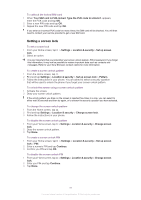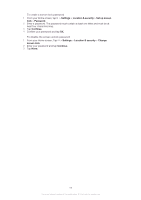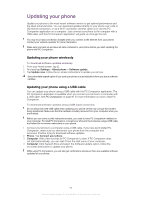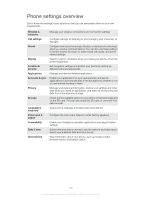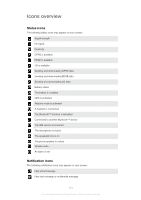Sony Ericsson Xperia arc User Guide - Page 96
Locking and protecting your phone, IMEI number, SIM card protection - lt15i
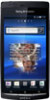 |
View all Sony Ericsson Xperia arc manuals
Add to My Manuals
Save this manual to your list of manuals |
Page 96 highlights
Locking and protecting your phone IMEI number Every phone has a unique IMEI (International Mobile Equipment Identity) number. You should keep a copy of this number. If your phone is stolen, your network provider can use your IMEI number to stop the phone from accessing the network in your country. To view your IMEI number SI XXXX-XXXX TYPE: AAD-3880097-BV FCC ID: PY7A3880097 IC: 4170B-A3880097 LT15i XXX FFGG yyWww RyyWww S/N: XXXABC1234 0000000-000000-0 Made in XXX • You can find the IMEI number under the battery. To view your IMEI number in the phone 1 From the Home screen, tap . 2 Find and tap Settings > About phone > Status. 3 Scroll to IMEI to view the IMEI number. SIM card protection The SIM card lock only protects your subscription. Your phone will still work with a new SIM card. If the SIM card lock is on, you have to enter a PIN (Personal Identity Number). If you enter your PIN incorrectly more times than the maximum number of attempts allowed, your SIM card will become blocked. You need to enter your PUK (Personal Unblocking Key) and then a new PIN. Your PIN, PIN2 and PUK are supplied by your network operator. To enable the SIM card PIN lock 1 From the Home screen, tap . 2 Find and tap Settings > Location & security > Set up SIM card lock > Lock SIM card. 3 Enter the SIM card PIN and tap OK. To change the SIM card PIN 1 From the Home screen, tap . 2 Find and tap Settings > Location & security > Set up SIM card lock > Change SIM PIN. 3 Enter the old SIM card PIN and tap OK. 4 Enter the new SIM card PIN and tap OK. 5 Re-type the new SIM card PIN and tap OK. To change the SIM card PIN2 1 From the Home screen, tap . 2 Find and tap Settings > Call settings > Fixed dialling numbers > Change PIN2. 3 Enter the old SIM card PIN2 and tap OK. 4 Enter the new SIM card PIN2 and tap OK. 5 Confirm the new PIN2 and tap OK. 96 This is an Internet version of this publication. © Print only for private use.