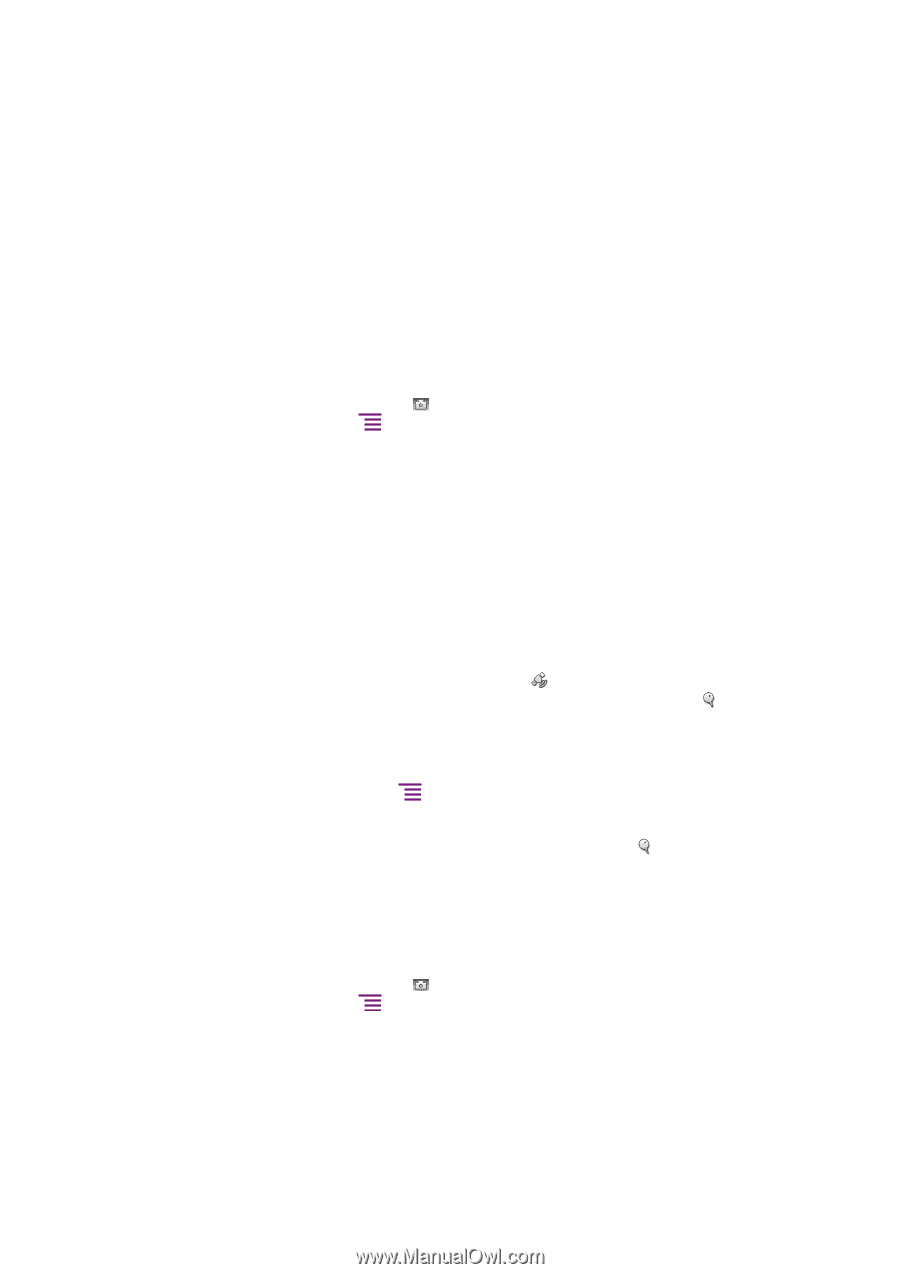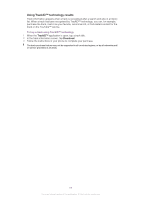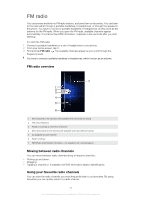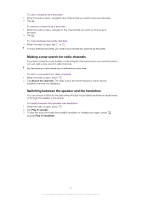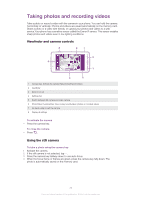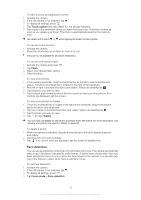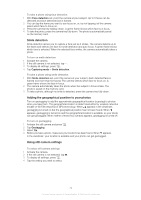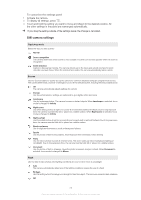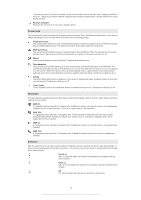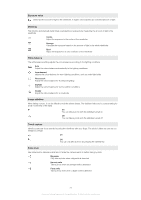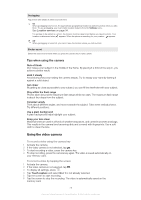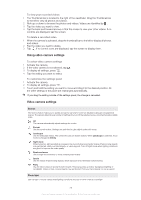Sony Ericsson Xperia arc User Guide - Page 74
Smile detection, Adding the geographical position to your photos, Using still camera settings
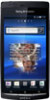 |
View all Sony Ericsson Xperia arc manuals
Add to My Manuals
Save this manual to your list of manuals |
Page 74 highlights
To take a photo using face detection 1 With Face detection set, point the camera at your subject. Up to 5 faces can be detected and each detected face is framed. 2 You can tap the frame you want to use focus on, or, by not tapping, let the camera select which face to focus on. 3 Press the camera key halfway down. A green frame shows which face is in focus. 4 To take the photo, press the camera key fully down. The photo is automatically saved on the memory card. Smile detection Smile detection allows you to capture a face just as it smiles. The camera detects up to five faces and selects one face for smile detection and auto focus. A green frame shows which face is selected. When the selected face smiles, the camera automatically takes a photo. To turn on smile detection 1 Activate the camera. 2 If the still camera is not selected, tap . 3 To display all settings, press . 4 Tap Capturing mode > Smile detection. To take a photo using smile detection 1 With Smile detection set, point the camera at your subject. Each detected face is framed (not more than five faces). The camera selects which face to focus on. A green frame shows the face in focus. 2 The camera automatically takes the photo when the subject in focus smiles. The photo is saved on the memory card. 3 To take a photo, although no smile is detected, press the camera key fully down. Adding the geographical position to your photos Turn on geotagging to add the approximate geographical location (a geotag) to photos when you take them. The geographical location is determined either by wireless networks (mobile or Wi-Fi® networks) or GPS technology. When appears in the viewfinder, geotagging is turned on but the geographical position has not been found. When appears, geotagging is turned on and the geographical location is available, so your photo can get geotagged. When neither of these two symbols appears, geotagging is turned off. To turn on geotagging 1 Activate the still camera and press . 2 Tap Geotagging. 3 Select On. 4 Before you take a photo, make sure your location has been found. When appears in the viewfinder, your location is available and your photo can get geotagged. Using still camera settings To select still camera settings 1 Activate the camera. 2 If the still camera is not selected, tap . 3 To display all settings, press . 4 Tap the setting you want to select. 74 This is an Internet version of this publication. © Print only for private use.