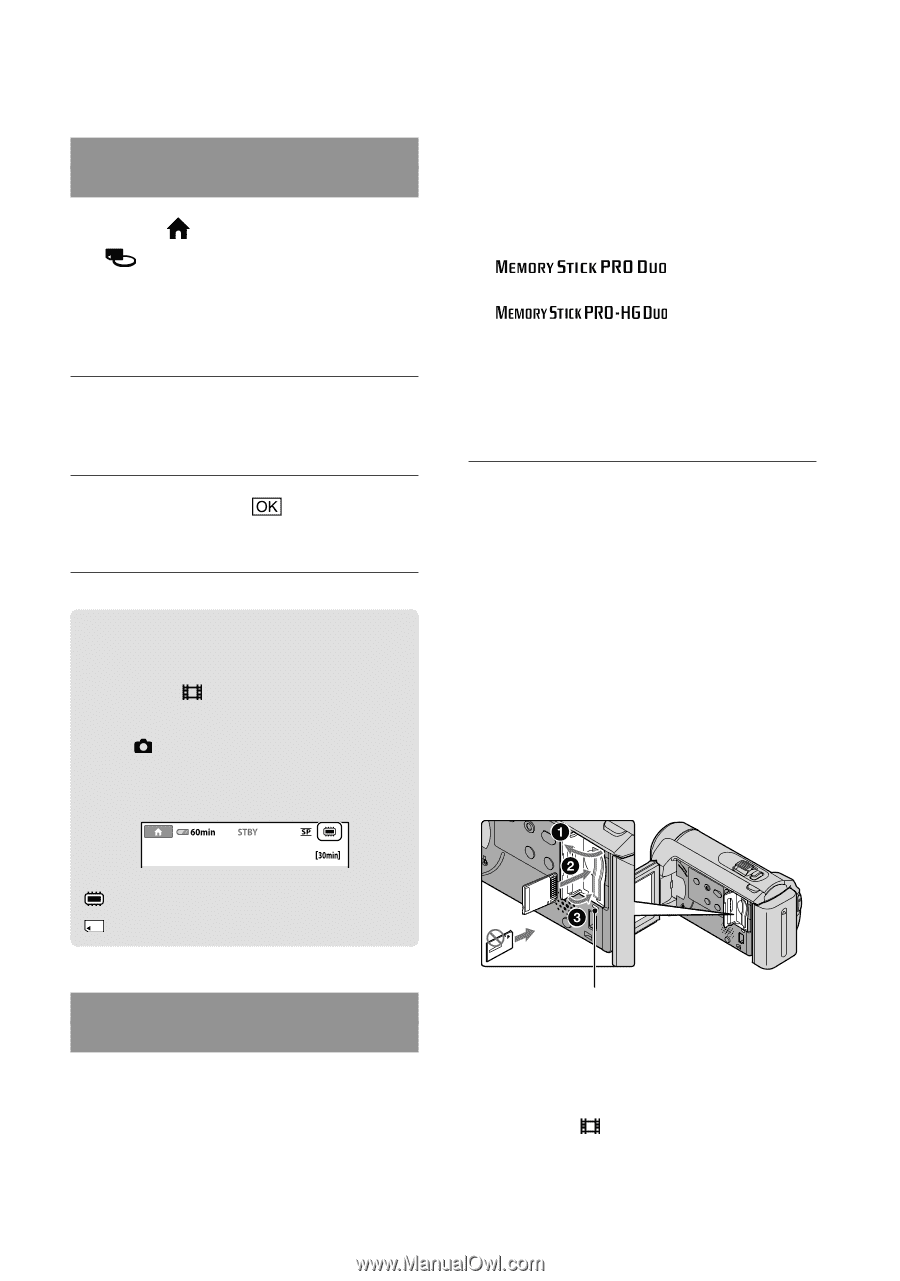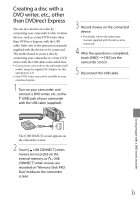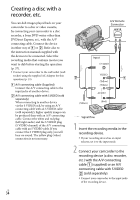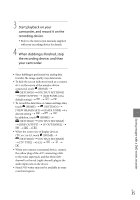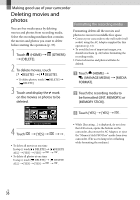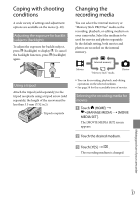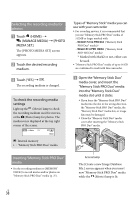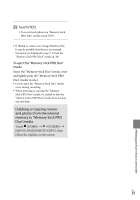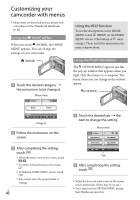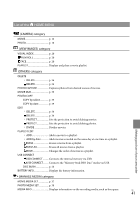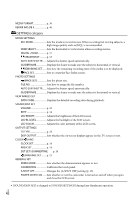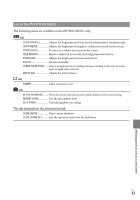Sony DCR SX41 Operating Guide - Page 38
To check the recording media settings, settings
 |
UPC - 027242767898
View all Sony DCR SX41 manuals
Add to My Manuals
Save this manual to your list of manuals |
Page 38 highlights
Selecting the recording media for photos Touch (HOME) (MANAGE MEDIA) [PHOTO MEDIA SET]. The [PHOTO MEDIA SET] screen appears. Touch the desired recording medium. Touch [YES] . The recording medium is changed. To check the recording media settings Light up the (Movie) lamp to check the recording medium used for movies, or the (Photo) lamp for photos. The media icon is displayed at the top right corner of the screen. Types of "Memory Stick" media you can use with your camcorder For recording movies, it is recommended that you use "Memory Stick PRO Duo" media of 512MB or larger marked with: ("Memory Stick PRO Duo" media)* ("Memory Stick PRO-HG Duo" media) * Marked with Mark2 or not, either can be used. "Memory Stick PRO Duo" media of up to 16 GB are confirmed to work with this camcorder. Open the "Memory Stick Duo" media cover, and insert the "Memory Stick PRO Duo" media into the "Memory Stick Duo" media slot until it clicks. If you force the "Memory Stick PRO Duo" media into the slot in the wrong direction, the "Memory Stick PRO Duo" media, the "Memory Stick Duo" media slot, or image data may be damaged. Close the "Memory Stick Duo" media cover after inserting the "Memory Stick PRO Duo" media. : Internal memory : "Memory Stick PRO Duo" media Inserting "Memory Stick PRO Duo" media Set the recording medium to [MEMORY STICK] to record movies and/or photos on "Memory Stick PRO Duo" media (p. 37). US 38 Access lamp The [Create a new Image Database File.] screen appears when you insert new "Memory Stick PRO Duo" media while the (Movie) lamp is lit.