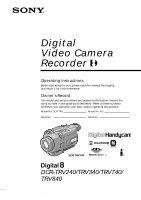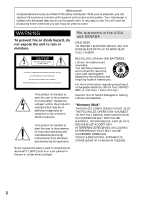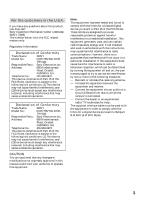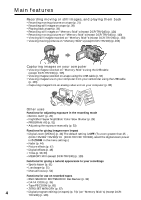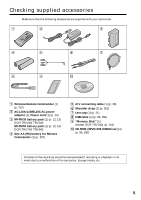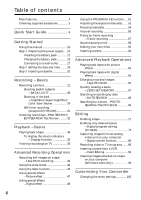Sony DCR-TRV740 Operating Instructions (primary manual)
Sony DCR-TRV740 - Digital Handycam Camcorder Manual
 |
View all Sony DCR-TRV740 manuals
Add to My Manuals
Save this manual to your list of manuals |
Sony DCR-TRV740 manual content summary:
- Sony DCR-TRV740 | Operating Instructions (primary manual) - Page 1
650-12 (1) Digital Video Camera Recorder Operating Instructions Before operating the unit, please read this manual thoroughly, and retain Sony dealer regarding this product. Model No. DCR-TRV Model No. AC- Serial No. Serial No. DCR-TRV740 TM SERIES DCR-TRV240/TRV340/TRV740/ TRV840 ©2002 Sony - Sony DCR-TRV740 | Operating Instructions (primary manual) - Page 2
Sony Handycam. With your Handycam, you can capture life's precious moments with superior picture and sound quality. Your Handycam servicing) instructions in the literature accompanying the appliance. Never expose the battery batteries. "Memory Stick DIGITAL APPARATUS COMPLIES WITH CANADIAN ICES-003. 2 - Sony DCR-TRV740 | Operating Instructions (primary manual) - Page 3
SONY Model No.: DCR-TRV740, DCR- TRV840 Responsible Party: Sony not expressly approved in this manual could void your authority to operate comply with the limits for a Class B digital device, pursuant to Part 15 of the used in accordance with the instructions, may cause harmful interference to - Sony DCR-TRV740 | Operating Instructions (primary manual) - Page 4
(p. 51) •Landscape (p. 51) •Manual focus (p. 54) Functions for use on recorded tapes •END SEARCH/EDITSEARCH/Rec Review (p. 32) •DATA CODE (p. 35) •Tape PB ZOOM (p. 65) •ZERO SET MEMORY (p. 67) 4 •Digital program editing (on tapes) (p. 74)/(on "Memory Stick"s) (except DCR- TRV240) (p. 146) - Sony DCR-TRV740 | Operating Instructions (primary manual) - Page 5
13) DCR-TRV240/TRV340 NP-FM50 battery pack (1) (p. 12, 13) DCR-TRV740/TRV840 4 Size AA (R6) battery for Remote Commander (2) (p. 207) 5 A/V connecting cable (1) (p. 38) 6 Shoulder strap (1) (p. 201) 7 Lens cap (1) (p. 21) 8 USB cable (1) (p. 96, 156) 9 "Memory Stick" (1) (except DCR-TRV240) (p. 116 - Sony DCR-TRV740 | Operating Instructions (primary manual) - Page 6
Table of contents Main features 4 Checking supplied accessories 5 Quick Start Guide 8 Getting Started Using this manual 10 Step 1 Preparing the power supply ... 12 Installing the battery pack 12 Charging the battery pack 13 Connecting to a wall outlet 17 Step 2 Setting the date and time - Sony DCR-TRV740 | Operating Instructions (primary manual) - Page 7
176 Troubleshooting Types of trouble and how to correct trouble 178 Self-diagnosis display 184 Warning indicators and messages .... 185 Additional Information Digital8 system, recording and playback 187 About the "InfoLITHIUM" battery pack 189 About i.LINK 191 Using your camcorder abroad - Sony DCR-TRV740 | Operating Instructions (primary manual) - Page 8
Guide This chapter introduces you to the basic features of your camcorder. See the page in parentheses "( )" for more information. Connecting the power cord (p. 17) Use the battery pack when using your camcorder possible into the cassette compartment with the window facing up. Push the center of the - Sony DCR-TRV740 | Operating Instructions (primary manual) - Page 9
CAMERA while pressing the small green button. V POWER OFCFR(CHG) CAM M 3 Open the LCD panel while pressing OPEN. The picture appears on the LCD screen. 4 Press START/STOP. Your camcorder you purchase your camcorder, the clock setting tape. REW 3 Press N to start playback. PLAY Quick Start Guide - Sony DCR-TRV740 | Operating Instructions (primary manual) - Page 10
switch to CAMERA. When you carry out an operation, you can hear a beep to indicate that the operation is being carried out. Differences by camcorder model DCR- TRV240 MEMORY mark* (on the POWER switch) - Self-timer - Digital zoom 700× LCD Screen 6.2 cm (2.5 type) TRV340 z z 700× 6.2 cm - Sony DCR-TRV740 | Operating Instructions (primary manual) - Page 11
Getting Started Using this manual Precautions on camcorder care Lens and LCD screen/finder • The LCD Never leave your camcorder exposed to temperatures above 60°C (140°F), such as in a car parked in the sun or under direct sunlight [b]. •Be careful when placing the camera near a window or outdoors. - Sony DCR-TRV740 | Operating Instructions (primary manual) - Page 12
viewfinder. (2) Slide the battery pack out in the direction of the arrow while pressing BATT (battery) release lever down. BATT (battery) release lever If you install the large-capacity battery pack If you install the NP-FM70/QM71/FM90/QM91/FM91 battery pack on your camcorder, extend its viewfinder - Sony DCR-TRV740 | Operating Instructions (primary manual) - Page 13
completed until FULL appears on the display window. Fully charging the battery allows you to use the battery longer than usual. 4 V POWER 1 2 The number in the illustration of the display window may differ from that on your camcorder. After charging the battery pack Disconnect the AC power adaptor - Sony DCR-TRV740 | Operating Instructions (primary manual) - Page 14
the viewfinder. Until your camcorder calculates the actual remaining battery time "- - - - min" appears in the display window. While charging the battery pack No indicator appears or the indicator flashes in the display window in the following cases: - The battery pack is not installed correctly - Sony DCR-TRV740 | Operating Instructions (primary manual) - Page 15
or low because of the ambient temperature. Approximate number of minutes to charge an empty battery pack at 25°C (77°F) 1) Supplied with DCR-TRV240/TRV340 2) Supplied with DCR-TRV740/TRV840 Recording time DCR-TRV240/TRV340 Battery pack NP-FM30 (supplied) NP-FM50 NP-FM70 NP-QM71 NP-FM90 NP-QM91 - Sony DCR-TRV740 | Operating Instructions (primary manual) - Page 16
/off. The actual battery life may be shorter Playing time DCR-TRV240/TRV340 Battery pack NP-FM30 (supplied) NP-FM50 NP-FM70 NP-QM71 NP-FM90 NP-QM91/FM91 Playing time on LCD screen 80 130 270 315 410 475 Playing time with LCD closed 110 180 370 430 560 645 DCR-TRV740 Battery pack NP-FM30 - Sony DCR-TRV740 | Operating Instructions (primary manual) - Page 17
is attached to your camcorder. •The DC IN jack has "source priority". This means that the battery pack cannot supply any power if the power cord is connected to the DC IN jack, even when the power cord is not plugged into a wall outlet. Using a car battery Use Sony Car Battery Adaptor (optional). 17 - Sony DCR-TRV740 | Operating Instructions (primary manual) - Page 18
the built-in rechargeable battery installed in your camcorder will have been discharged (p. 196). Set the year, then the month, the day, the hour and then the minute. (1) Set the POWER switch to CAMERA or MEMORY (except DCR-TRV240), and then press MENU to display the menu settings. (2) Turn the SEL - Sony DCR-TRV740 | Operating Instructions (primary manual) - Page 19
as follows: 1995 T t 2002 T t 2079 If you do not set the date and time is recorded on the tape and the "Memory Stick". (except DCR-TRV240) Note on the time indicator The internal clock of your camcorder operates on a 12-hour cycle. •12:00 AM stands for midnight. •12:00 PM stands for noon. 19 - Sony DCR-TRV740 | Operating Instructions (primary manual) - Page 20
LP mode in the menu settings, 3/4 of indicated time on Hi8 tape. •If you use standard 8 tape, be sure to play back the tape on your camcorder. Mosaic pattern noise may appear when you play back standard 8 tape on other camcorders (including other DCR-TRV240/TRV340/TRV740/TRV840). •The cassette - Sony DCR-TRV740 | Operating Instructions (primary manual) - Page 21
insert a cassette. See "Step 1" to "Step 3" for more information (p. 12 to 20). (3) Set the POWER switch to CAMERA while pressing the small green button. This sets your camcorder to the standby mode. (4) Open the LCD panel while pressing OPEN. The viewfinder automatically turns off. (5) Press START - Sony DCR-TRV740 | Operating Instructions (primary manual) - Page 22
while the cassette is inserted Your camcorder automatically turns off. This is to save battery power and to prevent battery and tape wear. To resume the standby mode, set the POWER switch to OFF (CHG) once, then turn it to CAMERA again. However, your camcorder does not turn off automatically while - Sony DCR-TRV740 | Operating Instructions (primary manual) - Page 23
the LCD panel, set it vertically until it clicks, and swing it into the camcorder body. Note When using the LCD screen except in the mirror mode, the viewfinder screen. Select LCD B.L. or LCD BRIGHT in the menu settings (p. 105). Even if you adjust the LCD B.L. or LCD BRIGHT, the recorded picture - Sony DCR-TRV740 | Operating Instructions (primary manual) - Page 24
To use zoom greater than 25× (DCR-TRV240/TRV340)/15× (DCR-TRV740/TRV840) Zoom greater than 25× (DCR-TRV240/TRV340)/15× (DCR-TRV740/TRV840) is performed digitally. To activate digital zoom, select the digital zoom power in D ZOOM in the menu settings. (p. 105) The digital zoom function is set to OFF - Sony DCR-TRV740 | Operating Instructions (primary manual) - Page 25
. Lift up the viewfinder and move the viewfinder lens adjustment lever. Viewfinder backlight You can change the brightness of the backlight. Select VF B.L. in the menu settings (p. 105). Even if you adjust the VF B.L., the recorded picture will not be affected. 25 - Sony DCR-TRV740 | Operating Instructions (primary manual) - Page 26
check his or her own image on the LCD screen while you look at the subject in the viewfinder. Set the POWER switch to CAMERA or MEMORY (except DCR-TRV240). Rotate the LCD screen 180 degrees. The indicator appears in the viewfinder and on the LCD screen. Xz appears in the standby mode - Sony DCR-TRV740 | Operating Instructions (primary manual) - Page 27
battery time Format Recording mode STBY/REC 50min SP REC 0:00:01 Time code/Tape counter Remaining tape This appears after the POWER switch is set to CAMERA for a while. JUL 4 2002 12:05:56 PM Time This is displayed for five seconds after the POWER switch is set to CAMERA or MEMORY (except DCR - Sony DCR-TRV740 | Operating Instructions (primary manual) - Page 28
LIGHT When you shoot a subject with the light source behind the subject or a subject with a light background, use the backlight function. In CAMERA or MEMORY (except DCR-TRV240) mode, press BACK LIGHT. The . indicator appears on the screen. To cancel, press BACK LIGHT again. BACK LIGHT If you press - Sony DCR-TRV740 | Operating Instructions (primary manual) - Page 29
when you use this function. In CAMERA or MEMORY (except DCR-TRV240) mode, slide NIGHTSHOT to ON menu settings (The default setting is ON.) (p. 105). Using Color Slow Shutter The Color Slow Shutter function enables you to record color images in a dark place. (1) Slide NIGHTSHOT to OFF in CAMERA - Sony DCR-TRV740 | Operating Instructions (primary manual) - Page 30
outdoors in the daytime). This may cause your camcorder to malfunction. •When you keep NIGHTSHOT set autofocus mode when using the NightShot function, focus manually. •You cannot use the Color Slow Shutter Fader - Digital effects - Exposure - PROGRAM AE - Memory Photo recording (except DCR-TRV240) - Sony DCR-TRV740 | Operating Instructions (primary manual) - Page 31
in the menu settings in the standby mode. Note The self-timer recording mode is automatically canceled when: - Self-timer recording is finished. - The POWER switch is set to OFF (CHG) or VCR. When the POWER switch is set to MEMORY (except DCR-TRV240) You can also record still images on "Memory Stick - Sony DCR-TRV740 | Operating Instructions (primary manual) - Page 32
Review of the recorded section are played back and your camcorder returns to the standby mode. You can monitor released EDITSEARCH. You cannot monitor the sound. Rec Review You can check the last recorded section. In the your camcorder will return to the standby mode. You can monitor the - Sony DCR-TRV740 | Operating Instructions (primary manual) - Page 33
Recording - Basics Checking recordings - END SEARCH/EDITSEARCH/Rec Review Notes •END SEARCH, EDITSEARCH and Rec Review work only for tapes recorded in the Digital8 system. •If you start recording after using the end search function, occasionally, the transition between the last scene you recorded - Sony DCR-TRV740 | Operating Instructions (primary manual) - Page 34
(2) Set the POWER switch to VCR while pressing the small green button. (3) Open the LCD panel while pressing OPEN. (4) Press m to rewind the tape. (5) Press N to start playback. (6) To adjust the volume, press either of the two buttons on VOLUME. When you close the LCD panel, sound is muted. 4 - Sony DCR-TRV740 | Operating Instructions (primary manual) - Page 35
/time or various settings when recorded) (Data code). Use the Remote Commander for this operation. 1 Set the POWER switch to VCR, then playback a tape. 2 Press DATA CODE on the Remote Commander. The display changes as follows: date/time t various settings (SteadyShot, exposure, white balance, gain - Sony DCR-TRV740 | Operating Instructions (primary manual) - Page 36
tapes recorded in the Digital8 system. •Various settings of the recording data are not recorded when recording images on "Memory Stick"s (except DCR-TRV240). Recording data Recording data is your camcorder about one minute for the correct remaining battery time to be displayed. Various playback modes - Sony DCR-TRV740 | Operating Instructions (primary manual) - Page 37
enters the stop mode. To resume playback, press N. •The previous recording may appear. Slow playback for tapes recorded in the Digital8 system Slow playback can be performed smoothly on your camcorder; however, this function does not work for an output signal through the DV IN/OUT jack. When you - Sony DCR-TRV740 | Operating Instructions (primary manual) - Page 38
instructions of your TV. Open the jack cover. Connect your camcorder to the TV using the A/V connecting cable supplied with your camcorder. camcorder and the TV. To display the screen indicators on TV Set DISPLAY to V-OUT/LCD in the menu settings (p. 105). Then, press DISPLAY on your camcorder - Sony DCR-TRV740 | Operating Instructions (primary manual) - Page 39
the SP mode. Besides the operation described here, your camcorder can record still images on "Memory Stick"s (except DCR-TRV240) (p. 124). Before operation Set PHOTO REC to TAPE in the menu settings. (The default setting is MEMORY.) (except DCR-TRV240) (p. 105) (1) In the standby mode, keep pressing - Sony DCR-TRV740 | Operating Instructions (primary manual) - Page 40
still image is then recorded for about seven seconds, and your camcorder returns to the standby mode. To record clear and less fluctuated still images We recommend that you record on "Memory Stick"s. You can record still images on "Memory Stick"s even in CAMERA mode. (P.124) (except DCR-TRV240) 40 - Sony DCR-TRV740 | Operating Instructions (primary manual) - Page 41
Photo recording Self-timer recording - Except DCR-TRV240 You can record still images on tapes with the self-timer. You can also use the Remote Commander for this operation. Before operation Set PHOTO REC to TAPE in the menu settings. (The default setting is MEMORY.) (p. 105) (1) In the standby mode - Sony DCR-TRV740 | Operating Instructions (primary manual) - Page 42
9WIDE to OFF in the menu settings. 2 CAMERA SET SELFTIMER D ZOOM PHOTO REC 16:9WIDE STEADYSHOT FRAME REC INT. REC RETURN [MENU] : END OFF ON In the wide mode You cannot operate the following functions: - OLD MOVIE - BOUNCE - Memory Photo recording (except DCR-TRV240) During recording You cannot - Sony DCR-TRV740 | Operating Instructions (primary manual) - Page 43
inserted between video signals when you connect your camcorder to other equipment by an A/V connecting cable. If 16:9WIDE is set to ON (DCR-TRV240/TRV340 only) The SteadyShot function does not work. If you set 16:9WIDE to ON in the menu settings when the SteadyShot function is working, flashes - Sony DCR-TRV740 | Operating Instructions (primary manual) - Page 44
fading out, the picture gradually changes from color to black-and-white. 1) You can use this function when D ZOOM is set to OFF in the menu settings. 2) Fade in only 44 - Sony DCR-TRV740 | Operating Instructions (primary manual) - Page 45
dot functions work only for tapes recorded in the Digital8 system. •You cannot use Digital effects - Color Slow Shutter - Super NightShot - Photo recording - Interval recording - Frame recording When you select OVERLAP, WIPE, or DOT Your camcorder automatically stores the picture recorded on tape - Sony DCR-TRV740 | Operating Instructions (primary manual) - Page 46
- Picture effects Note on the bounce function The BOUNCE indicator does not appear in the following mode or functions: - When D ZOOM is activated in the menu settings - Wide mode - Picture effects - PROGRAM AE 46 - Sony DCR-TRV740 | Operating Instructions (primary manual) - Page 47
(1) In CAMERA mode, press MENU to display the menu settings. then press the dial. MENU 2 MANUAL SET PROGRAM AE OFF menu settings. While using the picture effect function You cannot operate the following functions: - OLD MOVIE with the digital effect function. - Memory Photo recording (except DCR - Sony DCR-TRV740 | Operating Instructions (primary manual) - Page 48
can add special effects to recorded picture using the various digital functions. Sound is recorded normally. STILL You can record brightly. OLD MOVIE You can add an old movie type atmosphere to pictures. Your camcorder automatically sets the wide mode to ON, picture effect to SEPIA, and sets the - Sony DCR-TRV740 | Operating Instructions (primary manual) - Page 49
Using special effects - Digital effect (1) In CAMERA mode, press MENU to display the menu settings. (2) Turn the SEL/PUSH EXEC dial to select D EFFECT in , then press the dial. (3) Turn the SEL/PUSH EXEC dial to select the desired digital effect mode. (4) Press the SEL/PUSH EXEC dial. The bars - Sony DCR-TRV740 | Operating Instructions (primary manual) - Page 50
mode - Picture effects - PROGRAM AE When you set the POWER switch to OFF (CHG) Digital effects are automatically canceled. When recording in the slow shutter mode Auto focus may not be effective. Focus manually using a tripod. Shutter speed Shutter speed number SLOW SHTR 1 SLOW SHTR 2 SLOW SHTR - Sony DCR-TRV740 | Operating Instructions (primary manual) - Page 51
(Auto Exposure) mode to suit your specific shooting requirements. Spotlight This mode prevents as people or flowers. Sports lesson This mode minimizes camera shake on fast-moving subjects such as in tennis and prevents your camcorder from focusing on glass or metal mesh in windows' when you are recording - Sony DCR-TRV740 | Operating Instructions (primary manual) - Page 52
the PROGRAM AE function (1) In CAMERA or MEMORY (except DCR-TRV240) mode, press MENU to display the menu settings. (2) Turn the SEL/PUSH EXEC dial to select PROGRAM AE in , then press the dial. (3) Turn the SEL/PUSH EXEC dial to select the desired mode. MENU 2 MANUAL SET PROGRAM AE AUTO P EFFECT - Sony DCR-TRV740 | Operating Instructions (primary manual) - Page 53
is automatically adjusted. Adjust the exposure manually in the following cases: - When the subject is backlit - When shooting bright subjects and dark backgrounds - When recording dark pictures (e.g. night scenes) faithfully (1) In CAMERA or MEMORY (except DCR-TRV240) mode, press EXPOSURE. The - Sony DCR-TRV740 | Operating Instructions (primary manual) - Page 54
can gain better results by manually adjusting the focus in the following cases. Normally, focus to a subject in the background. •Shooting a stationary subject when using a tripod. (1) In CAMERA or MEMORY (except DCR-TRV240) mode, press FOCUS. The 9 indicator appears on the screen. (2) Turn the focus - Sony DCR-TRV740 | Operating Instructions (primary manual) - Page 55
can make a time-lapse recording by setting your camcorder to automatically record and standby sequentially. You can 59 s [b] 10 min [a] REC TIME [b] INTERVAL (1) In the standby mode, press MENU to display the menu settings. (2) Turn the SEL/PUSH EXEC dial to select INT. REC in , then press - Sony DCR-TRV740 | Operating Instructions (primary manual) - Page 56
REC 16 : 9W I DE STEADYSHOT FRAME REC I NT. REC OFF RETURN [MENU] : END 4 CAMERA SET I NT. REC I NTERVAL REC T I ME RETURN 30SEC [MENU] : END CAMERA SET I NT. REC I NTERVAL REC T I ME RETURN 0 . 5SEC [MENU] : END CAMERA SET SELFT I MER D ZOOM PHOTO REC 16 : 9W I DE STEADYSHOT - Sony DCR-TRV740 | Operating Instructions (primary manual) - Page 57
] : END To cancel the frame recording Perform either of the following: - Set FRAME REC to OFF in the menu settings. - Set the POWER switch to other than CAMERA. Note The remaining tape time is not indicated correctly if you use this function continuously. When using the frame recording function The - Sony DCR-TRV740 | Operating Instructions (primary manual) - Page 58
(p. 60). You can also select the language, color, size and position of titles. VACATION (1) In the standby mode, press TITLE to display the title menu. The title menu display appears on the screen. (2) Turn the SEL/PUSH EXEC dial to select , then press the dial. (3) Turn the SEL/PUSH EXEC dial to - Sony DCR-TRV740 | Operating Instructions (primary manual) - Page 59
return to step 2. If you display the menu while superimposing a title The title is not recorded while the menu is displayed. To use a custom title However, the title is not recorded on tape. You can record a title when you dub a tape connecting your camcorder to the VCR with the A/V connecting cable - Sony DCR-TRV740 | Operating Instructions (primary manual) - Page 60
can make up to two titles and store them in your camcorder. Each title can have up to 20 characters. (1) In select [SET], then press the dial. The title is stored in memory. (8) Press TITLE to make the title menu disappear. 1 TITLE PRESET TITLE HELLO! HAPPY BIRTHDAY HAPPY HOLIDAYS CONGRATULATIONS - Sony DCR-TRV740 | Operating Instructions (primary manual) - Page 61
in memory. Set the POWER switch to OFF (CHG) once, and turn it to CAMERA again, then proceed from step 1. We recommend setting the POWER switch to VCR or removing the cassette so that your camcorder does not automatically turn off while you are entering title characters. If you select [ ] The menu - Sony DCR-TRV740 | Operating Instructions (primary manual) - Page 62
scene is inserted. Recording stops automatically near the counter zero point. Your camcorder returns to the standby mode. ZERO SET MEMORY EDITSEARCH Notes •The zero set memory function works only for tapes recorded in the Digital8 system. •The picture and the sound may be distorted at the end of - Sony DCR-TRV740 | Operating Instructions (primary manual) - Page 63
the Digital8 system. •You cannot process externally input scenes using the picture effect functions. •You cannot record pictures on a tape on your camcorder when you have processed the picture using the picture effect function. However, you can record pictures on a "Memory Stick" (except DCR-TRV240 - Sony DCR-TRV740 | Operating Instructions (primary manual) - Page 64
tapes recorded in the Digital8 system. •You cannot process externally input scenes using digital effect functions. •You cannot record images on a tape on your camcorder when you have processed the image using digital effect functions. However, you can record images on a "Memory Stick" (except DCR - Sony DCR-TRV740 | Operating Instructions (primary manual) - Page 65
ZOOM You can enlarge moving and still images recorded on tapes. Besides the operation described here, your camcorder can enlarge still images recorded on "Memory Stick"s (except DCR-TRV240) (p. 166). (1) In the playback or playback pause mode, press PB ZOOM. The image is enlarged, and R r indicators - Sony DCR-TRV740 | Operating Instructions (primary manual) - Page 66
canceled when: - The POWER switch is set to OFF (CHG) - You stop playing back - You press MENU - You press TITLE - You insert a "Memory Stick" (except DCR-TRV240) To record an image processed by Tape PB ZOOM on "Memory Stick"s (except DCR-TRV240) Press PHOTO to record the image processed by - Sony DCR-TRV740 | Operating Instructions (primary manual) - Page 67
starts from the counter's zero point. DISPLAY m x ZERO SET MEMORY N Notes •The zero set memory function works only for tapes recorded in the Digital8 system. •When you press ZERO SET MEMORY before rewinding the tape, the zero set memory function is canceled. •There may be a discrepancy of several - Sony DCR-TRV740 | Operating Instructions (primary manual) - Page 68
2 SEARCH MODE DATE 00 SEARCH 3 DATE 01 SEARCH To stop searching Press x. Notes •The date search function works only for tapes recorded in the Digital8 system. •If one day's recording is less than two minutes, your camcorder may not accurately find the point where the recording date changes. If - Sony DCR-TRV740 | Operating Instructions (primary manual) - Page 69
PHOTO SCAN t (no indicator) (3) Press . or > to select the photo for playback. Each time you press . or > your camcorder searches for the previous or next photo. Your camcorder automatically starts playback from the photo. 2 SEARCH MODE PHOTO 00 SEARCH 3 PHOTO 01 SEARCH To stop searching Press - Sony DCR-TRV740 | Operating Instructions (primary manual) - Page 70
automatically. 2 SEARCH MODE PHOTO 00 SCAN 3 To stop scanning Press x. Note The photo search and photo scan functions work only for tapes recorded in the Digital8 system. If a tape has a blank portion between recorded portions The photo search/photo scan function may not work correctly. 70 - Sony DCR-TRV740 | Operating Instructions (primary manual) - Page 71
on the VCR. Refer to the operating instructions of your VCR. Editing S VIDEO AUDIO / VIDEO : Signal flow IN S VIDEO VIDEO AUDIO VCR When you have finished dubbing a tape Press x on both your camcorder and the VCR. You can edit on VCRs that support the following systems: 8 mm, Hi8, VHS, S-VHS - Sony DCR-TRV740 | Operating Instructions (primary manual) - Page 72
DV IN if it is available. Refer to the operating instructions of your VCR. (3) Set the POWER switch to VCR on your camcorder. (4) Play back the recorded tape on your camcorder. (5) Start recording on the VCR. Refer to the operating instructions of your VCR. DV IN/OUT (optional) : Signal flow When - Sony DCR-TRV740 | Operating Instructions (primary manual) - Page 73
Editing Dubbing a tape Note on tapes that are not recorded in the Digital8 system The picture may fluctuate. This is not a malfunction. During playback of tapes recorded in the Hi8/standard 8 system Digital signals are output as the image signals from the DV IN/OUT jack. You can connect one VCR - Sony DCR-TRV740 | Operating Instructions (primary manual) - Page 74
You can set up to 20 programs. Your camcorder can dub on "Memory Stick"s (except DCR-TRV240). See page 146 for more information. Unwanted scene Unwanted scene Switch the order Before operating the Digital program editing function on tapes recorded other equipment Step 1 Connecting the VCR (p. 75 - Sony DCR-TRV740 | Operating Instructions (primary manual) - Page 75
Digital program editing (on tapes) camera recorder, set its power switch to VCR/VTR. 3 Press MENU to display the menu settings. 4 Turn the SEL/PUSH EXEC dial to select , then press the dial. 5 For DCR-TRV240: Turn the SEL/PUSH EXEC dial to select VIDEO EDIT, then press the dial. For DCR-TRV340/TRV740 - Sony DCR-TRV740 | Operating Instructions (primary manual) - Page 76
MARK UNDO ERASE ALL START EDIT SET 0:08:55:06 1 IN TOTAL 0:00:00:00 SCENE 0 [MENU] : END For DCR-TRV340/TRV740/TRV840: OTHERS DATA CODE BEEP COMMANDER DISPLAY VIDEO EDIT RETURN INDICATOR TAPE RETURN MEMORY [MENU] : END VIDEO EDIT MARK UNDO ERASE ALL START EDIT SET 0:08:55:06 1 IN TOTAL 0:00 - Sony DCR-TRV740 | Operating Instructions (primary manual) - Page 77
Digital program editing (on tapes) About IR SETUP codes The IR SETUP code is stored in the memory of your camcorder. Be sure to set the correct code to match your VCR. The default setting is code number 3. Brand IR SETUP code Sony 45 Funai 80 General Electric 8, 32*, 77, 94*, 101 Goldstar/LG - Sony DCR-TRV740 | Operating Instructions (primary manual) - Page 78
Dubbing only desired scenes - Digital program editing (on tapes) (2) Setting the modes to cancel the recording to the operating instructions of your VCR. VIDEO EDIT 0:08:55:06 EDIT SET CONTROL ADJ TEST "CUT-IN" "CUT-OUT" IR SETUP PAUSEMODE PAUSE IR TEST REC RETURN PB [MENU] : END VIDEO - Sony DCR-TRV740 | Operating Instructions (primary manual) - Page 79
IR TEST COMPLETE RETURN [MENU] : END When the VCR does not operate correctly •After checking the code in "About IR SETUP codes", set the IR SETUP or the PAUSEMODE again. •Place your camcorder at least 30 cm (12 in.) away from the VCR. •Refer to the operating instructions of your VCR. 79 - Sony DCR-TRV740 | Operating Instructions (primary manual) - Page 80
a digital video camera recorder, set its power switch to VCR/VTR. (3) Press MENU to display the menu settings. (4) Turn the SEL/PUSH EXEC dial to select , then press the dial. (5) For DCR-TRV240: Turn the SEL/PUSH EXEC dial to select VIDEO EDIT, then press the dial. For DCR-TRV340/TRV740/TRV840 - Sony DCR-TRV740 | Operating Instructions (primary manual) - Page 81
MARK UNDO ERASE ALL START EDIT SET 0:08:55:06 1 IN TOTAL 0:00:00:00 SCENE 0 [MENU] : END For DCR-TRV340/TRV740/TRV840: OTHERS DATA CODE BEEP COMMANDER DISPLAY VIDEO EDIT RETURN INDICATOR TAPE RETURN MEMORY [MENU] : END VIDEO EDIT MARK UNDO ERASE ALL START EDIT SET 0:08:55:06 1 IN TOTAL 0:00 - Sony DCR-TRV740 | Operating Instructions (primary manual) - Page 82
Dubbing only desired scenes - Digital program editing (on tapes) Step 3: Adjusting the synchronization of the VCR You can adjust the synchronization of your camcorder and the VCR. Have a pen and paper ready for notes. Before operation, eject the cassette from your camcorder if inserted. (1) Set the - Sony DCR-TRV740 | Operating Instructions (primary manual) - Page 83
Dubbing only desired scenes - Digital program editing (on tapes) Editing 3 VIDEO EDIT 0:08:55:06 EDIT SET CONTROL ADJ TEST RETURN "CUT-IN" EXECUTE "CUT-OUT" IR SETUP ENGAGE PAUSEMODE REC PAUSE IR TEST RETURN [MENU] : END 7 VIDEO EDIT EDIT SET CONTROL ADJ TEST "CUT-IN" "CUT-OUT" IR - Sony DCR-TRV740 | Operating Instructions (primary manual) - Page 84
into your camcorder, and insert a tape for recording into the VCR. (2) Press MENU to display the menu settings. (3) Turn the SEL/PUSH EXEC dial to select , then press the dial. (4) For DCR-TRV240: Turn the SEL/PUSH EXEC dial to select VIDEO EDIT, then press the dial. For DCR-TRV340/TRV740/TRV840 - Sony DCR-TRV740 | Operating Instructions (primary manual) - Page 85
EDIT MARK UNDO ERASE ALL START EDIT SET 0:08:55:06 1 IN TOTAL 0:00:00:00 SCENE 0 [MENU] : END For DCR-TRV340/TRV740/TRV840: OTHERS DATA CODE BEEP COMMANDER DISPLAY VIDEO EDIT RETURN INDICATOR TAPE RETURN MEMORY VIDEO EDIT MARK UNDO ERASE ALL START EDIT SET 0:08:55:06 1 IN TOTAL 0:00:00:00 - Sony DCR-TRV740 | Operating Instructions (primary manual) - Page 86
DCR-TRV340/TRV740/TRV840: Select VIDEO EDIT in the menu settings. Turn the SEL/PUSH EXEC dial to select TAPE, then press the dial. (2) Select ERASE ALL in the menu program you have set Press MENU. The program is stored in memory until the tape is ejected. Notes •Digital program editing does not work - Sony DCR-TRV740 | Operating Instructions (primary manual) - Page 87
. When you use a digital video camera recorder, set its power switch to VCR/VTR. (1) For DCR-TRV240: Turn the SEL/PUSH EXEC dial to select VIDEO EDIT, then press the dial. For DCR-TRV340/TRV740/TRV840: Select VIDEO EDIT in the menu settings. Turn the SEL/PUSH EXEC dial to select TAPE, then press the - Sony DCR-TRV740 | Operating Instructions (primary manual) - Page 88
Notes •You need to install software that supports the exchange video signals. •Depending on the state of the analog video signals, your computer may not be able to output the images correctly when you convert analog video signals into digital video signals via your camcorder. Depending on the analog - Sony DCR-TRV740 | Operating Instructions (primary manual) - Page 89
as a recorder. Before operation Set DISPLAY to LCD in the menu settings. (The default setting is LCD.) (1) Insert a blank tape (or a tape you want to record over) into your camcorder. If you are recording a tape from the VCR, insert a recorded tape into the VCR. (2) Set the POWER switch to VCR on - Sony DCR-TRV740 | Operating Instructions (primary manual) - Page 90
or TV programs Notes •To enable smooth transition, we recommend that you do not mix pictures recorded in the Hi8/standard 8 with the Digital8 system on a tape. •If you fast-forward or slow-playback on the other equipment, the image being recorded may fluctuate. When recording from other equipment - Sony DCR-TRV740 | Operating Instructions (primary manual) - Page 91
DV DV OUT (optional) DV IN/OUT : Signal flow When you have finished dubbing a tape Press x on both your camcorder and the VCR. You can connect one VCR only using the i.LINK cable (DV connecting cable). During digital editing The color of the display may be uneven. However this does not affect the - Sony DCR-TRV740 | Operating Instructions (primary manual) - Page 92
Inserting a scene from a VCR - Insert Editing You can insert a new scene from a VCR onto your originally recorded tape by specifying the insert start and end points. Use the Remote Commander for this operation. Connections are the same as on page 89, 91. Insert a - Sony DCR-TRV740 | Operating Instructions (primary manual) - Page 93
To change the insert end point Press ZERO SET MEMORY again after step 5 to make the ZERO SET MEMORY indicator disappear and begin from step 3. Notes •The zero set memory function works only for tapes recorded in the Digital8 system. •Pictures and sound recorded on the section between the insert - Sony DCR-TRV740 | Operating Instructions (primary manual) - Page 94
recorded on a tape from your camcorder to your computer, you can process or edit them in image processing software and append them to e-mail. Connecting with USB cable and viewing images on your computer •Installing the USB driver (p. 96) •Installing "PIXELA ImageMixer Ver.1.0 for Sony" (p. 100 - Sony DCR-TRV740 | Operating Instructions (primary manual) - Page 95
Viewing images recorded on a tape on your computer (Windows users only) Notes •Operations are not guaranteed for either the Windows or Macintosh environment if you connect two or more USB equipment to a single computer at Furthermore, "™" and "®" are not mentioned in each case in this manual. 95 - Sony DCR-TRV740 | Operating Instructions (primary manual) - Page 96
installation. (4) Follow the on-screen messages to install the USB driver. (5) Connect the AC power adaptor to your camcorder and then to a wall outlet. (6) Set the POWER switch to CAMERA or VCR. (7) Select USB STREAM to ON in in the menu settings (p. 105). (8) With the CD-ROM inserted, connect the - Sony DCR-TRV740 | Operating Instructions (primary manual) - Page 97
1: Uninstall the incorrect USB driver 1 Turn on your computer and allow Windows to load. 2 Connect the USB connector on your computer to the (USB) jack on your camcorder using the USB cable supplied with your camcorder. 3 Connect the AC power adaptor, and set the POWER switch to CAMERA or VCR. 97 - Sony DCR-TRV740 | Operating Instructions (primary manual) - Page 98
Viewing images recorded on a tape on your computer (Windows users only) 4 Open your computer's "Device Manager". For Windows XP: Select "Start" t "Control Panel" t "System" t "Hardware" tab, and click the "Device Manager" button. If there is no "System" inside "Pick a Category" after clicking " - Sony DCR-TRV740 | Operating Instructions (primary manual) - Page 99
Viewing images recorded on a tape on your computer (Windows users only) Editing Windows 2000 Professional Windows XP 6 Set the POWER switch to OFF (CHG) on your camcorder, and then disconnect the USB cable. 7 Restart your computer. Step 2: Install the USB driver on the CD-ROM Perform the entire - Sony DCR-TRV740 | Operating Instructions (primary manual) - Page 100
is packaged on the CD-ROM supplied with your camcorder. "PIXELA ImageMixer Ver.1.0 for Sony" allows you to easily view images on your camcorder on your computer for your enjoyment. To install and use this software in Windows 2000 Professional, you must be authorized as a Power User or Administrator - Sony DCR-TRV740 | Operating Instructions (primary manual) - Page 101
AC power adaptor to your camcorder and then to a wall outlet, and insert a cassette into your camcorder. (4) Set the POWER switch to VCR. Select USB STREAM to ON in in the menu settings (p. 105). (5) Select "Start" t "Program" t "PIXELA" t "ImageMixer" t "ImageMixer Ver.1.0 for Sony" on Windows. 101 - Sony DCR-TRV740 | Operating Instructions (primary manual) - Page 102
Viewing images recorded on a tape on your computer (Windows users only) (6) Click on the screen. The "PIXELA ImageMixer Ver.1.0 for Sony" startup screen appears on your computer. (7) Click . Preview window (8) Start playback on your camcorder. The image from the tape appears in the preview - Sony DCR-TRV740 | Operating Instructions (primary manual) - Page 103
outlet. (2) Set the POWER switch to CAMERA. Select USB STREAM to ON in in the menu settings (p. 105). (3) Follow the steps (5) to (7) on page 101, 102. The image from your camcorder appears live in the preview window. Capturing images Preview window Capturing still images (1) Click . (2) Click - Sony DCR-TRV740 | Operating Instructions (primary manual) - Page 104
has been registered incorrectly as your computer was connected to your camcorder before installation of the USB driver was completed. Reinstall the USB driver following the procedure on page 97. If any trouble occurs Close all running applications, then restart it. Carry out the following operations - Sony DCR-TRV740 | Operating Instructions (primary manual) - Page 105
item" (p. 106). 1 MENU CAMERA MANUAL SET PROGRAM AE P EFFECT D EFFECT FLASH MODE FLASH LVL N. S LIGHT AUTO SHTR [MENU] : END VCR MANUAL SET P EFFECT D EFFECT [MENU] : END MEMORY (except DCR-TRV240) MANUAL SET PROGRAM AE FLASH MODE FLASH LVL N. S LIGHT AUTO SHTR [MENU] : END 2 TAPE SET REC MODE - Sony DCR-TRV740 | Operating Instructions (primary manual) - Page 106
menu display disappear Press MENU. Menu items are displayed as the following icons: MANUAL SET CAMERA SET VCR SET LCD/VF SET MEMORY SET (except DCR-TRV240) PRINT SET (except DCR-TRV240) TAPE SET SETUP MENU OFF Meaning To suit your specific shooting requirement (p. 51) To various digital functions - Sony DCR-TRV740 | Operating Instructions (primary manual) - Page 107
Changing the menu settings Customizing Your Camcorder Icon/item SELFTIMER* D ZOOM (DCR-TRV240/ TRV340) Mode z OFF ON z OFF 50× 700× D ZOOM (DCR-TRV740/ TRV840) z OFF 30× 420× PHOTO REC* z MEMORY TAPE 16:9WIDE STEADYSHOT z OFF ON z ON OFF FRAME REC INT. REC z OFF ON ON z OFF SET Meaning - Sony DCR-TRV740 | Operating Instructions (primary manual) - Page 108
sound in analog format using your camcorder To output analog images and sound in digital format using your camcorder (p. 88) To automatically select the system (Hi8/ standard 8 or Digital8 ) that was used to record on the tape, and play back the tape To play back a tape that was recorded in the Hi8 - Sony DCR-TRV740 | Operating Instructions (primary manual) - Page 109
menu settings Icon/item LCD BRIGHT LCD B. L. LCD COLOR Mode - Meaning To adjust the brightness on the LCD screen with the SEL/PUSH EXEC dial. POWER switch CAMERA VCR MEMORY the viewfinder screen CAMERA VCR MEMORY Notes on LCD B.L. and VF B.L. •When you select BRIGHT, battery life is reduced - Sony DCR-TRV740 | Operating Instructions (primary manual) - Page 110
To always display the remaining capacity of the "Memory Stick" To write a print mark on recorded still images you want to print out later (p. 174) To cancel print marks on still images VCR MEMORY VCR MEMORY VCR MEMORY 1) Except DCR-TRV240 2) For DCR-TRV740/TRV840, the default setting is SUPER FINE - Sony DCR-TRV740 | Operating Instructions (primary manual) - Page 111
Stick" when " FORMAT ERROR" is displayed. Formatting erases all information on the "Memory Stick" * Check the contents of the "Memory Stick" before formatting. • Formatting erases sample images on the "Memory Stick." • Formatting erases protected image data on the "Memory Stick." * Except DCR - Sony DCR-TRV740 | Operating Instructions (primary manual) - Page 112
in VCR mode To always display the remaining tape bar POWER switch MEMORY MEMORY CAMERA VCR CAMERA VCR** CAMERA VCR Note on PRINT SET * 9PIC PRINT and DATE/TIME are displayed only when an external printer (optional) is connected to the intelligent accessory shoe. Notes on the LP mode • When you - Sony DCR-TRV740 | Operating Instructions (primary manual) - Page 113
appear To cancel the demonstration mode POWER switch CAMERA MEMORY CAMERA VCR MEMORY CAMERA VCR MEMORY CAMERA VCR MEMORY CAMERA * DCR-TRV740/TRV840 only Notes on DEMO MODE •You cannot select DEMO MODE when a cassette is inserted in your camcorder. •The DEMO MODE default setting is STBY (Standby - Sony DCR-TRV740 | Operating Instructions (primary manual) - Page 114
in the viewfinder POWER switch VCR MEMORY CAMERA MEMORY CAMERA VCR MEMORY CAMERA VCR MEMORY CAMERA VCR MEMORY Note If you press DISPLAY with DISPLAY set to V-OUT/LCD in the menu settings, the picture from a TV or VCR will not appear on the screen even when your camcorder is connected to outputs on - Sony DCR-TRV740 | Operating Instructions (primary manual) - Page 115
turn off the backlight on display window To turn on the backlight on display window POWER switch CAMERA MEMORY VCR CAMERA VCR MEMORY * Except DCR-TRV240 When recording a close subject When REC LAMP is set to ON, the red camera recording lamp on the front of the camcorder may reflect on the subject - Sony DCR-TRV740 | Operating Instructions (primary manual) - Page 116
"Memory Stick"- Introduction - Except DCR-TRV240 You can record and play back images on a "Memory Stick" supplied with your camcorder. You can easily play back, record or delete images. You can exchange image data with other equipment such as your computer etc., using the USB cable for "Memory Stick - Sony DCR-TRV740 | Operating Instructions (primary manual) - Page 117
"Memory Stick"s formatted on computer "Memory Stick"s formatted on Windows OS or Macintosh computers are not guaranteed compatible with your camcorder. Notes on image data compatibility •Image data files recorded on "Memory Stick"s by your camcorder conform with the Design Rules for Camera File - Sony DCR-TRV740 | Operating Instructions (primary manual) - Page 118
your camcorder is reading the data from the "Memory Stick" or recording the data on the "Memory Stick". Do not turn the power off , eject the "Memory Stick" or remove the battery pack. Otherwise, image data may become damaged. If " MEMORY STICK ERROR" is displayed Reinsert "Memory Stick" a few - Sony DCR-TRV740 | Operating Instructions (primary manual) - Page 119
still image recording. The default setting is SUPER FINE (DCR-TRV740/TRV840), or FINE (DCR-TRV340). (1) Set the POWER switch to VCR or MEMORY. Make sure that the LOCK switch is set to the left (unlock) position. (2) Press MENU to display the menu settings. (3) Turn the SEL/PUSH EXEC dial to select - Sony DCR-TRV740 | Operating Instructions (primary manual) - Page 120
Memory Stick"- Introduction Image quality settings Setting Meaning SUPER FINE (SFN) (DCR-TRV740/ TRV840 only) This is the highest image quality in your camcorder in the menu settings. (DCR-TRV740/TRV840 only)) 1152 × 864 image size (DCR-TRV740/TRV840 only) Image quality mode Memory capacity - Sony DCR-TRV740 | Operating Instructions (primary manual) - Page 121
Memory Stick" operations Using "Memory Stick"- Introduction Selecting the image size You can select either of two image sizes Still images (DCR-TRV740 [ MENU ] : END 5 STILL SET (DCR-TRV740/ TRV840 only) MEMORY S E T ST I LL SET BURST QUA L I TY I MAGES I ZE 640 480 RETURN REMA I N 60 [ MENU ] - Sony DCR-TRV740 | Operating Instructions (primary manual) - Page 122
moving pictures. 160 × 112 Records 160 × 112 moving pictures. Indicator Recording 1152 SFN 640 SFN 320 160 * DCR-TRV740/TRV840 only Maximum recording time of moving pictures (DCR-TRV340 only) Image size Maximum recording time 320 × 240 15 seconds 160 × 112 60 seconds Playback 1152 640 320 - Sony DCR-TRV740 | Operating Instructions (primary manual) - Page 123
240 images 485 images 980 images 1970 images *DCR-TRV740/TRV840 only Approximate time of moving pictures you can record on a "Memory Stick" The time of moving pictures you can record of moving pictures you can record on a "Memory Stick" formatted on your camcorder. "Memory Stick" operations 123 - Sony DCR-TRV740 | Operating Instructions (primary manual) - Page 124
images [b]: Approximate number of images that can be recorded on the "Memory Stick". E ERMAORY CAM M 124 For DCR-TRV340 only You can select the FIELD or FRAME mode in still image recording. Your camcorder compensates for camera-shake when recording moving subjects in the FIELD mode. Your - Sony DCR-TRV740 | Operating Instructions (primary manual) - Page 125
effects - Digital effects - MEMORY MIX While recording still images on "Memory Stick"s in CAMERA mode •While the title is displayed, images can be recorded but titles cannot. •The image is recorded in the FIELD mode automatically even you select FRAME in the menu settings. (DCR-TRV340 only) •The - Sony DCR-TRV740 | Operating Instructions (primary manual) - Page 126
Recording still images on "Memory Stick"s - Memory Photo recording Recording images continuously You can record still images continuously. Select one of the three modes described below before recording. NORMAL [a] (DCR-TRV740/TRV840 only) Your camcorder shoots up to four still images in 1152 × - Sony DCR-TRV740 | Operating Instructions (primary manual) - Page 127
automatically even you select FRAME in the menu settings. (DCR-TRV340 only) The number of images in continuous shooting The number of images you can shoot continuously varies depending on the image size and the capacity of the "Memory Stick." (DCR-TRV740/TRV840 only) When shooting with the self - Sony DCR-TRV740 | Operating Instructions (primary manual) - Page 128
of the countdown, the beep gets faster, then recording starts automatically. PHOTO PHOTO 4 CAMERA SET SELFTIMER OFF D ZOOM ON STEADYSHOT RETURN MENU [MENU] : END To record moving pictures on "Memory Stick"s with the selftimer Press START/STOP in step 6. To cancel recording, press START - Sony DCR-TRV740 | Operating Instructions (primary manual) - Page 129
a still image in the "Memory Stick" on an image - MEMORY MIX - Except DCR-TRV240 You can superimpose a still image you have recorded on the "Memory Stick" on the moving picture you are recording. You can record the superimposed images on a tape or a "Memory Stick". (However, you can record - Sony DCR-TRV740 | Operating Instructions (primary manual) - Page 130
a still image in the "Memory Stick" on an image - MEMORY MIX Recording superimposed images on a tape Before operation •Insert a tape for recording into your camcorder. •Insert a "Memory Stick" is recorded still images into your camcorder. (1) Set the POWER switch to CAMERA. (2) In the standby mode - Sony DCR-TRV740 | Operating Instructions (primary manual) - Page 131
setting. During recording You cannot change the mode setting. To record the superimposed image as a still image Press PHOTO deeper in step 7. Images processed by MEMORY MIX You cannot record the images on "Memory Stick"s in CAMERA mode. Record them in MEMORY mode. (p. 132) 131 - Sony DCR-TRV740 | Operating Instructions (primary manual) - Page 132
Superimposing a still image in the "Memory Stick" on an image - MEMORY MIX Recording superimposed images on a "Memory Stick" as a still image Before operation Insert a "Memory Stick" is recorded still images into your camcorder. (1) Set the POWER switch to MEMORY. Make sure that the LOCK switch - Sony DCR-TRV740 | Operating Instructions (primary manual) - Page 133
a still image in the "Memory Stick" on an image - MEMORY MIX 2 MEMORY MIX M. CHROM 100-0021 Still image 3 4 M. LUMI 5 100-0021 M. LUMI I I I 100-0021 6 M. LUMI I 100-0021 To change the still image to superimpose Do either of the following: - Press MEMORY+/- before step 7. - Press the - Sony DCR-TRV740 | Operating Instructions (primary manual) - Page 134
Sample images Sample images stored in the "Memory Stick" supplied with your camcorder are protected (p. 170). While using the MEMORY MIX function •The image is recorded in the FIELD mode automatically even you select FRAME in the menu settings. (DCR-TRV340 only) •The image size is automatically set - Sony DCR-TRV740 | Operating Instructions (primary manual) - Page 135
Recording images from a tape as still images - Except DCR-TRV240 Your camcorder can read moving image data recorded on a tape recorded in the Digital8 system, and record it as a still image on a "Memory Stick." Your camcorder can also capture moving image data through the input connector and record - Sony DCR-TRV740 | Operating Instructions (primary manual) - Page 136
/time) when it is recorded on "Memory Stick" is recorded. Various settings are not recorded. While recording still images from a tape as still images •The image is recorded in the FIELD mode automatically even you select FRAME in the menu settings. (DCR-TRV340 only) •The image size is automatically - Sony DCR-TRV740 | Operating Instructions (primary manual) - Page 137
, on a tape that has been repeatedly used for dubbing - Between scenes or in the various playback modes on the tape recorded in Hi8/ standard 8 system - When attempting to input images that are distorted due to poor radio wave reception when a TV tuner unit is in use "Memory Stick" operations 137 - Sony DCR-TRV740 | Operating Instructions (primary manual) - Page 138
still images from tapes recorded in the Digital8 system and record them on a "Memory Stick" in sequence. Before operation • Insert a tape recorded in the Digital8 system and rewind the tape. • Insert a "Memory Stick" into your camcorder. (1) Set the POWER switch to VCR. (2) Press MENU to display the - Sony DCR-TRV740 | Operating Instructions (primary manual) - Page 139
"Memory Stick". While copying still images from a tape •The image is recorded in the FIELD mode automatically even you select FRAME in the menu settings. (DCR-TRV340 only) •The image size is automatically set to 640 × 480, even if you set IMAGESIZE to 1152 × 864 in the menu settings. (DCR-TRV740 - Sony DCR-TRV740 | Operating Instructions (primary manual) - Page 140
Insert a "Memory Stick" into your camcorder. (1) Set the POWER switch to MEMORY. Make sure that the LOCK switch is set to the left (unlock) position. (2) Press START/STOP. Your camcorder starts recording. The camera recording lamp located on the front of your camcorder lights up. For DCR-TRV340 only - Sony DCR-TRV740 | Operating Instructions (primary manual) - Page 141
The angle of view is slightly larger compared with the angle of view in CAMERA mode. When using an external flash (optional) Turn the power of the external flash off when recording moving pictures on "Memory Stick"s. Otherwise, the charging sound for the flash may be recorded. Recording date/time - Sony DCR-TRV740 | Operating Instructions (primary manual) - Page 142
a "Memory Stick" into your camcorder. (1) Set the POWER switch to VCR. (2) Press N. The picture recorded on the tape is played back. And press X at the scene where you want to start recording from. (3) Press START/STOP on your camcorder. For DCR-TRV340 only: When IMAGESIZE in the menu settings is - Sony DCR-TRV740 | Operating Instructions (primary manual) - Page 143
or knock the unit. Also, do not turn the power off, eject a "Memory Stick" or remove the battery pack. Otherwise, image data may become damage. If " AUDIO ERROR" is displayed Sound that cannot be recorded by your camcorder has been recorded. Connect the A/V connecting cable to input images from - Sony DCR-TRV740 | Operating Instructions (primary manual) - Page 144
pictures Recording a moving picture from external equipment Before operation Set DISPLAY to LCD in the menu settings. (The default setting is LCD.) (1) Set the POWER switch to VCR. (2) Play back the recorded tape, or turn the TV on to see the desired program. The picture of the other equipment - Sony DCR-TRV740 | Operating Instructions (primary manual) - Page 145
input signal is cut off When " REC ERROR" is displayed Recording is discontinued, and image data is not saved. During recording on "Memory Stick" Do not eject the cassette tape from your camcorder. During ejecting the tape, sound is not recorded on the "Memory Stick." "Memory Stick" operations 145 - Sony DCR-TRV740 | Operating Instructions (primary manual) - Page 146
Memory Stick"s) - Except DCR-TRV240 You can duplicate selected scenes (programs) for editing onto "Memory Stick"s. Making the program (1) Set the POWER switch to VCR on your camcorder. (2) Insert the tape for playback, and a "Memory Stick" for recording into your camcorder. (3) Press MENU (11) - Sony DCR-TRV740 | Operating Instructions (primary manual) - Page 147
" operations Recording edited pictures as a moving picture - Digital program editing (on "Memory Stick"s) 7,9 REW PLAY FF STOP PAUSE REC MENU 8 VIDEO EDIT MARK UNDO ERASE ALL START IMAGESIZE 0:08:55:06 1 OUT TOTAL 0 SEC [ 32015SEC] [MENU] : END 10 VIDEO EDIT MARK UNDO ERASE ALL START - Sony DCR-TRV740 | Operating Instructions (primary manual) - Page 148
as a moving picture - Digital program editing (on "Memory Stick"s) Notes •Digital program editing works only for tapes recorded in the Digital8 system. •You cannot dub the titles or display indicators. •You cannot operate recording during Digital program editing on "Memory Stick"s. •You cannot set - Sony DCR-TRV740 | Operating Instructions (primary manual) - Page 149
you made is recorded on a "Memory Stick" up to the place where you pressed x. To end the Digital program editing function Your camcorder stops when the dubbing ends. Then the display returns to VIDEO EDIT in the menu settings. Press MENU to end the Digital program editing function. NOT READY appears - Sony DCR-TRV740 | Operating Instructions (primary manual) - Page 150
still images - Memory Photo playback - Except DCR-TRV240 You can play back still images recorded on a "Memory Stick". You can also play back six images including moving pictures in order at a time by selecting the index screen. Before operation Insert a "Memory Stick" into your camcorder. (1) Set - Sony DCR-TRV740 | Operating Instructions (primary manual) - Page 151
operation connect your camcorder to the TV with the A/V connecting cable supplied with your camcorder. •When operating memory photo playback on Memory Stick" The message " NO FILE" appears. Screen indicators during still image playback 640 21 / 40 100-0021 MEMORY PLAY Image size (DCR-TRV740 - Sony DCR-TRV740 | Operating Instructions (primary manual) - Page 152
PLAY. Note When displaying the index screen, the number appears above each image. This indicates the order in which images are recorded on the "Memory Stick". These numbers are different from the data file names (p. 116). Image data modified on your computer or shot with other equipment These files - Sony DCR-TRV740 | Operating Instructions (primary manual) - Page 153
- MPEG movie playback - Except DCR-TRV240 You can play back moving pictures recorded on a "Memory Stick." You can also play back six images including still images in order at a time by selecting the index screen. Before operation Insert a "Memory Stick" into your camcorder. (1) Set the POWER switch - Sony DCR-TRV740 | Operating Instructions (primary manual) - Page 154
PLAY 0:12 --- --- JUL 4 2002 12:05:56 PM Data directory number/File number Image size Picture number/Total number of recorded pictures Memory playback Protect Recording date/time. (Various settings are displayed as "- - -".) Recording date/time You can view recording date/time by pressing DATA - Sony DCR-TRV740 | Operating Instructions (primary manual) - Page 155
Viewing images recorded on "Memory Stick"s on your computer - Except DCR-TRV240 You can view data recorded on the "Memory Stick" on your computer. Note Data recorded on the "Memory Stick" is stored in the following formats. Make sure that applications that support these file formats are - Sony DCR-TRV740 | Operating Instructions (primary manual) - Page 156
install the USB driver on the computer. The USB driver is packaged together with application software for viewing images on the CD-ROM supplied with your camcorder. If you installed the USB driver in "Viewing images recorded on tape on your computer" (p. 96), start from step 5. For Windows XP users - Sony DCR-TRV740 | Operating Instructions (primary manual) - Page 157
" operations Viewing images recorded on "Memory Stick"s on your computer (3) Move the cursor to "USB Driver" and click. This starts USB driver installation. (4) Follow the on-screen messages to install the USB driver. (5) Insert a "Memory Stick" into your camcorder, connect the AC power adaptor and - Sony DCR-TRV740 | Operating Instructions (primary manual) - Page 158
the incorrect USB driver 1 Turn on your computer and allow Windows to load. 2 Insert a "Memory Stick" into your camcorder. 3 Connect the AC power adaptor, and set the POWER switch to MEMORY. 4 Connect the USB connector on your computer to the (USB) jack on your camcorder using the USB cable supplied - Sony DCR-TRV740 | Operating Instructions (primary manual) - Page 159
on your computer and allow Windows to load. (2) Insert a "Memory Stick" into your camcorder, and connect the AC power adaptor to your camcorder and then to a wall outlet. (3) Set the POWER switch to MEMORY. (4) Connect one end of the USB cable to the (USB) jack on the camcorder and the other end to - Sony DCR-TRV740 | Operating Instructions (primary manual) - Page 160
computer. The USB driver is packaged together with application software for viewing images on the CD-ROM supplied with your camcorder. Do not connect the USB cable to your computer before installation of the USB driver is completed. For Mac OS 9.1/9.2/Mac OS X (v10.0/v10.1) The USB driver need not - Sony DCR-TRV740 | Operating Instructions (primary manual) - Page 161
operations Viewing images recorded on "Memory Stick"s on your computer (3) Click "USB Driver" to open the folder containing the six files related to "Driver". (4) Select all six files, and drag and drop them into the System Folder. (5) When the message appears, click "OK." (6) Restart your computer - Sony DCR-TRV740 | Operating Instructions (primary manual) - Page 162
the hard disk is not lit. (2) Drag and drop the "Memory Stick" icon to the Trash or select Eject under the Special menu. (3) Unplug the USB cable or eject the "Memory Stick." Set the POWER switch of your camcorder to OFF(CHG). For Mac OS X (v10.0) users Shutting down your computer, then unplug the - Sony DCR-TRV740 | Operating Instructions (primary manual) - Page 163
used on your camcorder, or if the "Memory Stick" in your camcorder was formatted from your computer when the USB cable was connected. •Do not compress the data on the "Memory Stick." Compressed files cannot be played back on your camcorder. Software •Depending on your application software, the file - Sony DCR-TRV740 | Operating Instructions (primary manual) - Page 164
Copying images recorded on "Memory Stick"s to tape - Except DCR-TRV240 You can copy still images recorded on "Memory Stick"s and record them to tapes. Before operation • Insert a tape for recording into your camcorder. • Insert a "Memory Stick" into your camcorder. (1) Set the POWER switch to VCR. - Sony DCR-TRV740 | Operating Instructions (primary manual) - Page 165
"Memory Stick" operations Copying images recorded on "Memory Stick"s to tape During copying You cannot operate the following buttons: - MEMORY PLAY - MEMORY INDEX - MEMORY DELETE - MEMORY MIX - MEMORY +/- Note on the index screen You cannot record the index screen. If you press EDITSEARCH during - Sony DCR-TRV740 | Operating Instructions (primary manual) - Page 166
recorded on "Memory Stick"s - Memory PB ZOOM - Except DCR-TRV240 You can enlarge still images recorded on a "Memory Stick." You can select and view a desired part from the enlarged still image. Also, you can copy the desired part of the enlarged still image to tapes or "Memory Stick"s. Before - Sony DCR-TRV740 | Operating Instructions (primary manual) - Page 167
pressed: - MENU - MEMORY PLAY - MEMORY INDEX - MEMORY +/- Moving pictures recorded on "Memory Stick"s The PB ZOOM mode does not work. To record an image processed by PB ZOOM on "Memory Stick"s Press PHOTO to record the image processed by PB ZOOM. To record an image processed by PB ZOOM on tape Press - Sony DCR-TRV740 | Operating Instructions (primary manual) - Page 168
Turn the SEL/PUSH EXEC dial to select SLIDE SHOW in , then press the dial. (4) Press MEMORY PLAY. Your camcorder plays back the images recorded on the "Memory Stick" in sequence. 2 MENU 4 PLAY 3 MEMORY SET STILL SET MOVIE SET PRINT MARK PROTECT SLIDE SHOW READY FILE NO. DELETE ALL FORMAT RETURN - Sony DCR-TRV740 | Operating Instructions (primary manual) - Page 169
back images in a continuous loop - SLIDE SHOW To view recorded images on TV Before operation, connect your camcorder to a TV with the A/V connecting cable supplied with your camcorder. If you change the "Memory Stick" during operation The slide show function does not operate. If you change the - Sony DCR-TRV740 | Operating Instructions (primary manual) - Page 170
images. Before operation Insert a "Memory Stick" into your camcorder. (1) Set the POWER switch to MEMORY or VCR. Make sure that the LOCK switch is set to the left (unlock) position. (2) Play back the image you want to protect. (3) Press MENU to display the menu settings. (4) Turn the SEL/PUSH - Sony DCR-TRV740 | Operating Instructions (primary manual) - Page 171
Deleting images - DELETE - Except DCR-TRV240 You can delete images stored in a "Memory Stick." You can delete all images or only selected images. Deleting selected images Before operation Insert a "Memory Stick" into your camcorder. (1) Set the POWER switch to MEMORY or VCR. Make sure that the - Sony DCR-TRV740 | Operating Instructions (primary manual) - Page 172
can delete all unprotected images in the "Memory Stick." Before operation Insert a "Memory Stick" into your camcorder. (1) Set the POWER switch to MEMORY. Make sure that the LOCK switch is set to the left (unlock) position. (2) Press MENU to display the menu settings. (3) Turn the SEL/PUSH EXEC dial - Sony DCR-TRV740 | Operating Instructions (primary manual) - Page 173
images - DELETE To cancel deleting all the images in the "Memory Stick" Select RETURN in step 4, then press the SEL/PUSH EXEC. While DELETING appears Do not turn the POWER switch or press any buttons. If the write-protect tab on the "Memory Stick" is set to LOCK You cannot delete images. 173 - Sony DCR-TRV740 | Operating Instructions (primary manual) - Page 174
is useful for printing out still images later. Your camcorder conforms to the DPOF (Digital Print Order Format) standard for specifying still images to print out. Before operation Insert a "Memory Stick" into your camcorder. (1) Set the POWER switch to MEMORY or VCR. Make sure that the LOCK switch - Sony DCR-TRV740 | Operating Instructions (primary manual) - Page 175
" operations Writing a print mark - PRINT MARK If the write-protect tab on the "Memory Stick" is set to LOCK You cannot write print marks on still images. Moving pictures You cannot write print marks on moving pictures. While the file - Sony DCR-TRV740 | Operating Instructions (primary manual) - Page 176
to the operating instructions of the printer. There are various ways of printing still images. The following, however, describes how to print by selecting in the menu settings on your camcorder. (p. 105) Before operation • Insert a recorded "Memory Stick" into your camcorder. • Attach the optional - Sony DCR-TRV740 | Operating Instructions (primary manual) - Page 177
mode You cannot print images recorded in the multi screen mode on sticker type print paper. Moving pictures recorded on "Memory Stick" You cannot print moving pictures. When "Memory Stick" has no files " NO STILL IMAGE FILE" appears on the screen. When there are no files with a PRINT MARK " NO - Sony DCR-TRV740 | Operating Instructions (primary manual) - Page 178
- Types of trouble and how to correct trouble If you run into any problem using your camcorder, use the following table to troubleshoot the problem. If the problem persists, disconnect the power source and contact your Sony dealer or local authorized Sony service facility. If "C:ss:ss - Sony DCR-TRV740 | Operating Instructions (primary manual) - Page 179
of trouble and how to correct trouble Symptom Cause and/or Corrective Actions An unknown picture is displayed on the screen. • If 10 minutes elapse after you set the POWER switch to CAMERA or DEMO MODE is set to ON in the menu settings without a cassette inserted, your camcorder automatically - Sony DCR-TRV740 | Operating Instructions (primary manual) - Page 180
does not work correctly. • The tape has a blank portion at the beginning or midway. The battery pack is quickly discharged. • The operating temperature is too low. • The battery pack is not charged enough. c Charge the battery pack fully again (p. 13). • The battery pack is completely dead, and - Sony DCR-TRV740 | Operating Instructions (primary manual) - Page 181
Troubleshooting Types of trouble and how to correct trouble When operating using the "Memory Stick" - Except DCR-TRV240 Symptom The "Memory Stick" does not function. Recording does not function. The image cannot be deleted. You cannot format the "Memory Stick". Deleting all the images cannot be - Sony DCR-TRV740 | Operating Instructions (primary manual) - Page 182
the correct code (p. 77). • PB MODE is set to / in the menu settings. c Set it to AUTO. (p. 105) Digital program editing to a "Memory Stick" does not function. (except DCR-TRV240) • Setting program on a blank portion of the tape is attempted. c Set the program again on a recorded portion (p. 146 - Sony DCR-TRV740 | Operating Instructions (primary manual) - Page 183
the date and time return to their defaults.) (p. 203). Image data cannot be transferred by the USB connection. • The USB cable was connected before installation of the USB driver was completed. c Uninstall the incorrect USB driver and re-install the USB driver (p. 97, 158). Troubleshooting 183 - Sony DCR-TRV740 | Operating Instructions (primary manual) - Page 184
on the state of your camcorder. LCD screen, viewfinder or display window C:21:00 Self-diagnosis display • C:ss:ss You can service your camcorder yourself. • E:ss:ss Contact your Sony dealer or local authorized Sony facility. Five-digit display C:04:ss C:21:ss C:22:ss C:31:ss C:32:ss E:20:ss E:61 - Sony DCR-TRV740 | Operating Instructions (primary manual) - Page 185
: •The battery is dead. % Moisture condensation has occurred* Fast flashing: •Eject the cassette, turn off your camcorder, and leave it for about one hour with the cassette compartment open (p. 194). Warning indicator as to "Memory Stick"* (except DCR-TRV240) Slow flashing: • No "Memory Stick" is - Sony DCR-TRV740 | Operating Instructions (primary manual) - Page 186
image is recorded on the "Memory Stick"* (p. 151). • NO MEMORY STICK** No "Memory Stick" is inserted.* • AUDIO ERROR** You are trying to record an image with sound that cannot be recorded by your camcorder on "Memory Stick"* (p. 143). • MEMORY STICK ERROR** The "Memory Stick" data is corrupted - Sony DCR-TRV740 | Operating Instructions (primary manual) - Page 187
in the SP mode.) * If you use standard 8 tape, be sure to play back the tape on this camcorder. Mosaic pattern noise may appear when you play back standard 8 tape on other VCRs (including other DCR-TRV240/TRV340/TRV740/TRV840). Note Tapes recorded in the Digital8 system cannot be played back on Hi8 - Sony DCR-TRV740 | Operating Instructions (primary manual) - Page 188
When you playback a dual sound track tape When you use tapes recorded in the Digital8 system When you play back a Digital8 system tape which is dubbed from a dual sound track tape recorded in the DV system, set HiFi SOUND to the desired mode in the menu settings (p. 105). Sound from speaker HiFi - Sony DCR-TRV740 | Operating Instructions (primary manual) - Page 189
pack What is the "InfoLITHIUM" battery pack? The "InfoLITHIUM" battery pack is a lithium-ion battery pack that has functions for communicating information related to operating conditions between your camcorder and an AC adaptor/charger (optional). The "InfoLITHIUM" battery pack calculates the power - Sony DCR-TRV740 | Operating Instructions (primary manual) - Page 190
equipment and store it in a dry, cool place. •To use the battery pack up on your camcorder, leave your camcorder in the standby mode until the power goes off without a cassette inserted. Battery life •The battery life is limited. Battery capacity drops little by little as you use it more and more - Sony DCR-TRV740 | Operating Instructions (primary manual) - Page 191
i.LINK is a digital serial interface for handling digital video, digital audio and other data IEEE 1394 data transport bus proposed by SONY, and is a trademark approved by many Mbps) The baud rate is listed under "Specifications" in the operating instructions of each equipment. It is also indicated - Sony DCR-TRV740 | Operating Instructions (primary manual) - Page 192
, make sure that application software supported by this unit is already installed on the personal computer. For details on precautions when connecting this unit, also refer to the operating instructions of the equipment to be connected. Required i.LINK cable Use the Sony i.LINK 4-pin-to-4-pin - Sony DCR-TRV740 | Operating Instructions (primary manual) - Page 193
battery pack, use a commercially available AC plug adaptor [a], if necessary, depending on the design of the wall outlet [b]. AC-L10A/L10B/L10C [a] [b] Your camcorder is an NTSC system based camcorder. TIME in the menu settings. See page 105 for more information. Additional Information 193 - Sony DCR-TRV740 | Operating Instructions (primary manual) - Page 194
warm place, moisture may condense inside your camcorder, on the surface of the tape, or on the lens. In this state, the tape may stick to the head drum and be damaged or your camcorder may not operate correctly. If there is moisture inside your camcorder, the beep sounds and the % indicator flashes - Sony DCR-TRV740 | Operating Instructions (primary manual) - Page 195
pictures, clean the video heads. When you playback/record in the Digital8 system The video head may be dirty when: •Mosaic-pattern noise the above problem occurs, clean the video heads with the Sony V8-25CLD cleaning cassette (optional). Check the picture and if the above problem persists, repeat - Sony DCR-TRV740 | Operating Instructions (primary manual) - Page 196
• Operate your camcorder on 7.2 V (battery pack) or 8.4 V (AC power adaptor). • For DC or AC operation, use the accessories recommended in these operating instructions. • If any solid object or liquid gets inside the casing, unplug your camcorder and have it checked by a Sony dealer before operating - Sony DCR-TRV740 | Operating Instructions (primary manual) - Page 197
Camcorder care •Remove the tape, and periodically turn on the power, operate the CAMERA and VCR sections and play back a tape for about three minutes when your camcorder this function, dub the image into a Digital8 or DV tape first, and then input it into your Sony VAIO. AC power adaptor •Unplug the - Sony DCR-TRV740 | Operating Instructions (primary manual) - Page 198
in the battery compartment carefully before replacing the batteries. • If you touch the liquid, wash it off with water. • If the liquid gets into your eyes, wash your eyes with a lot of water and then consult a doctor. If any problem occurs, unplug your camcorder and contact your nearest Sony dealer - Sony DCR-TRV740 | Operating Instructions (primary manual) - Page 199
× (Digital) Focal length DCR-TRV240/TRV340: 2.4 - 60 mm (1/8 - 2 3/8 in.) When converted to a 35 mm still camera 42 - 1 050 mm (1 11/16 - 41 3/8 in.) DCR-TRV740/TV840: 3.6 - 54 mm (5/32 - 2 1/4 in.) When converted to a 35 mm still camera Camera mode: 48 - 720 mm (1 15/16 - 28 3/8 in.) Memory mode - Sony DCR-TRV740 | Operating Instructions (primary manual) - Page 200
mAh) Operating temperature 0°C to 40°C (32°F to 104°F) Dimensions (approx.) 38.2 × 20.5 × 55.6 mm (1 9/16 × 13/16 × 2 1/4 in.) (w/h/d) Mass (approx.) NP-FM30: 65 g (2.3 oz) NP-FM50: 76 g (2.7 oz) Type Lithium ion "Memory Stick" (except DCR-TRV240) Memory Flash memory 8MB: MSA-8A Operating voltage - Sony DCR-TRV740 | Operating Instructions (primary manual) - Page 201
- Quick Reference - Identifying parts and controls Camcorder 5 1 6 7 2 8 3 9 4 0 1 Lens cap (p. 21) 2 LCD screen (p. 21) 3 OPEN button (p. 21) 4 VOLUME -/+ button (p. 34) 5 Battery pack (p. 12) 6 BATT (battery) release lever (p. 12) 7 POWER switch (p. 21) 8 START/STOP button (p. 21) 9 Hooks - Sony DCR-TRV740 | Operating Instructions (primary manual) - Page 202
/COLOR SLOW S button (p. 29) qs Focus ring (p. 54) qd Lens qf Microphone qg Camera recording lamp (p. 21) qh Infrared rays emitter (p. 29) qj Video control buttons (p. 34, wd qk NIGHTSHOT switch (p. 29) ql Display window (p. 208) w; FOCUS button (p. 54) wa FADER button (p. 45) ws BACK LIGHT button - Sony DCR-TRV740 | Operating Instructions (primary manual) - Page 203
) wg EDITSEARCH button (p. 32) wh MEMORY operation buttons* MEMORY PLAY button (p. 150) MEMORY - button (p. 150) MEMORY + button (p. 150) MEMORY MIX button (p. 130) MEMORY DELETE button (p. 171) MPEG u button (p. 153) MEMORY INDEX button (p. 152) wj DISPLAY button (p. 35) wk MENU button (p. 105) wl - Sony DCR-TRV740 | Operating Instructions (primary manual) - Page 204
TITLE button (p. 58) * Except DCR-TRV240 el eh PHOTO button (p. 39, 124) ej "Memory Stick" slot* (p. 118) ek Access lamp* (p. 118) el END SEARCH button (p. 32, 37) Notes on the intelligent accessory shoe •The intelligent accessory shoe supplies power to optional accessories such as a video light - Sony DCR-TRV740 | Operating Instructions (primary manual) - Page 205
same function as the jack indicated as CONTROL L or REMOTE. * Except DCR-TRV240 rh Eyecup rj Viewfinder lens adjustment lever (p. 25) rk OPEN/ less than 5.5 mm (7/32 inch). Otherwise, you cannot attach the tripod securely and the screw may damage your camcorder. t; Cassette compartment (p. 20) - Sony DCR-TRV740 | Operating Instructions (primary manual) - Page 206
Identifying parts and controls ta ts ta S VIDEO jack (p. 38, 71, 136) ts AUDIO/VIDEO jack (p. 38, 71, 136) Fastening the grip strap td tf td DV IN/OUT jack (p. 72, 137) The DV IN/OUT jack is i.LINK compatible. tf (USB) jack (p. 97, 157) Fasten the grip strap firmly. 206 - Sony DCR-TRV740 | Operating Instructions (primary manual) - Page 207
Point toward the remote sensor to control the camcorder after turning on the camcorder. 7 ZERO SET MEMORY button (p. 67) 8 START/STOP button (p. 21) 9 DATA CODE button (p. 35) 0 Power zoom button (p. 24) To prepare the Remote Commander Insert 2 size AA (R6) batteries by matching the + and - on the - Sony DCR-TRV740 | Operating Instructions (primary manual) - Page 208
qd Self-timer (except DCR-TRV240) (p. 31, 41, 128) qf STBY/REC (p. 21)/Video control mode (p. 36) qg Tape counter (p. 27)/Time code (p. 27)/Self-diagnosis display (p. 184)/ Tape Photo recording (p. 39) qh Remaining tape (p. 27) qj ZERO SET MEMORY (p. 67) qk Search mode (p. 32, 68, 69) ql NIGHTSHOT - Sony DCR-TRV740 | Operating Instructions (primary manual) - Page 209
accessory shoe 204 Interval recording 55 JPEG 116 LANC jack 205 LUMINANCEKEY 48 M, N Main sound 188 Manual focus 54 Memory chromakey 129 Memory luminancekey ........ 129 MEMORY MIX 129 Memory overlap 129 Memory PB ZOOM 166 Memory photo recording .... 124 "Memory Stick 116 Menu - Sony DCR-TRV740 | Operating Instructions (primary manual) - Page 210
- Sony DCR-TRV740 | Operating Instructions (primary manual) - Page 211
- Sony DCR-TRV740 | Operating Instructions (primary manual) - Page 212
Printed on 100% recycled paper using VOC (Volatile Organic Compound)-free vegetable oil based ink. Sony Corporation Printed in Japan
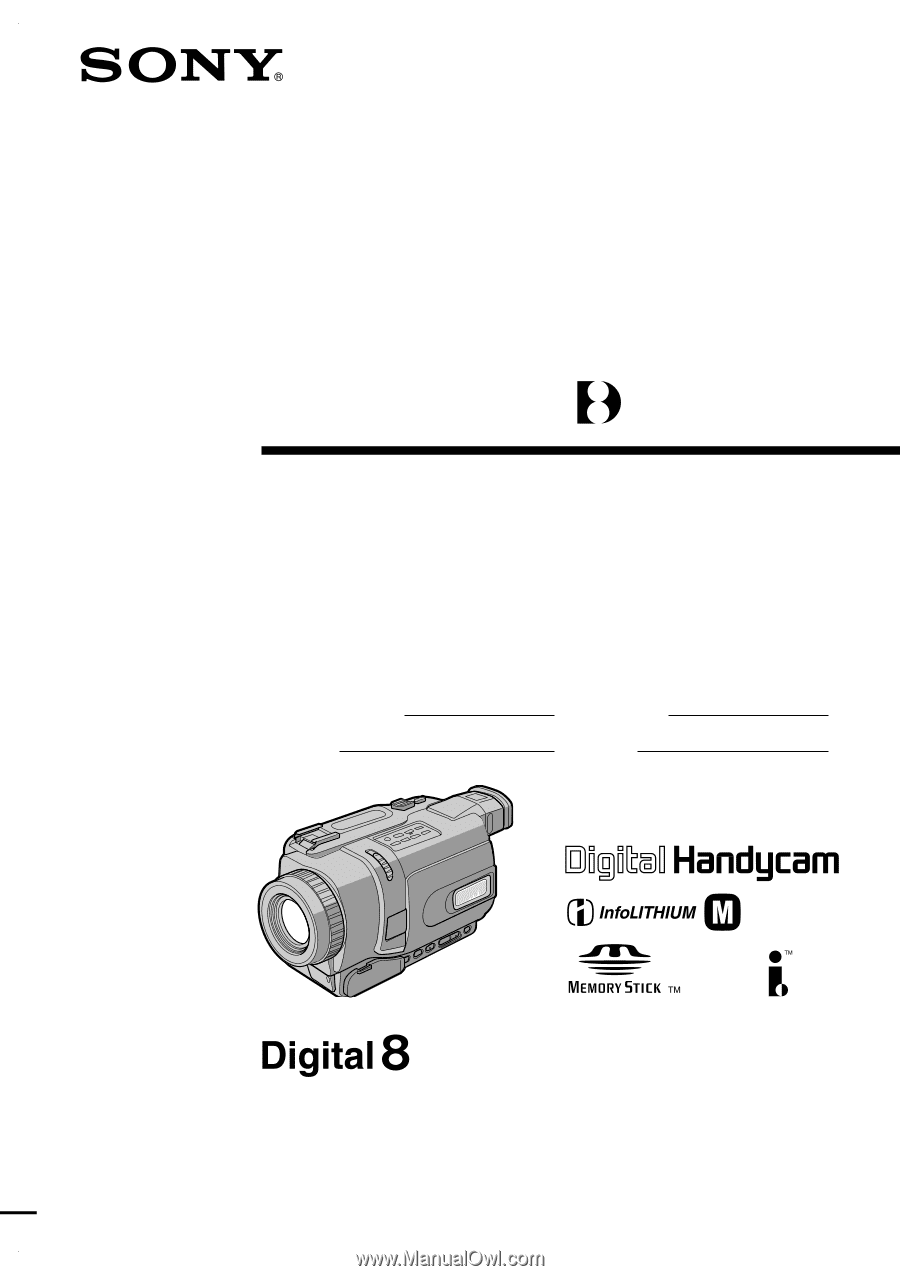
SERIES
TM
©2002 Sony Corporation
Model No.
DCR-TRV
Model No.
AC-
Serial No.
Serial No.
Operating Instructions
Before operating the unit, please read this manual thoroughly,
and retain it for future reference.
Owner’s Record
The model and serial numbers are located on the bottom. Record the
serial number in the space provided below. Refer to these numbers
whenever you call upon your Sony dealer regarding this product.
3-072-650-
12
(1)
DCR-TRV240/TRV340/TRV740/
TRV840
Digital
Video Camera
Recorder
DCR-TRV740