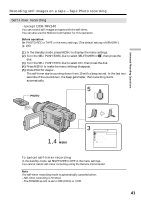Sony DCR-TRV740 Operating Instructions (primary manual) - Page 45
When fading in, When fading out
 |
View all Sony DCR-TRV740 manuals
Add to My Manuals
Save this manual to your list of manuals |
Page 45 highlights
Advanced Recording Operations Using the fader function (1) When fading in [a] In the standby mode, press FADER until the desired fader indicator flashes. When fading out [b] In the recording mode, press FADER until the desired fader indicator flashes. The indicator changes as follows: FADER t M.FADER t BOUNCE t MONOTONE no indicator T DOT T WIPE T OVERLAP The last selected fader mode is indicated first of all. (2) Press START/STOP. The fader indicator stops flashing. After fade in/out ends, your camcorder automatically returns to the normal mode. 1 FADER FADER To cancel the fader function Before pressing START/STOP, press FADER repeatedly until the indicator disappears. Notes •The overlap, wipe and dot functions work only for tapes recorded in the Digital8 system. •You cannot use the following functions while using the fader function. Also, you cannot use the fader function while using the following functions: - Digital effects - Color Slow Shutter - Super NightShot - Photo recording - Interval recording - Frame recording When you select OVERLAP, WIPE, or DOT Your camcorder automatically stores the picture recorded on tape. While the picture is being stored, the indicators flash fast, and the picture from the tape appears on the screen. At this stage, the picture may not be recorded clearly, depending on the tape condition. 45