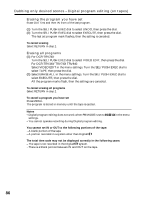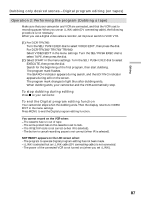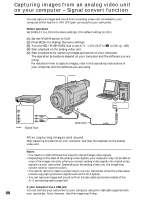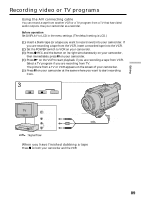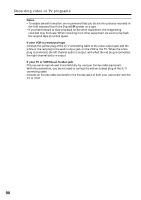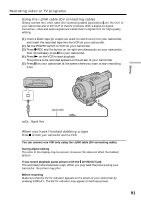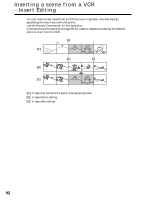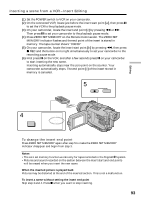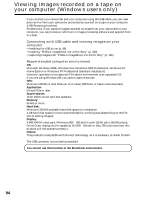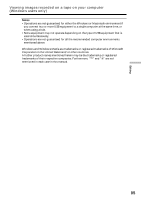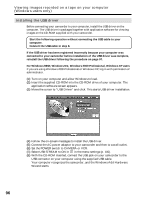Sony DCR-TRV740 Operating Instructions (primary manual) - Page 91
If you record playback pause picture with
 |
View all Sony DCR-TRV740 manuals
Add to My Manuals
Save this manual to your list of manuals |
Page 91 highlights
Recording video or TV programs Using the i.LINK cable (DV connecting cable) Simply connect the i.LINK cable (DV connecting cable) (optional) to DV IN/OUT of your camcorder and to DV OUT of the DV products. With a digital-to-digital connection, video and audio signals are transmitted in digital form for high-quality editing. (1) Insert a blank tape (or a tape you want to record over) into your camcorder, and insert the recorded tape into the VCR on your camcorder. (2) Set the POWER switch to VCR on your camcorder. (3) Press z REC and the button on its right simultaneously on your camcorder, then immediately press X on your camcorder. (4) Press N on the VCR to start playback. The picture to be recorded appears on the screen of your camcorder. (5) Press X on your camcorder at the scene where you want to start recording from. Editing DV DV OUT (optional) DV IN/OUT : Signal flow When you have finished dubbing a tape Press x on both your camcorder and the VCR. You can connect one VCR only using the i.LINK cable (DV connecting cable). During digital editing The color of the display may be uneven. However this does not affect the dubbed picture. If you record playback pause picture with the DV IN/OUT jack The recorded picture becomes rough. When you play back the picture using your camcorder, the picture may jitter. Before recording Make sure that the DV IN indicator appears on the screen of your camcorder by pressing DISPLAY. The DV IN indicator may appear on both equipment. 91