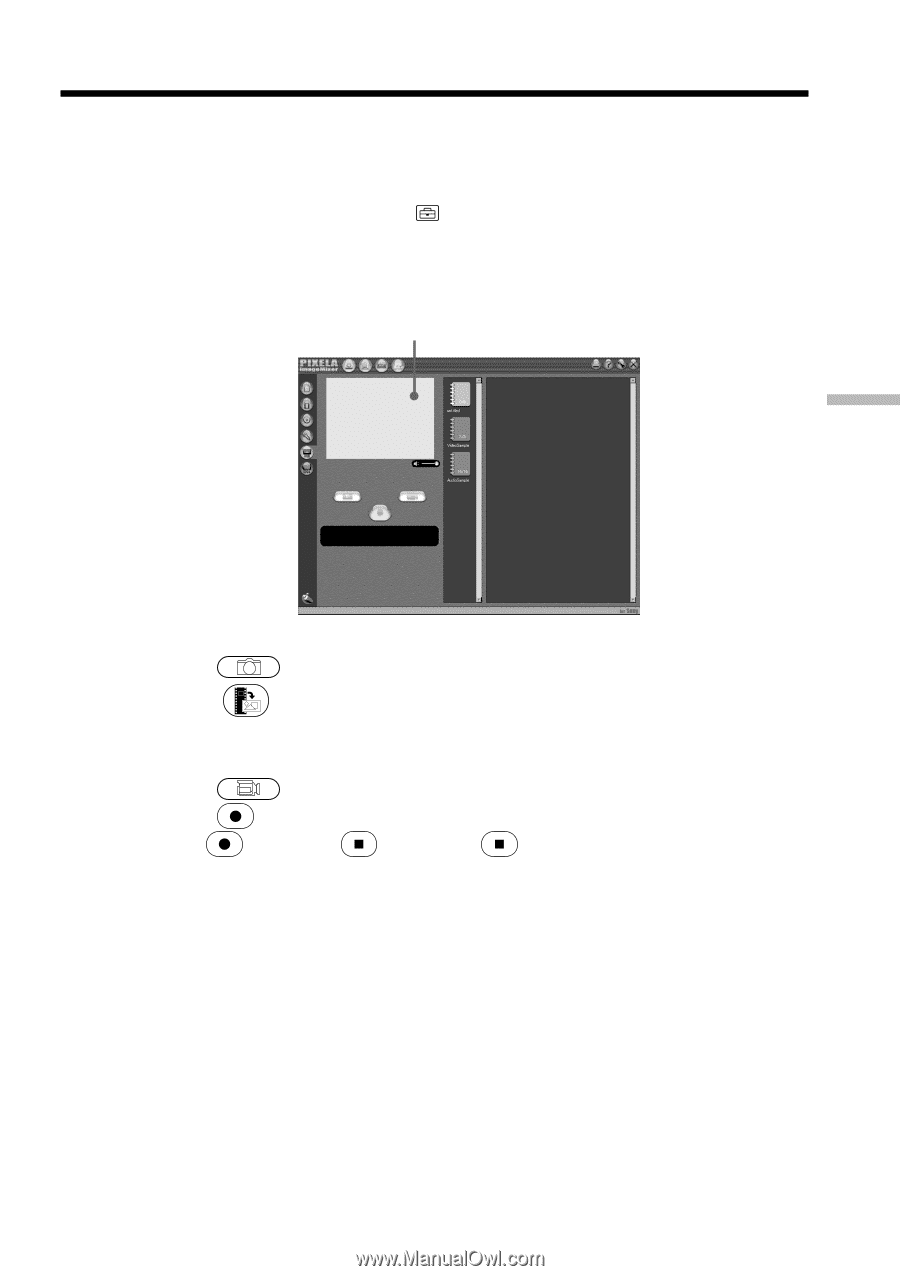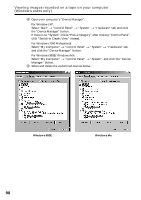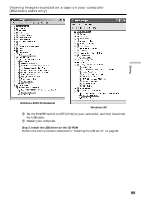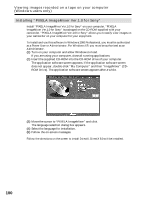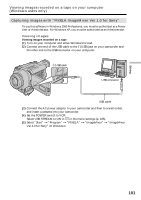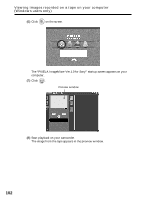Sony DCR-TRV740 Operating Instructions (primary manual) - Page 103
Capturing images
 |
View all Sony DCR-TRV740 manuals
Add to My Manuals
Save this manual to your list of manuals |
Page 103 highlights
Editing Viewing images recorded on a tape on your computer (Windows users only) Viewing images live from your camcorder (1) Follow the steps (1), (2) on page 101, then connect the AC power adaptor to your camcorder and then to a wall outlet. (2) Set the POWER switch to CAMERA. Select USB STREAM to ON in in the menu settings (p. 105). (3) Follow the steps (5) to (7) on page 101, 102. The image from your camcorder appears live in the preview window. Capturing images Preview window Capturing still images (1) Click . (2) Click at the point to capture using the preview window. The captured image appears on the thumbnail list window. Capturing moving pictures (1) Click . (2) Click at the start point to capture using the preview window. The changes to . Then click at the stop point to capture. The captured image appears on the thumbnail list window. 103