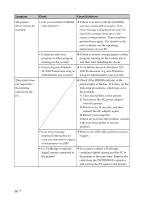Sony DPP-FP35 Operating Instructions - Page 32
Printing from other application software, To stop printing
 |
View all Sony DPP-FP35 manuals
Add to My Manuals
Save this manual to your list of manuals |
Page 32 highlights
To stop printing 1 Double-click on the printer icon on the taskbar, and open the "Print" dialog box. 2 Click the document name that you want to cancel printing of and then click "Cancel" from the "Document" menu. The dialog box used for confirming the deletion is displayed. 3 Click "Yes." The printing job is canceled. Note Do not cancel the printing job during the printing process, which may cause a paper jam. Printing from other application software You can use a commercially-available application software to print an image from the DPP-FP35. Select "DPP-FP35" in the print dialog box and select the print paper size in the page setup dialog box. For details in print settings, see steps 5 and 6 on pages 28 and 29. On "borderless" setting in the "Paper size" section When using an application other than the Picture Motion Browser, an image might be printed with borders even if you select borderless print in the "Paper size" section of the "Paper/Output" tab in the "Sony DPP-FP35 Properties" dialog box. When you select the borderless print option, the printing range information for borderless print will be supplied to the application. Some applications, however, may arrange and print the image with borders within the specified range. If this occurs, do either of the following to print an image without borders: • When you can set print range with an application, set an image to be printed fully in the print range. For example, select "Full page photo print" or a similar option. • Set a larger value in the "Enlarge/ Reduce" text box in the "Paper/Output" tab of the "Sony DPP-FP35 Properties" dialog box. If borders remain on the right and bottom sides of a printed image even after you set a larger value, check "Upper left reference". In either case, make sure to display and check the preview image before printing. 32 GB