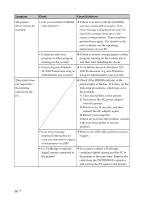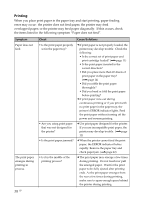Sony DPP-FP35 Operating Instructions - Page 41
Others, See If paper jams - ink paper
 |
View all Sony DPP-FP35 manuals
Add to My Manuals
Save this manual to your list of manuals |
Page 41 highlights
Others Symptom I cannot insert the print cartridge smoothly. Check Cause/Solutions c If the print cartridge does not click into place, remove it and then re-insert it. Only when the ink ribbon is too slack to be loaded, wind the ink ribbon in the direction of the arrow to remove the slack. (.page 13) The print cartridge cannot be removed. The print paper is not ejected. Printing stops midway. • Is the ERROR indicator flashing rapidly? • Does the ERROR indicator light? • Is the ERROR indicator flashing rapidly? c Keep the paper tray inserted and turn off the 1 (on/standby) switch and then turn it on. After the initial motion stops, try to remove the cartridge. If this does not solve the problem, contact Sony service facilities or your Sony dealer. c Paper is jammed. See "If paper jams" (.page 42) and remove jammed paper from the printer. If jammed paper cannot be removed, contact the Sony service facilities. c Remove the print paper and resume printing. If you cannot remove the print paper, follow the procedures shown in "If paper jams" (.page 42) and remove jammed paper from the printer. c Paper is jammed. See "If paper jams" (.page 42) and remove jammed paper from the printer. If jammed paper cannot be removed, contact the Sony service facilities. Troubleshooting 41 GB