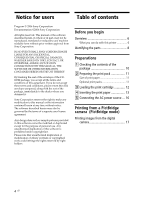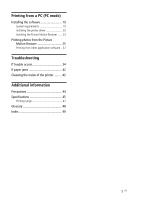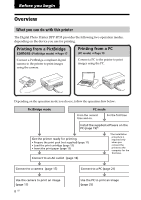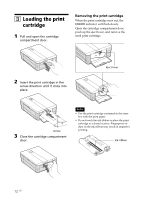Sony DPP-FP35 Operating Instructions - Page 8
Identifying the parts, Printer
 |
View all Sony DPP-FP35 manuals
Add to My Manuals
Save this manual to your list of manuals |
Page 8 highlights
Identifying the parts For details, see the pages indicated in the parentheses. Printer 1 Paper tray compartment door (page 15) 2 1 (on/standby) switch (page 17) • To turn on the printer, press 1 to turn on the 1 indicator in yellow green. • To turn off the printer, keep pressing 1 for more than one second until the 1 indicator turns in red. 1 (on/standby) indicator (page 17) • Lights in red: The printer is in the standby mode. • Lights in yellow green: The printer is powered on. • Flashes in yellow green: Printing is in process. 3 PICTBRIDGE indicator (page 18) • Lights: The printer is being connected to a PictBridge-compliant digital camera. • Flashes: A device that does not support the PictBridge feature is connected. Or, the image to be printed is damaged. 4 ERROR indicator (page 12) • Lights: The paper tray is not inserted. No print paper is in the paper tray. Paper remains in the printer. • Flashes slowly: The print cartridge ends. No print cartridge is inserted. • Flashes rapidly: Paper is jammed. 5 Print cartridge compartment door (pages 12, 13) 6 Print cartridge eject lever (page 12) 7 Print cartridge (pages 12, 13) 8 GB