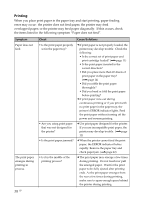Sony DPP-FP35 Operating Instructions - Page 42
If paper jams, Cleaning the inside of the printer
 |
View all Sony DPP-FP35 manuals
Add to My Manuals
Save this manual to your list of manuals |
Page 42 highlights
If paper jams If the print paper jams, the ERROR indicator lights or flashes rapidly and printing stops. When the ERROR indicator lights, remove the print paper and resume printing. When the ERROR indicator flashes rapidly, turn off the power with the paper tray and print cartridge loaded. Then turn on the printer again. When the printer's initial loading process ends, remove the paper tray from the printer. Check if there is jammed paper in the paper outlet or feeding slot of the printer and remove the jammed paper, if any. Take out the paper tray to remove the jammed paper. Pull out the jammed paper slowly. Cleaning the inside of the printer If white lines or periodical dots are printed on the pictures, use the cleaning cartridge supplied and the protective sheet of the supplied printing pack to clean inside the printer. Tip You can also use the protective sheet supplied in the optional printing pack. Make sure that the digital camera and the computer are disconnected from the printer. 1 Open the cartridge compartment door and if there is a print cartridge, remove it (page 12). 2 Insert the supplied cleaning cartridge into the printer and close the cartridge compartment door. Note If you cannot remove the jammed paper, contact your Sony dealer or service facilities. To turn off the printer Keep pressing the 1 (on/standby) switch for longer than one second until the 1 (on/standby) indicator turns to red. 3 Remove the paper tray from the printer. If there is print paper in the tray, remove the print paper from the tray. 42 GB