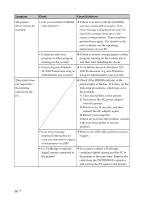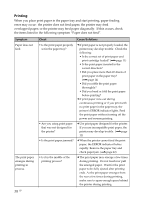Sony DPP-FP35 Operating Instructions - Page 38
Printing, When you place print paper in the paper tray and start printing, paper feeding - printer cartridge
 |
View all Sony DPP-FP35 manuals
Add to My Manuals
Save this manual to your list of manuals |
Page 38 highlights
Printing When you place print paper in the paper tray and start printing, paper feeding error may occur: the printer does not feed paper; the printer may feed overlapped paper; or the printer may feed paper diagonally. If this occurs, check the items listed in the following symptom "Paper does not feed". Symptom Paper does not feed. The print paper emerges during printing in process. Check Cause/Solutions • Is the print paper properly set in the paper tray? c If print paper is not properly loaded, the printer may develop trouble. Check the following: • Is the correct set of print paper and print cartridge loaded? (.page 11) • Is the print paper inserted in the correct direction? • Did you place more than 20 sheets of print paper in the paper tray? (.page 14) • Did you riffle the print paper thoroughly? • Did you bend or fold the print paper before printing? c If print paper runs out during continuous printing or if you print with no print paper in the paper tray, the printer's ERROR indicator lights. Feed the print paper without turning off the power and resume printing. • Are you using print paper that was not designed for the printer? c Use print paper designed for the printer. If you use incompatible print paper, the printer may develop trouble. (.page 11) • Is the print paper jammed? • Is it in the middle of the printing process? c When the printer cannot feed the print paper, the ERROR indicator flashes rapidly. Remove the paper tray and check paper jam. (.page 42) c The print paper may emerge a few times during printing. Do not touch nor pull the emerged paper. Wait for the print paper to be fully ejected after printing ends. As the print paper emerges from the rear a few times during printing, make sure to spare enough space behind the printer during printing. 38 GB