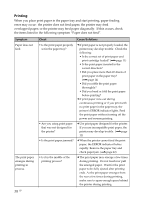Sony DPP-FP35 Operating Instructions - Page 43
When cleaning ends, Remove the cleaning cartridge
 |
View all Sony DPP-FP35 manuals
Add to My Manuals
Save this manual to your list of manuals |
Page 43 highlights
4 Place the protective sheet into the paper tray. Insert the protective sheet with the no-imprint side facing up. surface without imprints 5 Set the paper tray into the printer and press the 1 (on/ standby) switch. The cleaning cartridge and protective sheet will clean inside the printer. The 1 (on/standby) indicator flashes slowly in green. After the cleaning is finished, the protective sheet is automatically ejected. 6 Remove the cleaning cartridge and protective sheet from the printer. When cleaning ends Set the print cartridge and print paper into the printer. Notes • Carry out cleaning only when there are white lines or dots on the print. • When you can obtain proper printing performances, cleaning will not improve the printed picture quality. • The maximum cleaning times that you can carry out is approximately 20. As the number of cleaning times increases, the cleaning loses its effect. • Do not place the protective sheet on the print paper and carry out cleaning, which may cause paper jam or other troubles. • If a cleaning does not improve printed picture quality, please carry out cleaning a couple of times. Tips • Keep the cleaning cartridge and protective sheet together for future cleaning. • With a protective sheet, you can carry out cleaning for the maximum of about 20 times. Troubleshooting 43 GB