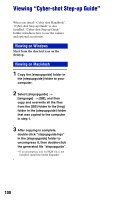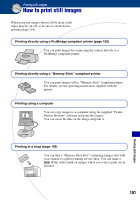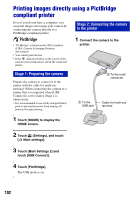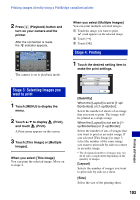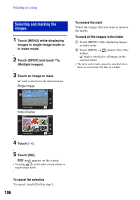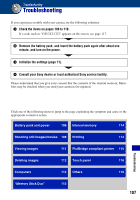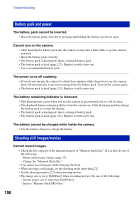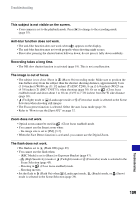Sony DSC-T200/R Cyber-shot® Handbook (Large File - 10.47 MB) - Page 105
Printing at a shop, Marking a selected image
 |
View all Sony DSC-T200/R manuals
Add to My Manuals
Save this manual to your list of manuals |
Page 105 highlights
Printing at a shop You can take a "Memory Stick Duo" containing images shot with your camera to a photo printing service shop. As long as the shop supports photo printing services conforming to the DPOF, you can make a (Print order) mark on images in advance so that you do not need to reselect them when you print them out at the shop. • You cannot print images stored in the internal memory at a print shop directly from the camera. Copy the images to a "Memory Stick Duo", then take the "Memory Stick Duo" to the print shop. What is DPOF? DPOF (Digital Print Order Format) is a function allowing you to make a (Print order) mark on images of "Memory Stick Duo" that you want to print out later. • You can also print the images with the (Print order) mark using a printer that conforms to the DPOF (Digital Print Order Format) standard or using a PictBridge compliant printer. • You cannot mark movies. When taking a "Memory Stick Duo" to a shop • Consult your photo printing service shop as to what types of "Memory Stick Duo" they handle. • If a "Memory Stick Duo" is not handled by your photo printing service shop, copy the images you want to print out to other medium such as a CD-R and take it to the shop. • Be sure to take the Memory Stick Duo Adaptor with it. • Before you take image data to a shop, always copy (back up) your data to a disk. • You cannot set the number of prints. • When you want to superimpose dates on images, consult your photo printing service shop. Marking a selected image (Playback) button 1 Press (Playback) button. 2 Display the image you want to print. 3 Touch [MENU] to display the menu. 4 Touch [DPOF] and touch (This Image). (Print order) mark is attached to the image. To remove the mark Repeat step 3 and 4. Printing still images 105