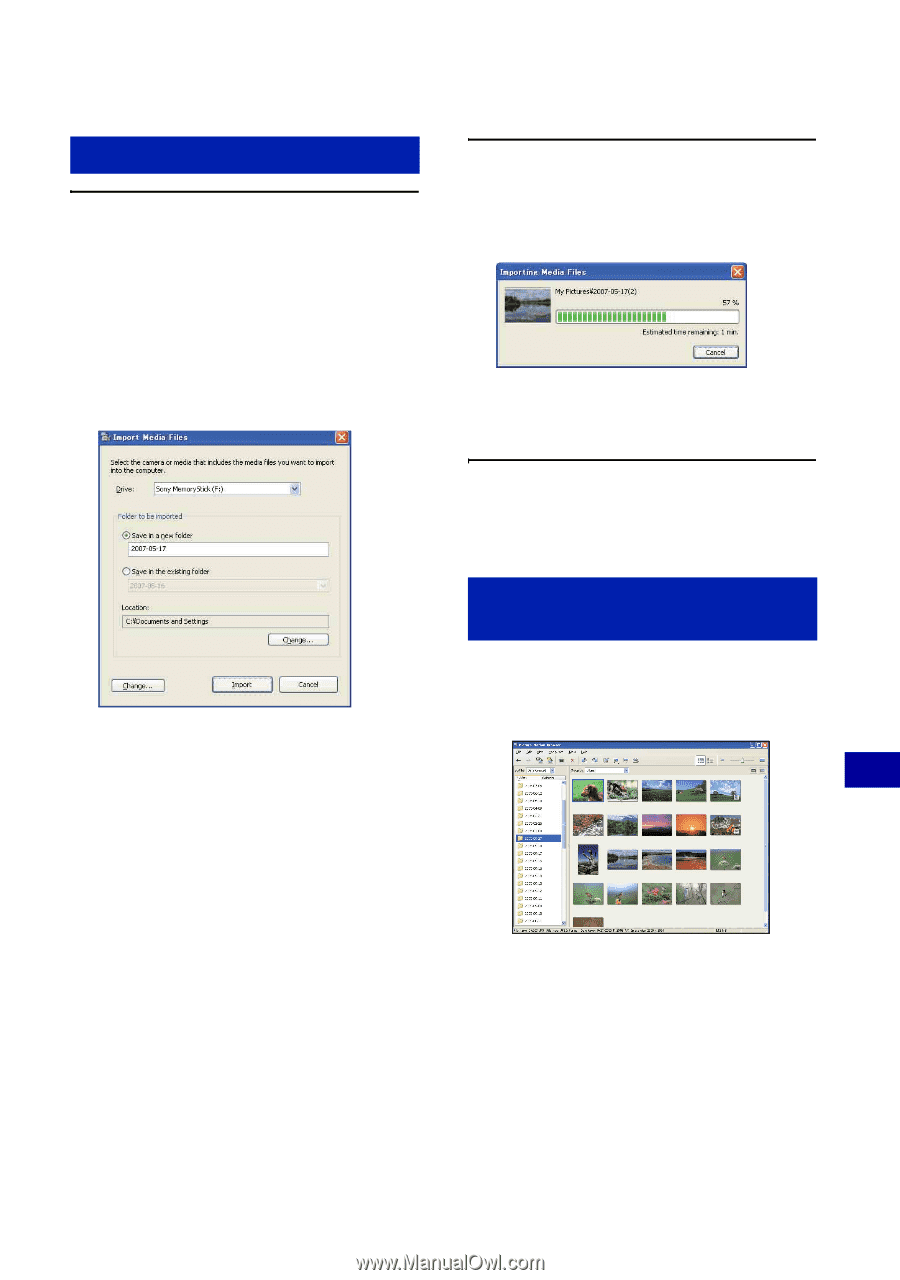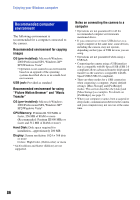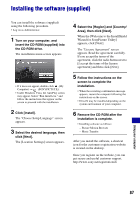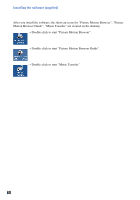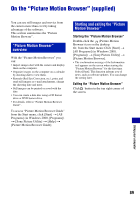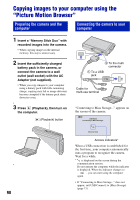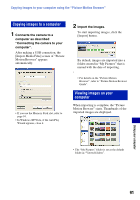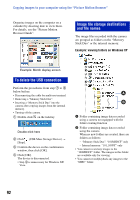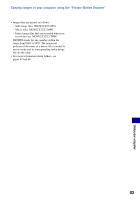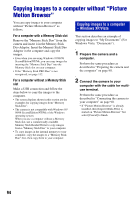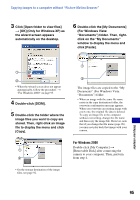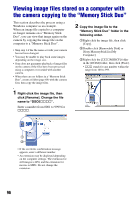Sony DSC-T200/R Cyber-shot® Handbook (Large File - 10.47 MB) - Page 91
Copying images to a computer, Viewing images on your, computer, Connects the camera to
 |
View all Sony DSC-T200/R manuals
Add to My Manuals
Save this manual to your list of manuals |
Page 91 highlights
Copying images to your computer using the "Picture Motion Browser" Copying images to a computer 1 Connects the camera to a computer as described "Connecting the camera to your computer". After making a USB connection, the [Import Media Files] screen of "Picture Motion Browser" appears automatically. 2 Import the images. To start importing images, click the [Import] button. By default, images are imported into a folder created in "My Pictures" that is named with the date of importing. • If you use the Memory Stick slot, refer to page 94. • In Windows XP/Vista, if the AutoPlay Wizard appears, close it. • For details on the "Picture Motion Browser", refer to "Picture Motion Browser Guide". Viewing images on your computer When importing is complete, the "Picture Motion Browser" starts. Thumbnails of the imported images are displayed. • The "My Pictures" folder is set as the default folder in "Viewed folders". Using your computer 91