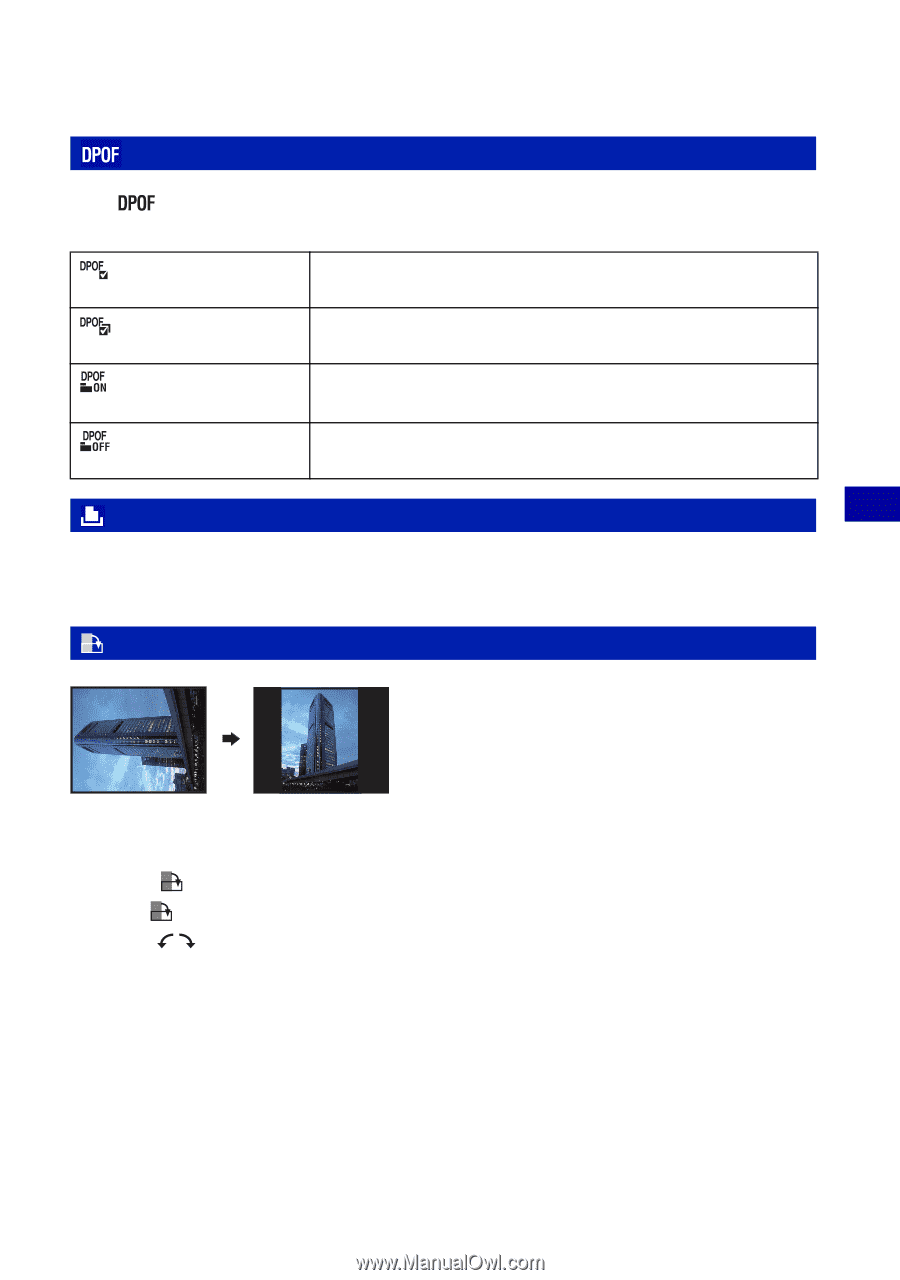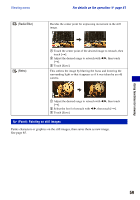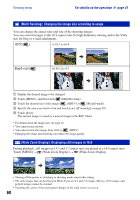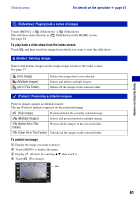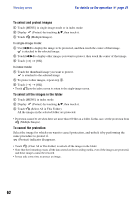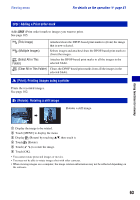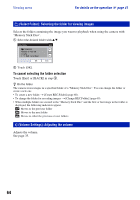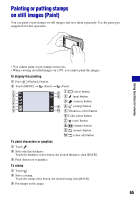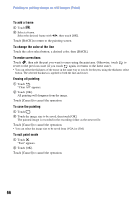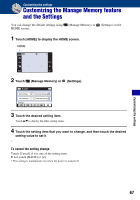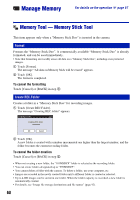Sony DSC-T200/R Cyber-shot® Handbook (Large File - 10.47 MB) - Page 63
DPOF: Adding a Print order mark, Print: Printing images using a printer
 |
View all Sony DSC-T200/R manuals
Add to My Manuals
Save this manual to your list of manuals |
Page 63 highlights
Using functions for viewing Viewing menu For details on the operation 1 page 41 : Adding a Print order mark Adds (Print order) mark to images you want to print. See page 105. (This Image) Attaches/clears the DPOF-based print marks to (from) the image that is now selected. (Multiple Images) Selects images and attaches/clears the DPOF-based print marks to (from) the images. (Select All in This Folder) Attaches the DPOF-based print marks to all the images in the selected folder. (Clear All in This Folder) Clears the DPOF-based print marks from all the images in the selected folder. (Print): Printing images using a printer Prints the recorded images. See page 102. (Rotate): Rotating a still image Rotates a still image. 1 Display the image to be rotated. 2 Touch [MENU] to display the menu. 3 Display (Rotate) by touching v/V, then touch it. 4 Touch (Rotate). 5 Touch [ ] to rotate the image. 6 Touch [OK]. • You cannot rotate protected images or movies. • You may not be able to rotate images shot with other cameras. • When viewing images on a computer, the image rotation information may not be reflected depending on the software. 63