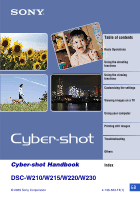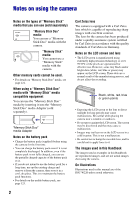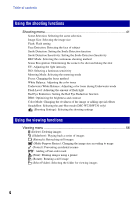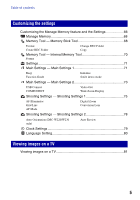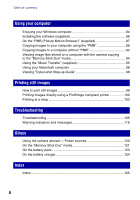Sony DSC-W220/L Cyber-shot® Handbook
Sony DSC-W220/L - Cyber-shot Digital Still Camera Manual
 |
UPC - 027242749030
View all Sony DSC-W220/L manuals
Add to My Manuals
Save this manual to your list of manuals |
Sony DSC-W220/L manual content summary:
- Sony DSC-W220/L | Cyber-shot® Handbook - Page 1
contents Basic Operations Using the shooting functions Using the viewing functions Customizing the settings Viewing images on a TV Using your computer Printing still images Troubleshooting Others Cyber-shot Handbook Index DSC-W210/W215/W220/W230 © 2009 Sony Corporation GB 4-136-563-11(1) - Sony DSC-W220/L | Cyber-shot® Handbook - Page 2
to bump the movable lens, and be careful not to apply force to it. The images used in this Handbook The images used as examples in this Handbook are reproduced images, and are not actual images shot using the camera. On Illustrations Illustrations used in this manual are of the DSC-W220 unless noted - Sony DSC-W220/L | Cyber-shot® Handbook - Page 3
Notes on using the camera 2 Basic techniques for better images 7 Focus - Focusing on a subject successfully 7 Exposure - Adjusting the light intensity 9 Color - On the effects of lighting 10 Quality - On "image quality" and "image size 11 Flash - On using the flash 13 Identifying parts 14 - Sony DSC-W220/L | Cyber-shot® Handbook - Page 4
be shot and taking the shot EV: Adjusting the light intensity flash light Red Eye Reduction: Setting the Red Eye Reduction function DRO: Optimizing the brightness and contrast Color Mode: Changing the vividness of the image or adding special effects SteadyShot: Selecting the anti-blur mode (DSC-W220 - Sony DSC-W220/L | Cyber-shot® Handbook - Page 5
- Main Settings 2 73 USB Connect COMPONENT Video Out Wide Zoom Display Shooting Settings - Shooting Settings 1 75 AF Illuminator Grid Line AF Mode Digital Zoom Conversion Lens Shooting Settings - Shooting Settings 2 78 Auto Orientation (DSC-W220/W230 only) Auto Review Clock Settings 79 - Sony DSC-W220/L | Cyber-shot® Handbook - Page 6
96 Viewing "Cyber-shot Step-up Guide 98 Printing still images How to print still images 99 Printing images directly using a PictBridge compliant printer 100 Printing at a shop 103 Troubleshooting Troubleshooting 105 Warning indicators and messages 116 Others Using the camera abroad - Power - Sony DSC-W220/L | Cyber-shot® Handbook - Page 7
Basic techniques for better images Focus Exposure Color Quality Flash This section describes the basics so you can enjoy the camera. It tells you how to use various camera functions such as the mode dial (page 22), the HOME screen (page 36) and the menus (page 38). Focus Focusing on a subject - Sony DSC-W220/L | Cyber-shot® Handbook - Page 8
a higher ISO sensitivity to make the shutter speed faster, and press the shutter button before the subject moves. Note Camera shake and subject blur occur frequently under low-light or slow shutter speed conditions, such as those encountered in (Twilight) mode or (Twilight Portrait) mode. In that - Sony DSC-W220/L | Cyber-shot® Handbook - Page 9
and the ISO sensitivity. Exposure is the amount of light that the camera will receive when you release the shutter. Shutter speed = Length of time the camera receives Exposure: light Aperture = Size of the opening allowing light to pass through ISO sensitivity (Recommended Exposure Index - Sony DSC-W220/L | Cyber-shot® Handbook - Page 10
images Adjusting ISO Sensitivity (Recommended Exposure Index) ISO sensitivity is a speed rating for recording media that incorporates an image sensor that receives light. Even when the exposure is the same, images differ depending on the ISO sensitivity. To adjust the ISO sensitivity, see page 47 - Sony DSC-W220/L | Cyber-shot® Handbook - Page 11
, the image becomes large, it takes up more memory, and the image is displayed in fine detail. "Image size" is shown by the number of pixels. Although you cannot see the differences on the screen of the camera, the fine detail and data processing time differ when the image is printed or displayed - Sony DSC-W220/L | Cyber-shot® Handbook - Page 12
Basic techniques for better images The default settings are marked with . Image size 12M (4000×3000) Usage guidelines For prints up to A3+(13×19") No. of images Less 3:2(11M)*1 (4000×2672) Shoot in 3:2 aspect ratio Printing Fine 8M (3264×2448) 5M (2592×1944) For prints up to A3(11×17") For - Sony DSC-W220/L | Cyber-shot® Handbook - Page 13
of the subject turn out red, correct the image with [Retouch] on the viewing menu (page 58) or with the supplied software "PMB". The "White circular spots" This is caused by particles (dust, pollen, etc.) floating close to the lens. When they are accentuated by the camera's flash, they appear as - Sony DSC-W220/L | Cyber-shot® Handbook - Page 14
parts See the pages in parentheses for details of operation. A ON/OFF (Power) button B Shutter button (23) C ON/OFF (Power) lamp D Flash (25) E Lens F Speaker G Microphone H Self-timer lamp (26)/Smile Shutter lamp (30)/AF illuminator (75) A LCD screen (20) B (Playback) button (32) C MENU - Sony DSC-W220/L | Cyber-shot® Handbook - Page 15
bottom) Used in the following situations: • Making a USB connection between the camera and the computer. • Making a connection to audio/video firmly secure the camera, and damage to the camera may occur. K Battery/"Memory Stick Duo" media cover (bottom) L Battery insertion slot M "Memory Stick Duo" - Sony DSC-W220/L | Cyber-shot® Handbook - Page 16
(42)/Smile Detection (43) SteadyShot (DSC-W220/ W230 only) (55) • In lighting. Even if the vibration warning appears, you can still shoot images. However, we recommend that you select the anti-blur function, using the flash for better lighting or using a tripod or other means to stabilize the camera - Sony DSC-W220/L | Cyber-shot® Handbook - Page 17
speed Aperture value Exposure Value (46) Recording time (minutes : seconds) AF range finder frame indicator (49) Semi manual value (50) Macro (25) D Display C:32:00 AF Illuminator (75) Red Eye Reduction (53) Flash mode (25) Flash charging Conversion Lens (77) Indication Self-timer (26) Self - Sony DSC-W220/L | Cyber-shot® Handbook - Page 18
scaling (32) PictBridge connecting (102) • Do not disconnect the cable for multi-use terminal while the icon is displayed. Indication Playback (32) Playback bar Counter Folder-file number (65) Recorded date/time of the playback image Function guide for playing image Selecting images Adjusting the - Sony DSC-W220/L | Cyber-shot® Handbook - Page 19
. Image number/Number of images recorded in selected folder Playback Media ("Memory Stick Duo" media, Internal memory) Changing folder (65) • This does not appear when using internal memory. Metering Mode (48) Flash White Balance (51) C:32:00 ISO400 +2.0EV 500 F3.5 Self-diagnosis display (116 - Sony DSC-W220/L | Cyber-shot® Handbook - Page 20
v (DISP) (Screen display) button Each time you press v (DISP) on the control button, the display changes as follows: Indicators on Indicators on* • If you view images in bright outside light, adjust the brightness of the LCD backlight up. However, the battery power may decrease faster under such - Sony DSC-W220/L | Cyber-shot® Handbook - Page 21
computer Perform the procedure on pages 88 or 92 without a "Memory Stick Duo" media inserted in the camera. • You cannot copy image data on a "Memory Stick Duo" media to the internal memory. • By connecting the camera to a computer with a cable for multi-use terminal, you can copy data stored in the - Sony DSC-W220/L | Cyber-shot® Handbook - Page 22
you to shoot with preset settings according to the scene. You can select the following modes when the mode dial is set to SCN. , , , , , (DSC-W220/W230) t page 27 DSC-W210/W215) t page 27 * You can select various settings using the menu. (For details on the functions available t page 39) 22 - Sony DSC-W220/L | Cyber-shot® Handbook - Page 23
Shutter button Speaker W/T (Zoom) button Macro button DISP button Flash button Mode dial MENU button Self-timer button z button (Auto Adjustment mode): Select . When shooting movies: Select . 2 Hold the camera, with your elbows pressed against your body to steady it. Position the subject in - Sony DSC-W220/L | Cyber-shot® Handbook - Page 24
on • The shortest shooting distance is approx. 4 cm (1 5/8 inches) (W)/50 cm (1 feet 7 3/4 inches) (T) (from the lens). • When the camera cannot focus on the subject automatically, the AE/AF lock indicator changes to flash slowly and the beep does not sound. In addition, the AF range finder frame - Sony DSC-W220/L | Cyber-shot® Handbook - Page 25
light. : Flash forced off • The flash strobes twice. The first flash adjusts the light quantity. • While charging the flash, is displayed. Macro (Shooting close-up) Press b ( ) on the control button repeatedly until the desired mode is selected. (No indicator): Auto The camera adjusts the focus - Sony DSC-W220/L | Cyber-shot® Handbook - Page 26
2-second delay self-timer When you press the shutter button, the self-timer lamp flashes and a beep sounds until the shutter operates. Self-timer lamp To cancel, press after you press the shutter button, which reduces camera shake when the shutter button is pressed. • In Easy Shooting mode, you can select - Sony DSC-W220/L | Cyber-shot® Handbook - Page 27
Basic Operations Shooting still images (Scene Selection) Shutter button z button v/V/b/B button Control button MENU button Select the mode in the mode dial Mode dial 1 Select the desired mode of Scene Selection with the mode dial. 2 Shoot with the shutter button. Select the mode in SCN 1 - Sony DSC-W220/L | Cyber-shot® Handbook - Page 28
camera detects a smile, the shutter is released automatically. For details, see page 30. High Sensitivity Allows you to shoot images without a flash under low light of the surroundings. SteadyShot (DSC-W210/W215 only) Allows you Beach Allows you to record the blue of the water clearly when shooting - Sony DSC-W220/L | Cyber-shot® Handbook - Page 29
, a combination of functions is determined by the camera. indicates a function is available, and - that on the Scene Selection mode. Macro - - - Flash / / / / / Face Detection - *2 Reduction - - -- -- Self-timer - - *1) [Flash] for [White Balance] cannot be selected. *2) [Off] - Sony DSC-W220/L | Cyber-shot® Handbook - Page 30
the Smile Shutter ends automatically when either the "Memory Stick Duo" media or internal memory becomes full or when six images have been recorded subjects are not facing the camera. • Smiles may not be detected correctly depending on the conditions. • You cannot use the Digital Zoom function. • You - Sony DSC-W220/L | Cyber-shot® Handbook - Page 31
(Scene Selection) z Hints for better capturing of smiles 1 Do not cover the eyes with the bangs. 2 Try to orient the face in front of the camera and be as level as possible. The detection rate is higher when the eyes are narrowed. 3 Give a clear smile with an open mouth. The smile - Sony DSC-W220/L | Cyber-shot® Handbook - Page 32
• If you press (Playback) button when the camera is powered off, the camera is turned on automatically and set to playback mode. To switch to return to normal playback.) Press V to display the volume control screen, then press b/B to adjust the volume. • Movies of image size [320] are displayed in - Sony DSC-W220/L | Cyber-shot® Handbook - Page 33
access the index screen by selecting [ Image Index] from (View Images) on the HOME screen. • Each time you press (Index), the number of images on the index screen increases. • When using the "Memory Stick Duo" media, and there are several folders, select the folder selection bar with b, then select - Sony DSC-W220/L | Cyber-shot® Handbook - Page 34
Deleting images (Index) button (Playback) button MENU ( ) button z button v/V/b/B button Control button 1 Press (Playback) button. 2 Press MENU ( ) button while displaying in single-image or index mode. 3 Select (Delete) with v/V on the control button. 4 Select the desired deletion method with - Sony DSC-W220/L | Cyber-shot® Handbook - Page 35
Basic Operations Deleting images When you select [This Image] You can delete the selected image. Select [OK] with v, then press z. When you select [Multiple Images] You can select and delete multiple images simultaneously. 1 Select the images you want to delete, then press z. The mark is - Sony DSC-W220/L | Cyber-shot® Handbook - Page 36
button to display the HOME screen. Category Item Guide 2 Select a category with b/B on the control button. 3 Select an item with v/V, then press z. • You cannot display the HOME screen when a PictBridge connection or a USB connection is made. • The camera is set to the shooting or viewing mode by - Sony DSC-W220/L | Cyber-shot® Handbook - Page 37
Shooting Settings 1 (page 75) AF Illuminator AF Mode Conversion Lens Grid Line Digital Zoom Shooting Settings 2 (page 78) Auto Orientation*2 Auto Review Clock Settings (page 79) Language Setting (page 80) *1 Shooting mode selected with the mode dial will be applied. *2 DSC-W220/W230 only. 37 - Sony DSC-W220/L | Cyber-shot® Handbook - Page 38
the menu items MENU button 1 Press MENU button to display the menu. z button v/V/b/B button Control button Function Guide Setting [Function Guide] to [Off] turns off the function guide (page 71). • The menu will be displayed only during shooting and playback mode. • Different items will become - Sony DSC-W220/L | Cyber-shot® Handbook - Page 39
- Metering Mode - - - Focus White Balance Underwater White Balance - - - - - *2 - - - *2 - Flash Level Red Eye Reduction - - - - - *2 - DRO - - - - Color Mode - - - SteadyShot - - (DSC-W220/W230 only) (Shooting Settings) - *1 The items that can be selected are - Sony DSC-W220/L | Cyber-shot® Handbook - Page 40
Menu items Viewing menu (page 56) (Delete) (Retouch) (Protect) (Print) (Select Folder) (Slideshow) (Multi-Purpose Resize) (Rotate) 40 - Sony DSC-W220/L | Cyber-shot® Handbook - Page 41
Using the shooting functions Shooting menu The functions in shooting mode using MENU are described below. For details on how to operate the menu, see page 38. Only the available items are displayed on the screen. The default settings are marked with . Scene Selection: Selecting the scene selection - Sony DSC-W220/L | Cyber-shot® Handbook - Page 42
Flash: Flash setting Selects the flash setting in Easy Shooting mode. Auto Flash strobes when there is insufficient light or backlight. Off Does not use the flash Selects the face the camera is to automatically Detection function does not work when using the Digital Zoom. • In (Soft Snap) mode - Sony DSC-W220/L | Cyber-shot® Handbook - Page 43
functions Shooting menu For details on the operation 1 page 38 • When the camera detects more than one subject, the camera will judge which is the main subject and set focus by priority. The Face Detection frame for the main subject will turn orange. • The frame for which the focus is set will - Sony DSC-W220/L | Cyber-shot® Handbook - Page 44
camera . • The flash is set to (Flash forced off). On battery level is low, or when the internal memory or "Memory shot. On the Exposure Bracket • The focus and white balance are adjusted for the first image, and these settings are also used for the other images. • When you adjust the exposure manually - Sony DSC-W220/L | Cyber-shot® Handbook - Page 45
, the mark color turns green and scene recognition is confirmed. Twilight Twilight Portrait Twilight using a tripod (DSC-W220/W230 only) Backlight Backlight Portrait • Scene recognition does not function in the following situations: - During burst shooting - When using Digital Zoom • Although - Sony DSC-W220/L | Cyber-shot® Handbook - Page 46
using a tripod). Make sure to keep the camera still during shooting (DSC-W220/W230 only). • The current setting mark and scene light intensity Manually adjusts the exposure. Toward - Toward + -2.0EV 0EV +2.0EV Toward -: Darkens an image. The exposure is determined automatically by the camera - Sony DSC-W220/L | Cyber-shot® Handbook - Page 47
select only from [ISO AUTO], [ISO 100] to [ISO 400] when set to Burst or Exposure Bracket. • When shooting under brighter conditions, the camera automatically increases its tone reproduction and helps prevent images to become whitish (excluding when [ISO] is set to [ISO 100]). Using the shooting - Sony DSC-W220/L | Cyber-shot® Handbook - Page 48
that sets which part of the subject to measure to determine the exposure. (Multi) Divides into multiple regions and measures each region. The camera determines a well-balanced exposure (Multi-pattern metering). (Center) Measures the center of the image, and determines the exposure based on the - Sony DSC-W220/L | Cyber-shot® Handbook - Page 49
an extremely small subject or a narrow area automatically. • Using the AF lock function together, you can compose the image the way you want. Hold the camera steady so as not to misalign the subject and the AF range finder frame. AF range finder frame AF range finder frame indicator 49 - Sony DSC-W220/L | Cyber-shot® Handbook - Page 50
you use Digital Zoom or AF illuminator, the AF range finder frame is disabled and appears in a dotted line. In this case, the camera works to focus . • The semi manual distance setting contains some error, and this error increases when the zoom is set to the T side or the lens is tilted upward or - Sony DSC-W220/L | Cyber-shot® Handbook - Page 51
lock indicator stops flashing and remains on, return to the fully composed shot, and press Light 1)/ (Fluorescent Light 2)/ (Fluorescent Light 3) [Fluorescent Light 1]: Adjusts for white fluorescent lighting. [Fluorescent Light 2]: Adjusts for natural white fluorescent lighting. [Fluorescent Light - Sony DSC-W220/L | Cyber-shot® Handbook - Page 52
mode Adjusts the color tone during (Auto) (Underwater 1) (Underwater 2) (Flash) (Underwater) mode (page 28). The camera automatically adjusts color tones underwater so they appear natural. Adjusts for underwater conditions where blue is strong. Adjusts for underwater conditions where green is - Sony DSC-W220/L | Cyber-shot® Handbook - Page 53
light. (-) Makes the flash level lower. (Normal) (+) Makes the flash level higher. • To change flash mode, see page 25. • If the subject is too bright or dark, this adjustment may have no effect. Red Eye Reduction: Setting the Red Eye Reduction function The flash strobes two or more times - Sony DSC-W220/L | Cyber-shot® Handbook - Page 54
shot, and improves the image quality by automatic correction. (Off) Does not adjust. (DRO standard) The camera light and dark parts of an image. • Depending on shooting conditions, it may not be possible to obtain correction effects. • Note the following points when [DRO plus] is set. - Time - Sony DSC-W220/L | Cyber-shot® Handbook - Page 55
color. (B & W) Sets the image to black and white. SteadyShot: Selecting the anti-blur mode (DSC-W220/W230 only) Selects the anti-blur mode. (Shooting anti-blur function may not work properly in the following cases. - When camera shake is too strong. - When the shutter speed is slow, for example - Sony DSC-W220/L | Cyber-shot® Handbook - Page 56
, and then press b/B to adjust the volume. To change the setup On the setup screen, select each item with v/V, then press z. The items that can be set are as follows. The default settings are marked with . Image You can select only when you use a "Memory Stick Duo" media (sold separately). This - Sony DSC-W220/L | Cyber-shot® Handbook - Page 57
Using the viewing functions Viewing menu For details on the operation 1 page 38 Effects Simple Basic Nostalgic Stylish Active Face 1:Basic Face 2:Nostalgic Face 3:Stylish A simple slideshow switching still images at a preset interval A basic slideshow suitable for a wide range of scenes A moody - Sony DSC-W220/L | Cyber-shot® Handbook - Page 58
or MP3 files to the camera to playback during slideshow. You can transfer music using [ Music Tool] in (Slideshow) on the HOME screen and the "Music Transfer" software (supplied) installed on a desired mode with b/B. 4 Retouch the images following the instructions for each retouching mode below. 58 - Sony DSC-W220/L | Cyber-shot® Handbook - Page 59
that you can trim may vary depending on the image. • The quality of trimmed images may deteriorate. Corrects the red-eye phenomenon caused by flash. (Unsharp masking) Select [OK] with v/V, then press z. • You may not be able to correct the red-eye phenomenon depending on the image. Sharpens the - Sony DSC-W220/L | Cyber-shot® Handbook - Page 60
Adjust the desired range to retouch with W/T. 4 Select [OK] with v/V, then press z. Surrounds a chosen point in monochrome to signalize a subject. (Fisheye Lens) 1 Set the center point of the desired image to retouch with v/V/ b/B, then press MENU button. 2 Adjust the desired range to retouch with - Sony DSC-W220/L | Cyber-shot® Handbook - Page 61
with W/T. 3 Select [OK] with v/V, then press z. Softens the image by blurring the focus and lowering the surrounding light so that it appears as if it was taken by an old camera. 1 Select [Level] with v/V, then press z. Select level of retouch with v/V, then press z again. 2 Adjust the desired - Sony DSC-W220/L | Cyber-shot® Handbook - Page 62
Viewing menu (Happy Faces) For details on the operation 1 page 38 Puts a smile on a person's face. When the camera detects a face that can be retouched, a frame appears around the face. 1 Select [Level] with v/V, then press z. Select level of retouch with v/V, then press z again. 2 Select [ - Sony DSC-W220/L | Cyber-shot® Handbook - Page 63
Viewing menu For details on the operation 1 page 38 • For details about the image size, see page 11. • You cannot resize movies. • You cannot resize the images from VGA to [HDTV]. • Enlarging the image and multi resizing can reduce the image quality. (Protect): Preventing accidental erasure - Sony DSC-W220/L | Cyber-shot® Handbook - Page 64
if the images are protected, and these images cannot be restored. • It may take some time to protect an image. To cancel the protection Select the image for which you want to cancel already attached. (Print): Printing images using a printer Printing images shot with the camera. See page 100. 64 - Sony DSC-W220/L | Cyber-shot® Handbook - Page 65
, the image rotation information may not be reflected depending on the software. (Select Folder): Selecting the folder for viewing images Selects the folder containing the image you want to play back when using the camera with a "Memory Stick Duo" media. 1 Select the desired folder with b/B on the - Sony DSC-W220/L | Cyber-shot® Handbook - Page 66
Settings) on the HOME screen. Control button z button v/V/b/B button HOME button 1 Press HOME button to display the HOME screen. 2 Select (Manage Memory) or (Settings) with b/B on the control button. 3 Select an item with v/V, then press z. 4 Select the desired setting with v/V, then press z. • HOME - Sony DSC-W220/L | Cyber-shot® Handbook - Page 67
Customizing the Manage Memory feature and the Settings 5 Select a setting with v/V, then press z. To cancel the setting change Select [Cancel] if it is shown as an option on the screen, then press z. If not, press b. • This setting is maintained even when the power is turned off. • The camera is set - Sony DSC-W220/L | Cyber-shot® Handbook - Page 68
For details on the operation 1 page 66 Memory Tool - Memory Stick Tool This item appears only when a "Memory Stick Duo" media is inserted in the camera. Format Formats the "Memory Stick Duo" media. A commercially available "Memory Stick Duo" media is already formatted, and can be used immediately - Sony DSC-W220/L | Cyber-shot® Handbook - Page 69
you attempt to copy image files using a battery pack with little remaining charge, the battery pack may run out, causing copying to fail or possibly corrupting the data. • You cannot select images to copy. • The original images in the internal memory are retained even after copying. To delete the - Sony DSC-W220/L | Cyber-shot® Handbook - Page 70
on the operation 1 page 66 Memory Tool - Internal Memory Tool This item does not appear when a "Memory Stick Duo" media is inserted in the camera. Format Formats the internal memory. • Note that formatting permanently erases all data in the internal memory, including even protected images. 1 Select - Sony DSC-W220/L | Cyber-shot® Handbook - Page 71
sound when you press the control/ shutter button. Off Turns off the beep/shutter sound. Function Guide When you operate the camera, the function guide appears. On Displays the function guide. Off Does not display the function guide. Initialize Initializes the setting to the default setting - Sony DSC-W220/L | Cyber-shot® Handbook - Page 72
from the mode dial (page 28). 2 Aim the camera at the subject and press the shutter button all the way down starts. • If you do not operate the camera for about 15 seconds, the demonstration starts automatically is released when the camera detects a smile, no image is recorded. • Always set - Sony DSC-W220/L | Cyber-shot® Handbook - Page 73
- Main Settings 2 The default settings are marked with . USB Connect Selects the USB mode when connecting the camera to a computer or a PictBridge compliant printer using the cable for multi-use terminal. Auto The camera recognizes automatically and sets up communication with a computer or - Sony DSC-W220/L | Cyber-shot® Handbook - Page 74
played in Wide Zoom are 4:3 and 3:2 images. Movies, 16:9 images, and portrait images cannot be zoomed. • The image displayed on the LCD screen of the camera does not change. 74 - Sony DSC-W220/L | Cyber-shot® Handbook - Page 75
more easily on a subject in dark surroundings. The AF illuminator emits red light allowing the camera to focus easily when the shutter button is pressed halfway, until the focus is locked. The indicator appears at this time. Auto Uses the AF illuminator. Off Does not use AF illuminator. • If - Sony DSC-W220/L | Cyber-shot® Handbook - Page 76
. • Battery consumption is faster than in [Single] mode. • AF mode setting is invalid when the Face Detection function or the Smile Detection function is activated. • When using Semi manual, auto focus operates the same as in [Single] mode. Digital Zoom Selects the Digital Zoom mode. The camera - Sony DSC-W220/L | Cyber-shot® Handbook - Page 77
zoom area is limited. • The available focusing area is limited. • AF illuminator does not emit light. • You cannot select semi manual. • If you shoot images with tele conversion lens (sold separately), the camera may also focus on close subjects in (Landscape) mode and (Twilight) mode. • If you - Sony DSC-W220/L | Cyber-shot® Handbook - Page 78
(DSC-W220/W230 only) When the camera is rotated to shoot a portrait (vertical) image, the camera Black is displayed to the left and right of vertical orientation images. • Depending on the shooting angle of the camera . On Uses the Auto Review. Off Does not use Auto Review. • If you press the - Sony DSC-W220/L | Cyber-shot® Handbook - Page 79
Settings For details on the operation 1 page 66 Clock Settings Clock Settings Sets the date and time. 1 Select [ Clock Settings] from (Settings) on the HOME screen. 2 Press z on the control button. 3 Select the date display format with v/V, then press z. 4 Select each item - Sony DSC-W220/L | Cyber-shot® Handbook - Page 80
Settings For details on the operation 1 page 66 Language Setting Language Setting Selects the language to be used in the menu items, warnings and messages. 80 - Sony DSC-W220/L | Cyber-shot® Handbook - Page 81
connector (Playback) button Control button Viewing images on a TV 2 Turn on the TV and set the input. • Refer also to the operating instructions supplied with the TV. 3 Press (Playback) button to turn on the camera. Images shot with the camera appear on the TV. Press b/B on the control button to - Sony DSC-W220/L | Cyber-shot® Handbook - Page 82
view an image with high quality* recorded on the camera by connecting the camera to an HD (High Definition) TV with the HD Output Adaptor Cable (sold separately). Turn off both the camera and the TV before connecting the camera to the TV. * Images shot in [VGA] image size cannot be played back in - Sony DSC-W220/L | Cyber-shot® Handbook - Page 83
button to turn on the camera. Images shot with the camera appear on instruction of the TV. On TV color systems If you want to view images on a TV screen, you need a TV with a video input jack and the cable for multi-use terminal. The color system of the TV must match that of the digital still camera - Sony DSC-W220/L | Cyber-shot® Handbook - Page 84
- Uploading images to a media service (This requires an Internet connection.) - Adding/changing Music for slideshow (using "Music Transfer") Additional information on this product and answers to frequently asked questions can be found at the Sony Customer Support Website. http://www.sony.net/ 84 - Sony DSC-W220/L | Cyber-shot® Handbook - Page 85
at the same time, some devices, including the camera, may not operate, depending on the types of USB devices you are using. • Operations are not guaranteed when using a USB hub. • Connecting the camera using a USB interface that is compatible with Hi-Speed USB (USB 2.0 compliant) allows advanced - Sony DSC-W220/L | Cyber-shot® Handbook - Page 86
the instructions on the screen. • DirectX may be installed depending on the system environment of your computer. 6 Remove the CD-ROM after the installation is complete. • Installing software as follows: - PMB - Music Transfer After you install the software, the short cut icons for "PMB", "PMB Guide - Sony DSC-W220/L | Cyber-shot® Handbook - Page 87
You can use still images and movies from the camera more than ever by taking advantage of the software. This section summarizes the "PMB". For details, see the "PMB Guide". "PMB" overview With the "PMB" you can: • Import images shot with the camera and display them on the computer. • Organize images - Sony DSC-W220/L | Cyber-shot® Handbook - Page 88
too soon. 3 Turn on the computer, then press (Playback) button. 2 To the multi connector 1 To a USB jack Cable for multi-use terminal "Connecting..." appears on the screen of the camera. Access indicators* (Playback) button When a USB connection is established for the first time, your computer - Sony DSC-W220/L | Cyber-shot® Handbook - Page 89
computer 1 Connects the camera to a computer as described in "Connecting the camera to your computer". After making a USB connection, the [Import calendar by shooting date to view them. For details, see the "PMB Guide". • If you use the "Memory Stick" media slot, refer to page 92. • If the AutoPlay - Sony DSC-W220/L | Cyber-shot® Handbook - Page 90
the USB connection Perform the procedures from step 1 to 4 below before: • Disconnecting the cable for multi-use terminal. • Removing a "Memory Stick Duo" media. • Inserting a "Memory Stick Duo" media into the camera after copying images from the internal memory. • Turning off the camera. 1 Double - Sony DSC-W220/L | Cyber-shot® Handbook - Page 91
Copying images to your computer using the "PMB" • Image files are named as follows: - Still image files: DSC0ssss.JPG - Movie files: MOV0ssss.MPG - Index image files that are recorded when you record movies: MOV0ssss.THM ssss stands for any number within the range from 0001 to 9999. The numerical - Sony DSC-W220/L | Cyber-shot® Handbook - Page 92
recognized, see page 111. For a computer without a "Memory Stick" media slot: Make a USB connection and follow Stages to copy images. • The screen displays shown in this section are the examples for copying images from "Memory Stick Duo" media. • The camera is not compatible with Windows 95/ 98/98 - Sony DSC-W220/L | Cyber-shot® Handbook - Page 93
, note that if you change the file name (page 94), you may not play back that image with the camera. For Windows 2000 Double-click [My Computer] t [Removable Disk] after connecting the camera to your computer. Then, perform from step 4. 2 • On the storage destination of the image files, see page 90 - Sony DSC-W220/L | Cyber-shot® Handbook - Page 94
able to play back some images depending on the image size. • Sony does not guarantee playback of image files on the camera if the files have been processed using a computer or recorded with another camera. • When there are no folders in a "Memory Stick Duo" media, create a folder (page 68) with the - Sony DSC-W220/L | Cyber-shot® Handbook - Page 95
v/V, then press z. 3 Select [Download Music] with v/V, then press z. The message "Connect to PC" appears. 4 Make a USB connection between the camera and your computer. 5 Start "Music Transfer". 6 Follow the instructions on the screen to add/change Music files. • To restore the music preset at the - Sony DSC-W220/L | Cyber-shot® Handbook - Page 96
at the same time, some devices, including the camera, may not operate depending on the types of USB devices you are using. • Operations are not guaranteed when using a USB hub. • Connecting the camera using a USB interface that is compatible with Hi-Speed USB (USB 2.0 compliant) allows advanced - Sony DSC-W220/L | Cyber-shot® Handbook - Page 97
is disconnected from the computer. • Disconnecting the cable for multi-use terminal. • Removing a "Memory Stick Duo" media. • Inserting a "Memory Stick Duo" media into the camera after copying images from the internal memory. • Turning off the camera. Adding/Changing Music using "Music Transfer" You - Sony DSC-W220/L | Cyber-shot® Handbook - Page 98
Guide" is also installed. "Cyber-shot Step-up Guide" further introduces how to use the camera and optional accessories. Viewing on Windows Double-click (Step-up Guide) on the desktop. To access "Step-up Guide" from the Start menu, click [Start] t [All Programs] (in Windows 2000, [Programs]) t [Sony - Sony DSC-W220/L | Cyber-shot® Handbook - Page 99
to a computer using the supplied "PMB" software and print the images. You can insert the date on the image and print it (page 87). Printing at a shop (page 103) You can take a "Memory Stick Duo" media containing images shot with the camera to a photo printing service shop. You can make a (Print - Sony DSC-W220/L | Cyber-shot® Handbook - Page 100
then press z. 3 Select [Main Settings 2] with v/V, and select [USB Connect], then press z. Prepare the camera for connection to the printer, using the cable for multi-use terminal. When [USB Connect] is set to [Auto], the camera will automatically recognize certain printers when connected. Skip - Sony DSC-W220/L | Cyber-shot® Handbook - Page 101
to playback mode, then an image and the print menu appear on the screen. 1 To the USB jack Cable for multi-use terminal 2 Turn on the printer. Press (Playback) button and turn on the camera. After the connection is made, the indicator appears. Stage 3: Selecting images you want to print Select - Sony DSC-W220/L | Cyber-shot® Handbook - Page 102
may not all fit onto a single time on images. • When you choose [Date], the date will be inserted in the order you select (page 79). This function may not be provided depending on the printer. Stage 5: Completing the printing Make sure the screen has returned to Stage 2, and disconnect the cable - Sony DSC-W220/L | Cyber-shot® Handbook - Page 103
Printing at a shop You can take a "Memory Stick Duo" media containing images shot with the camera to a photo printing service shop. As long as the shop supports photo printing services conforming to the DPOF, you can make a (Print order) mark on images in advance so that you do not need to reselect - Sony DSC-W220/L | Cyber-shot® Handbook - Page 104
Printing at a shop Selecting and marking the images 1 Press MENU button while displaying images in singleimage mode or in index mode. 2 Select [DPOF] with v/V on the control button, [Multiple Images] with b/B, and then press z. 3 Select an image to mark with the control button, then press z. The - Sony DSC-W220/L | Cyber-shot® Handbook - Page 105
one minute, reinsert the battery pack, then turn on the power. 3 Initialize the settings (page 71). 4 Consult your Sony dealer or local authorized Sony service facility. Be aware that by sending the camera for repair, you give consent that the contents of the internal memory, Music files may be - Sony DSC-W220/L | Cyber-shot® Handbook - Page 106
Troubleshooting Battery pack and power Cannot insert the battery pack. • Insert the battery pack correctly by pushing the battery eject lever. Cannot turn on the camera. • After inserting the battery pack into the camera, it may take a few moments for the camera to power up. • Insert the battery - Sony DSC-W220/L | Cyber-shot® Handbook - Page 107
unnecessary images (page 34). - Change the "Memory Stick Duo" media. • You cannot record images while charging the flash. • When shooting a still image, set the [Conversion Lens] setting is correct (page 77). • Set the mode dial to (SteadyShot) (DSC-W210/W215 only). Recording takes a long time. • - Sony DSC-W220/L | Cyber-shot® Handbook - Page 108
Troubleshooting The image is out of focus. • The subject is too close. Make sure to position the lens shot using the flash. • Particles (dust, pollen, etc.) in the air reflected the flash light and Macro shooting cannot be turned off. • There is no function for forcibly turning off macro shooting. - Sony DSC-W220/L | Cyber-shot® Handbook - Page 109
come out red. • Set [Red Eye Reduction] to [On] (page 53). • Shoot the subject at a distance closer than the flash range using the flash. • Light the room and shoot the subject. • Retouch the image using [Red Eye Correction] or with the supplied software "PMB" (pages 59, 87). 109 Troubleshooting - Sony DSC-W220/L | Cyber-shot® Handbook - Page 110
and right sides of the screen are shown in black. • [Auto Orientation] is set to [On] (DSC-W220/W230 only) (page 78). Cannot hear music during slideshow. • Transfer music files to the camera with "Music Transfer" (page 95). • Confirm that the volume setting and slideshow setting are correct (page 56 - Sony DSC-W220/L | Cyber-shot® Handbook - Page 111
the "Memory Stick PRO Duo" media. Your computer does not recognize the camera. • Turn on the camera. • When the battery level is low, insert the charged battery pack or use the AC adaptor (sold separately) (page 88). • Set [USB Connect] to [Mass Storage] (page 73). • Use the cable for multi - Sony DSC-W220/L | Cyber-shot® Handbook - Page 112
by the camera (page 68). After making a USB connection, "PMB" does not start automatically. • Make the USB connection after the computer is turned on (page 88). Cannot play back images on your computer. • If you are using "PMB", refer to "PMB Guide" (page 87). • Consult the computer or software - Sony DSC-W220/L | Cyber-shot® Handbook - Page 113
Troubleshooting Internal memory Cannot playback or record images using the internal memory. • There is a "Memory Stick Duo" media inserted in the camera. Remove it. Cannot copy the data stored in the internal memory to a "Memory Stick Duo" media. • The "Memory Stick Duo" media is full. Copy the - Sony DSC-W220/L | Cyber-shot® Handbook - Page 114
that the printer is turned on and can be connected to the camera. • Set [USB Connect] to [PictBridge] (page 73). • Disconnect and connect the cable for multi-use terminal again. If an error message is indicated on the printer, refer to the operating instructions supplied with the printer. Cannot - Sony DSC-W220/L | Cyber-shot® Handbook - Page 115
and leave it for about an hour before using it. The lens does not move when you turn off the camera. • The battery pack is discharged. Replace it with a charged battery pack. The camera becomes warm when you use it for a long time. • This is not a malfunction. The Clock Set screen appears when you - Sony DSC-W220/L | Cyber-shot® Handbook - Page 116
on the state of the camera. If you cannot solve the problem even after trying the following corrective actions a few times, the camera may need repair. Contact your Sony dealer or local authorized Sony service facility. C:32:ss • There is trouble with the camera's hardware. Turn the power off and on - Sony DSC-W220/L | Cyber-shot® Handbook - Page 117
with the same first three digit number already exists on the "Memory Stick Duo" media (for camera. (Vibration warning indicator) • Camera shake may occur due to insufficient light. Use the flash, select the anti-blur function, or mount the camera on a tripod to secure the camera. Troubleshooting - Sony DSC-W220/L | Cyber-shot® Handbook - Page 118
battery power • When copying a image recorded in the internal memory to the "Memory Stick Duo" media, use a fully charged battery cable for multi-use terminal. Processing... • The printer is canceling the current print job. You cannot print until it is finished. This may take time the camera cannot - Sony DSC-W220/L | Cyber-shot® Handbook - Page 119
camera is connected to a High Definition TV. Unable to detect face for retouch • Retouching may not be possible depending on the image. Turn the power off and on again • The lens malfunction. Self-Timer is invalid • The self-timer is unavailable under these settings (page 29). 119 Troubleshooting - Sony DSC-W220/L | Cyber-shot® Handbook - Page 120
- Power sources You can use the camera, the battery charger (supplied), and the AC-LS5K AC Adaptor (sold separately) in any country or region where the power supply is within 100 V to 240 V AC, 50/ - Sony DSC-W220/L | Cyber-shot® Handbook - Page 121
reading or writing data. • Data may be corrupted in the following cases: - When the "Memory Stick Duo" media is removed or the camera is turned off during a read or write operation. - When the "Memory Stick Duo" media is used in locations subject to static electricity or electrical noise. • We - Sony DSC-W220/L | Cyber-shot® Handbook - Page 122
media with a capacity up to 16 GB have been confirmed to operate properly with the camera. Notes on using "Memory Stick Micro" media (sold separately) • To use a "Memory Stick Micro" media with the camera, be sure to insert the "Memory Stick Micro" media into a Duo-sized "M2" Adaptor. If you insert - Sony DSC-W220/L | Cyber-shot® Handbook - Page 123
it is probably time to replace it with a new one. • The battery life varies according to how it is stored and the operating conditions and environment in which each battery pack is used. Compatible battery pack • The NP-BG1 (supplied) can be used only in G type compatible Cyber-shot models. • If you - Sony DSC-W220/L | Cyber-shot® Handbook - Page 124
and burns. • Remove the charged battery pack from the battery charger. If you leave the charged battery pack in the charger, battery life may be shortened. • The CHARGE lamp of the supplied battery charger flashes in either way: - Fast flashing: Turns the light on and off repeatedly at the interval - Sony DSC-W220/L | Cyber-shot® Handbook - Page 125
Auto Orientation 78 Auto Review 78 B B & W 55 Battery charger 124 Battery pack 123 Beach 28 Beep 71 Blur 8 Burst 44 C Cable for multi-use terminal Lens 60 Flash (White Balance) ..........52 Flash Level 53 Flash 25, 42 Fluorescent Light 1 51 Fluorescent Light 2 51 Fluorescent Light - Sony DSC-W220/L | Cyber-shot® Handbook - Page 126
Memory 68 Mass Storage 73 "Memory Stick Duo" media 121 Memory zoom 32 PMB 87 Precision digital zoom ......... 76 Pressing halfway 26 Semi manual 50 Sepia 55 Software 86, 87, 95 Spot AF 49 Spot metering 48 Spot metering cross hairs ..... 48 SteadyShot 28, 55 T Trimming 59 Troubleshooting - Sony DSC-W220/L | Cyber-shot® Handbook - Page 127
Index U Underexposure 9 Underwater 28 Underwater White Balance 52 Unsharp masking 59 USB Connect 73 Using the camera abroad ....120 V VGA 12 Video Out 74 Viewing images 32 Viewing menu 56 Vivid 54 Volume 32 W Warning indicators and messages 116 White Balance 51 Wide Zoom Display 74 - Sony DSC-W220/L | Cyber-shot® Handbook - Page 128
in the camera. This informs you that you have a right to have access to, modify, and redistribute source code for these software programs under the conditions of the supplied GPL/ LGPL. Source code is provided on the web. Use the following URL to download it. http://www.sony. - Sony DSC-W220/L | Cyber-shot® Handbook - Page 129
Additional information on this product and answers to frequently asked questions can be found at our Customer Support Website.
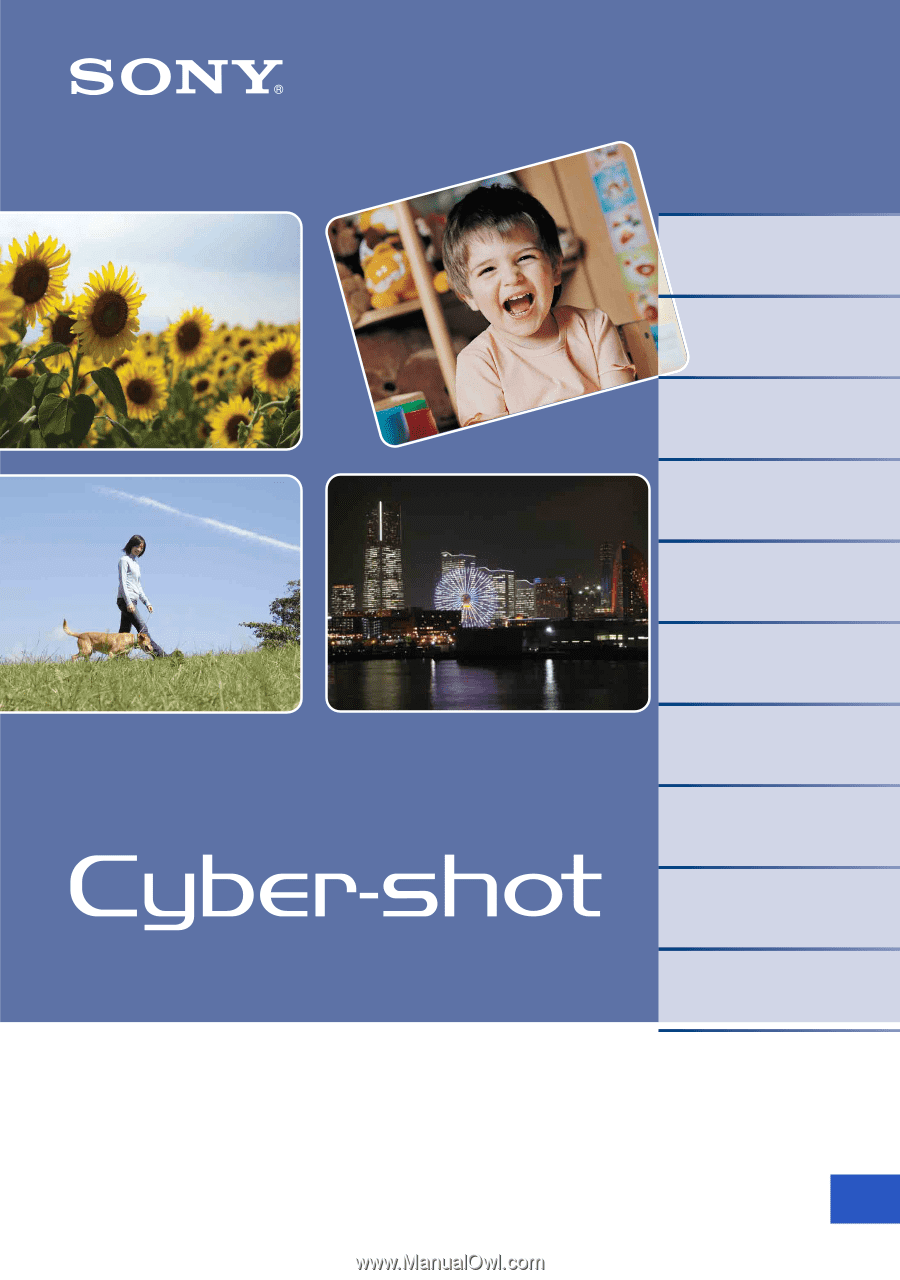
© 2009 Sony Corporation
4-136-563-
11
(1)
GB
Cyber-shot Handbook
DSC-W210/W215/W220/W230
Table of contents
Basic Operations
Using the shooting
functions
Using the viewing
functions
Customizing the settings
Viewing images on a TV
Using your computer
Printing still images
Troubleshooting
Others
Index