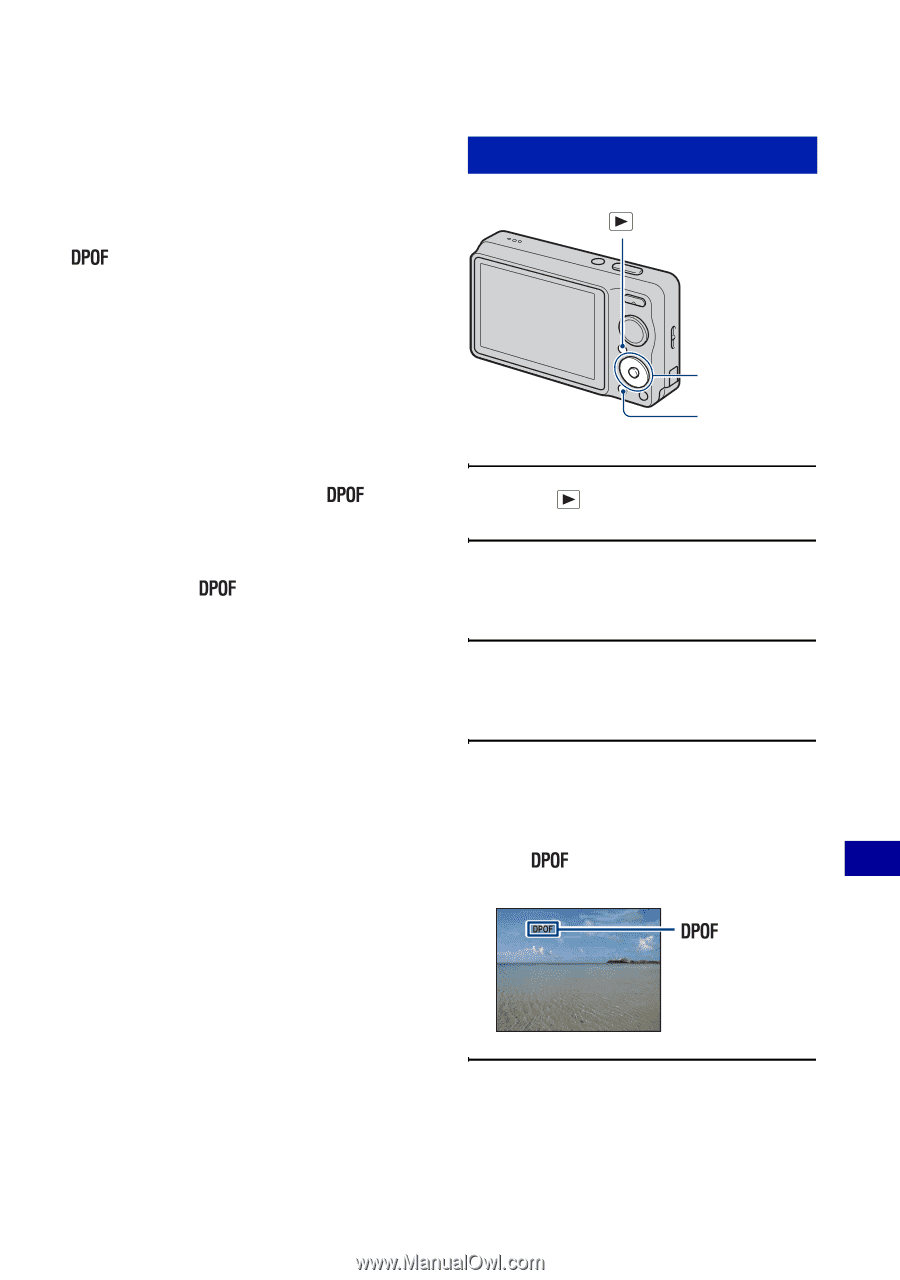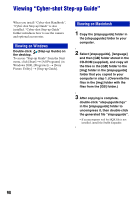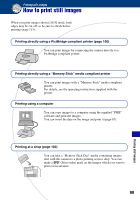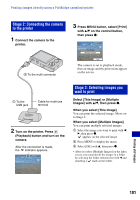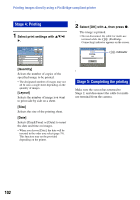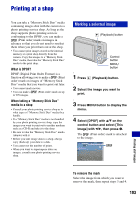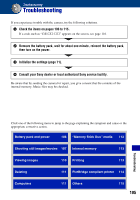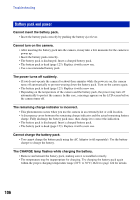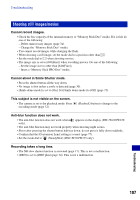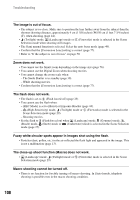Sony DSC-W220/L Cyber-shot® Handbook - Page 103
Printing at a shop, Marking a selected image
 |
UPC - 027242749030
View all Sony DSC-W220/L manuals
Add to My Manuals
Save this manual to your list of manuals |
Page 103 highlights
Printing at a shop You can take a "Memory Stick Duo" media containing images shot with the camera to a photo printing service shop. As long as the shop supports photo printing services conforming to the DPOF, you can make a (Print order) mark on images in advance so that you do not need to reselect them when you print them out at the shop. • You cannot print images stored in the internal memory at a print shop directly from the camera. Copy the images to a "Memory Stick Duo" media, then take the "Memory Stick Duo" media to the print shop. What is DPOF? DPOF (Digital Print Order Format) is a function allowing you to make a (Print order) mark on images of "Memory Stick Duo" media that you want to print out later. • You cannot mark movies. • You can make a to 999 images. (Print order) mark on up When taking a "Memory Stick Duo" media to a shop • Consult your photo printing service shop as to what types of "Memory Stick Duo" media they handle. • If a "Memory Stick Duo" media is not handled by your photo printing service shop, copy the images you want to print out to another medium such as a CD-R and take it to the shop. • Be sure to take the "Memory Stick Duo" media Adaptor with it. • Before you take image data to a shop, always copy (back up) your data to a disk. • You cannot set the number of prints. • When you want to superimpose dates on images, consult your photo printing service shop. Marking a selected image (Playback) button Control button MENU button 1 Press (Playback) button. 2 Select the image you want to print. 3 Press MENU button to display the menu. 4 Select [DPOF] with v/V on the control button and select [This Image] with b/B, then press z. The (Print order) mark is attached to the image. DPOF Printing still images To remove the mark Select the image from which you want to remove the mark, then repeat steps 3 and 4. 103