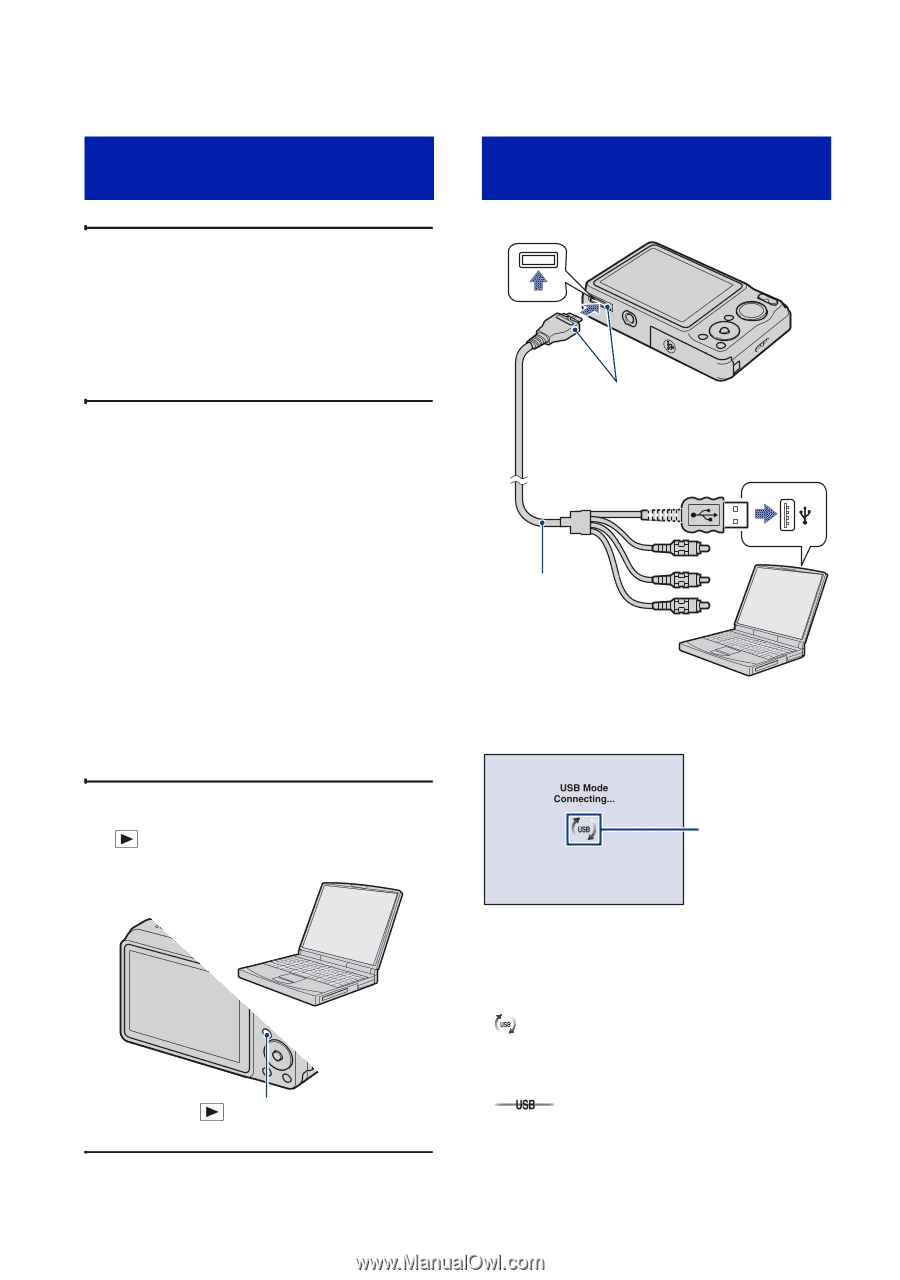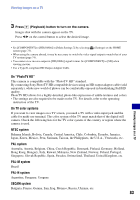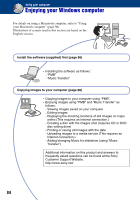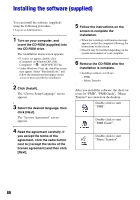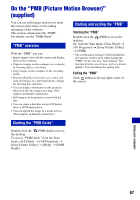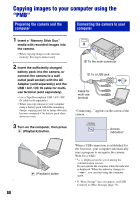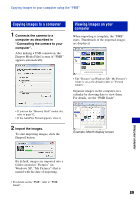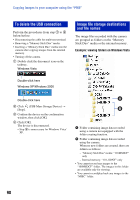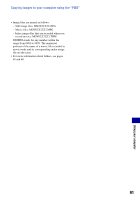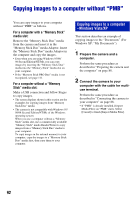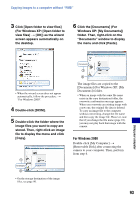Sony DSC-W220/L Cyber-shot® Handbook - Page 88
Copying images to your computer using the “PMB”, Preparing the camera and the, computer - my shuts off
 |
UPC - 027242749030
View all Sony DSC-W220/L manuals
Add to My Manuals
Save this manual to your list of manuals |
Page 88 highlights
Copying images to your computer using the "PMB" Preparing the camera and the computer Connecting the camera to your computer 1 Insert a "Memory Stick Duo" media with recorded images into the camera. • When copying images in the internal memory, this step is unnecessary. 2 Insert the sufficiently charged battery pack into the camera, or connect the camera to a wall outlet (wall socket) with the AC Adaptor (sold separately) and the USB / A/V / DC IN cable for multiuse terminal (sold separately). • Use a Type2b-compliant USB / A/V / DC IN cable (sold separately). • When you copy images to your computer using a battery pack with little remaining charge, copying may fail or image data may become corrupted if the battery pack shuts down too soon. 3 Turn on the computer, then press (Playback) button. 2 To the multi connector 1 To a USB jack Cable for multi-use terminal "Connecting..." appears on the screen of the camera. Access indicators* (Playback) button When a USB connection is established for the first time, your computer automatically runs a program to recognize the camera. Wait for a while. * is displayed on the screen during the communication session. Do not operate the computer while the indicator is displayed. When the indicator changes to , you can start using the computer again. • If "Mass Storage" does not appear, set [USB Connect] to [Mass Storage] (page 73). 88