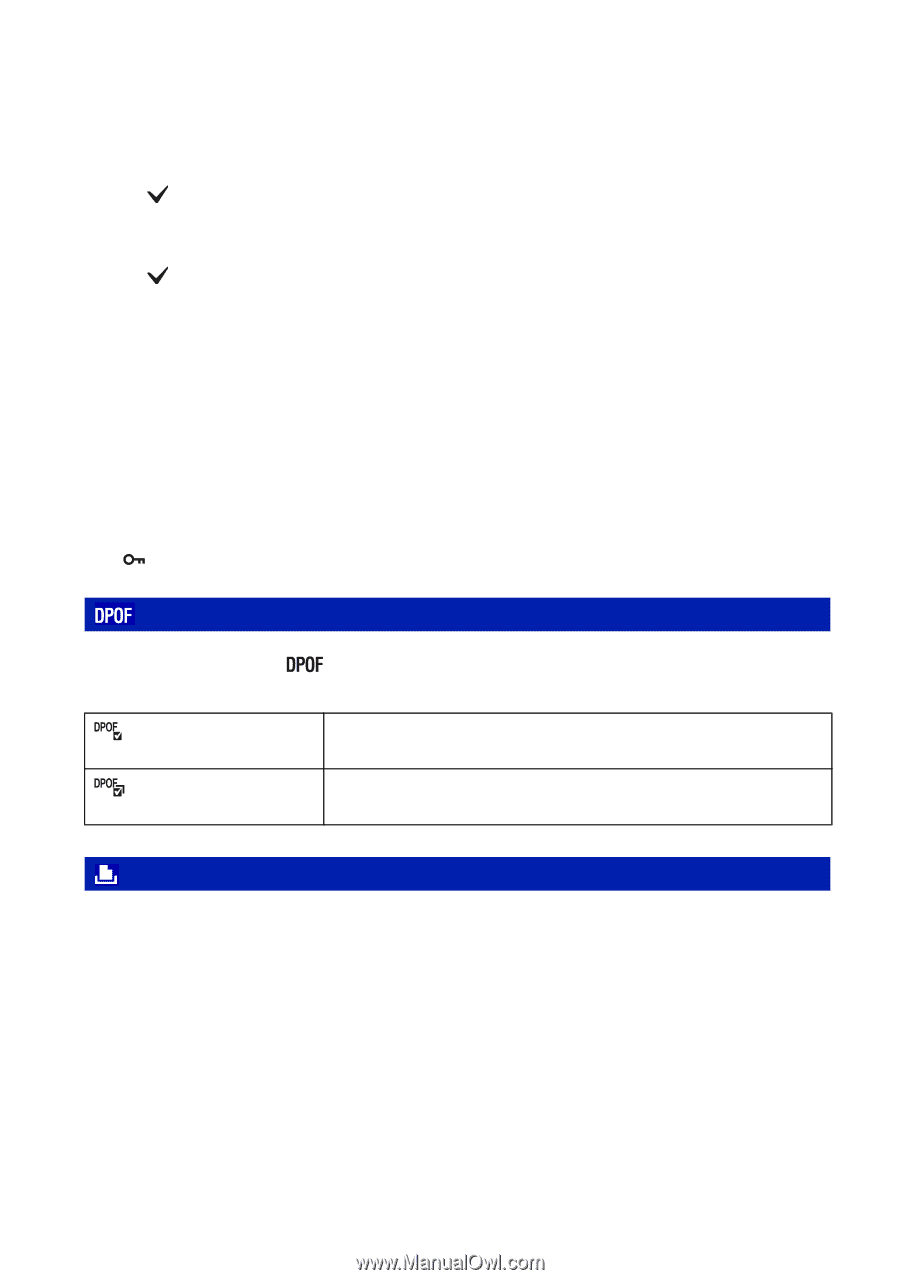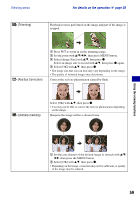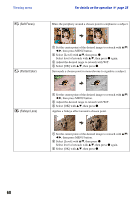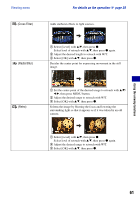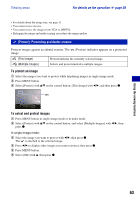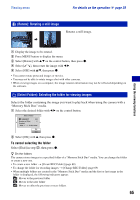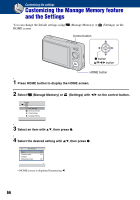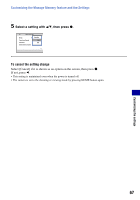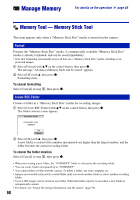Sony DSC-W220/L Cyber-shot® Handbook - Page 64
: Adding a Print order mark, (Print): Printing images using a printer
 |
UPC - 027242749030
View all Sony DSC-W220/L manuals
Add to My Manuals
Save this manual to your list of manuals |
Page 64 highlights
Viewing menu For details on the operation 1 page 38 In index mode: 3 Select the image you want to protect with v/V/b/B, then press z. The is attached to the selected image. 4 To protect other images, repeat step 3. 5 To select all the images in a folder, select the folder selection bar with b, then press z. The is attached to the selected folder. 6 Press MENU button. 7 Select [OK] with v, then press z. • When there are more than 999 files, all the images cannot be protected. • Note that the formatting erases all the data stored on the recording media, even if the images are protected, and these images cannot be restored. • It may take some time to protect an image. To cancel the protection Select the image for which you want to cancel protection, and unlock it by performing the same procedure to protect it. The indicator disappears. : Adding a Print order mark Adds a print order mark ( See page 103. (This Image) (Multiple Images) ) to the image you want to print. Attaches a DPOF mark to the image being selected now. Clears the DPOF mark when the selected image has a DPOF mark. Selects images and attaches DPOF marks to them. Clears DPOF marks already attached. (Print): Printing images using a printer Printing images shot with the camera. See page 100. 64