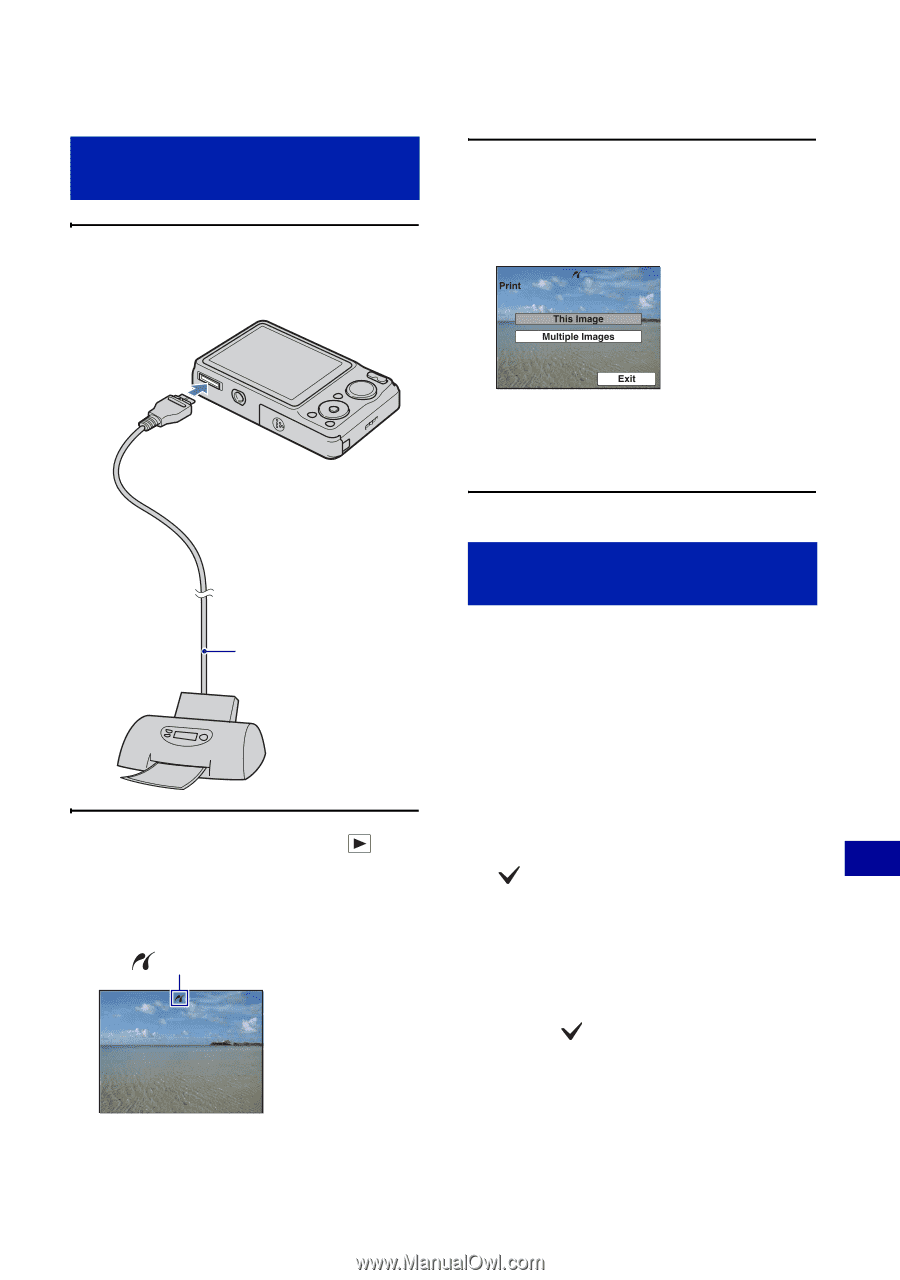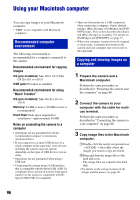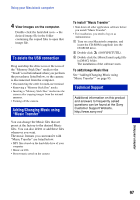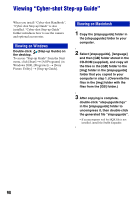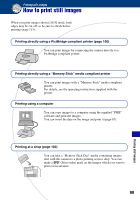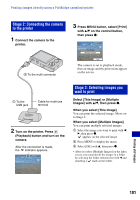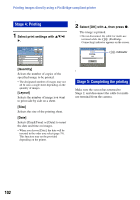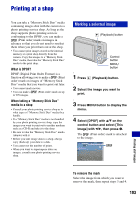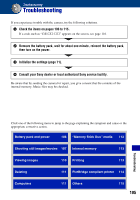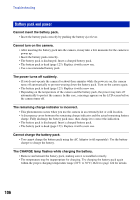Sony DSC-W220/L Cyber-shot® Handbook - Page 101
Stage 2: Connecting the camera, to the printer, Stage 3: Selecting images you, want to print
 |
UPC - 027242749030
View all Sony DSC-W220/L manuals
Add to My Manuals
Save this manual to your list of manuals |
Page 101 highlights
Printing images directly using a PictBridge compliant printer Stage 2: Connecting the camera to the printer 1 Connect the camera to the printer. 3 Press MENU button, select [Print] with v/V on the control button, then press z. 2 To the multi connector The camera is set to playback mode, then an image and the print menu appear on the screen. 1 To the USB jack Cable for multi-use terminal 2 Turn on the printer. Press (Playback) button and turn on the camera. After the connection is made, the indicator appears. Stage 3: Selecting images you want to print Select [This Image] or [Multiple Images] with v/V, then press z. When you select [This Image] You can print the selected image. Move on to Stage 4. When you select [Multiple Images] You can print multiple selected images. 1 Select the image you want to print with b/ B, then press z. appears on the selected image. 2 Press MENU to display the menu. 3 Select [OK] with v, then press z. • After you select [Multiple Images] on the index screen, you can print all the images in a folder by selecting the folder selection bar with b and attaching a mark on the folder. Printing still images 101