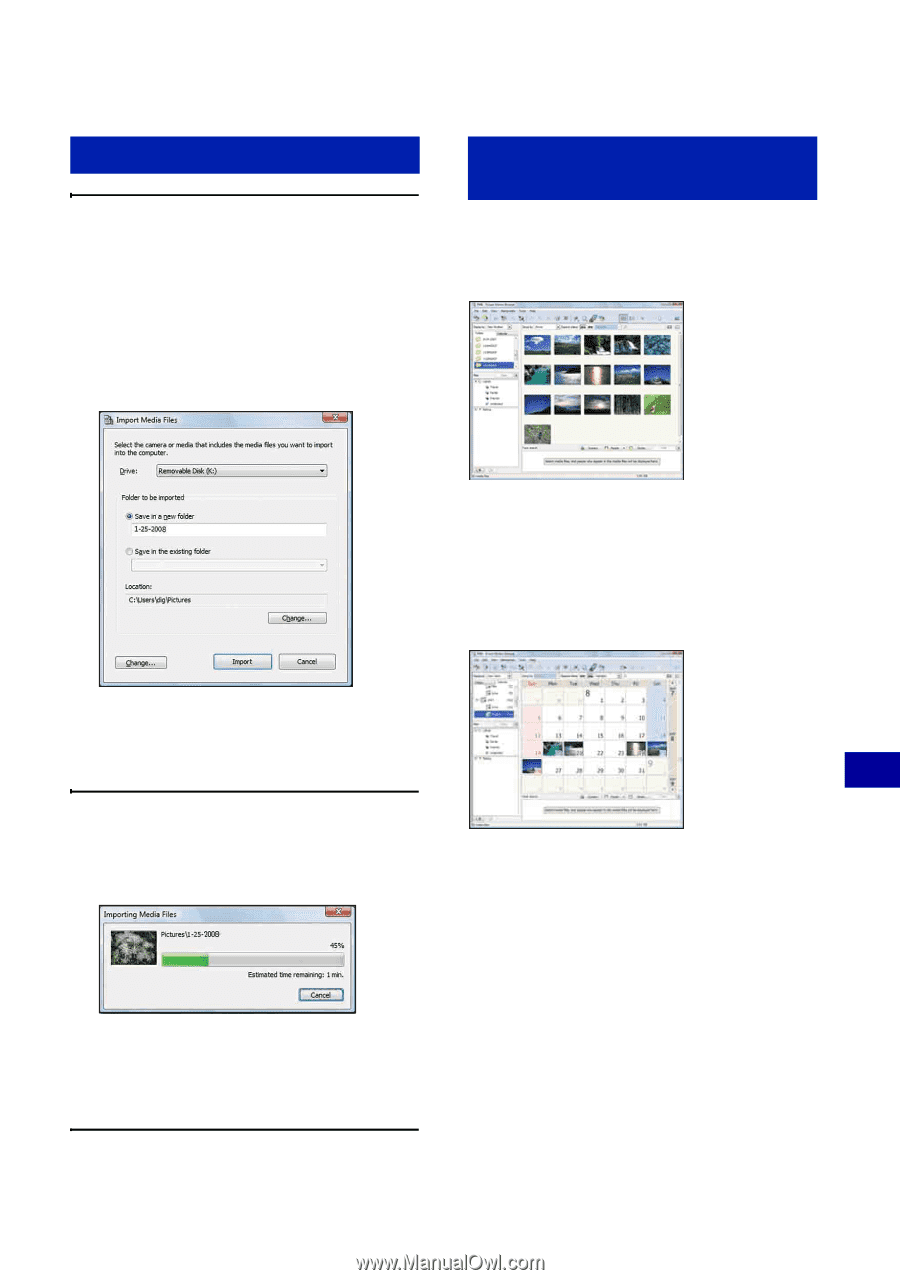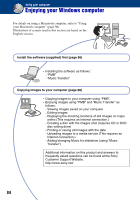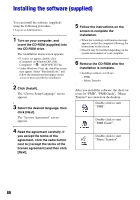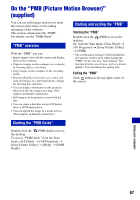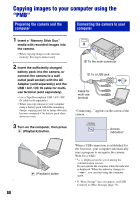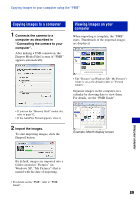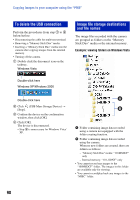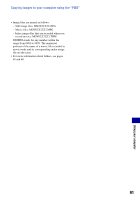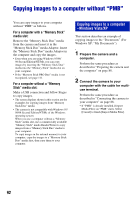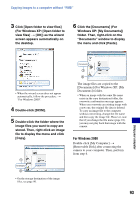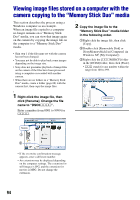Sony DSC-W220/L Cyber-shot® Handbook - Page 89
Copying images to a computer, Viewing images on your, computer, Connects the camera to
 |
UPC - 027242749030
View all Sony DSC-W220/L manuals
Add to My Manuals
Save this manual to your list of manuals |
Page 89 highlights
Copying images to your computer using the "PMB" Copying images to a computer 1 Connects the camera to a computer as described in "Connecting the camera to your computer". After making a USB connection, the [Import Media Files] screen of "PMB" appears automatically. Viewing images on your computer When importing is complete, the "PMB" starts. Thumbnails of the imported images are displayed. • The "Pictures" (in Windows XP, "My Pictures") folder is set as the default folder in "Viewed folders". Organize images on the computer on a calendar by shooting date to view them. For details, see the "PMB Guide". • If you use the "Memory Stick" media slot, refer to page 92. • If the AutoPlay Wizard appears, close it. 2 Import the images. To start importing images, click the [Import] button. Example: Month display screen Using your computer By default, images are imported into a folder created in "Pictures" (in Windows XP, "My Pictures") that is named with the date of importing. • For details on the "PMB", refer to "PMB Guide". 89