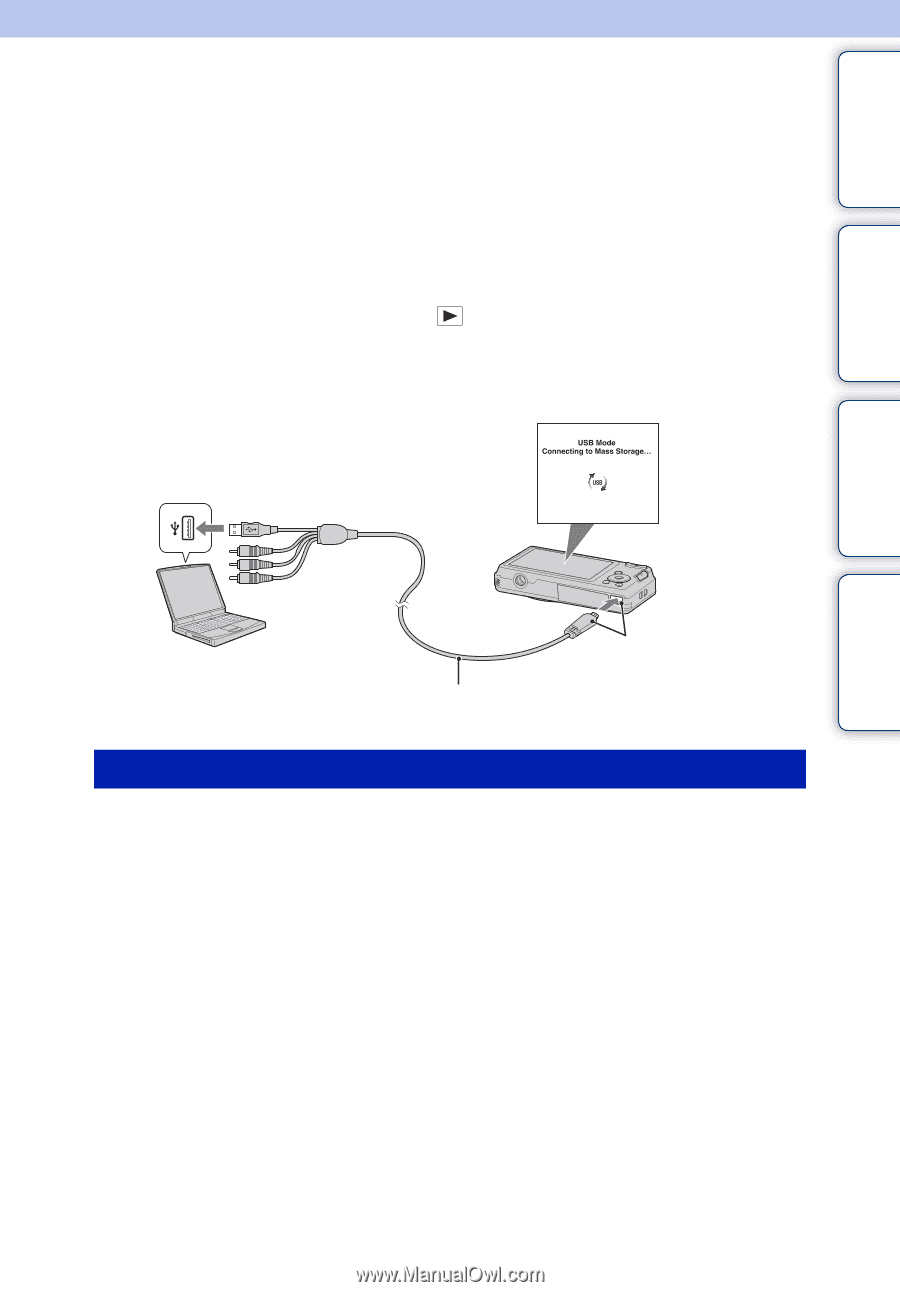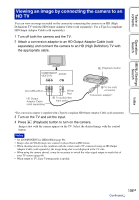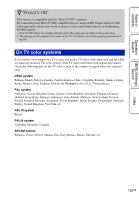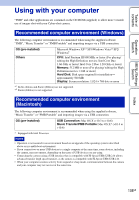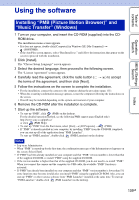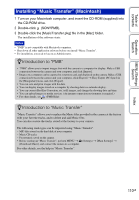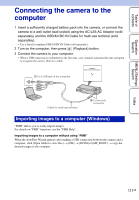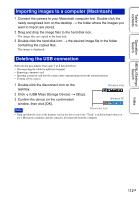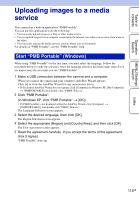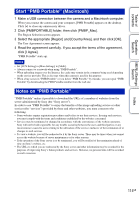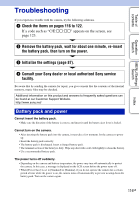Sony DSC-W560 Cyber-shot® Handbook - Page 111
Connecting the camera to the computer
 |
UPC - 027242809086
View all Sony DSC-W560 manuals
Add to My Manuals
Save this manual to your list of manuals |
Page 111 highlights
Table of contents Operation Search MENU/Settings Search Connecting the camera to the computer 1 Insert a sufficiently charged battery pack into the camera, or connect the camera to a wall outlet (wall socket) using the AC-LS5 AC Adaptor (sold separately) and the USB/AV/DC IN Cable for multi-use terminal (sold separately). • Use a Type3a-compliant USB/AV/DC IN Cable (sold separately). 2 Turn on the computer, then press (Playback) button. 3 Connect the camera to your computer. • When a USB connection is established for the first time, your computer automatically runs a program to recognize the camera. Wait for a while. 1 To a USB jack of the computer Cable for multi-use terminal 2 To the multi connector Importing images to a computer (Windows) "PMB" allows you to easily import images. For details on "PMB" functions, see the "PMB Help". Importing images to a computer without using "PMB" When the AutoPlay Wizard appears after making a USB connection between the camera and a computer, click [Open folder to view files] t [OK] t [DCIM] or [MP_ROOT] t copy the desired images to the computer. Index 111GB