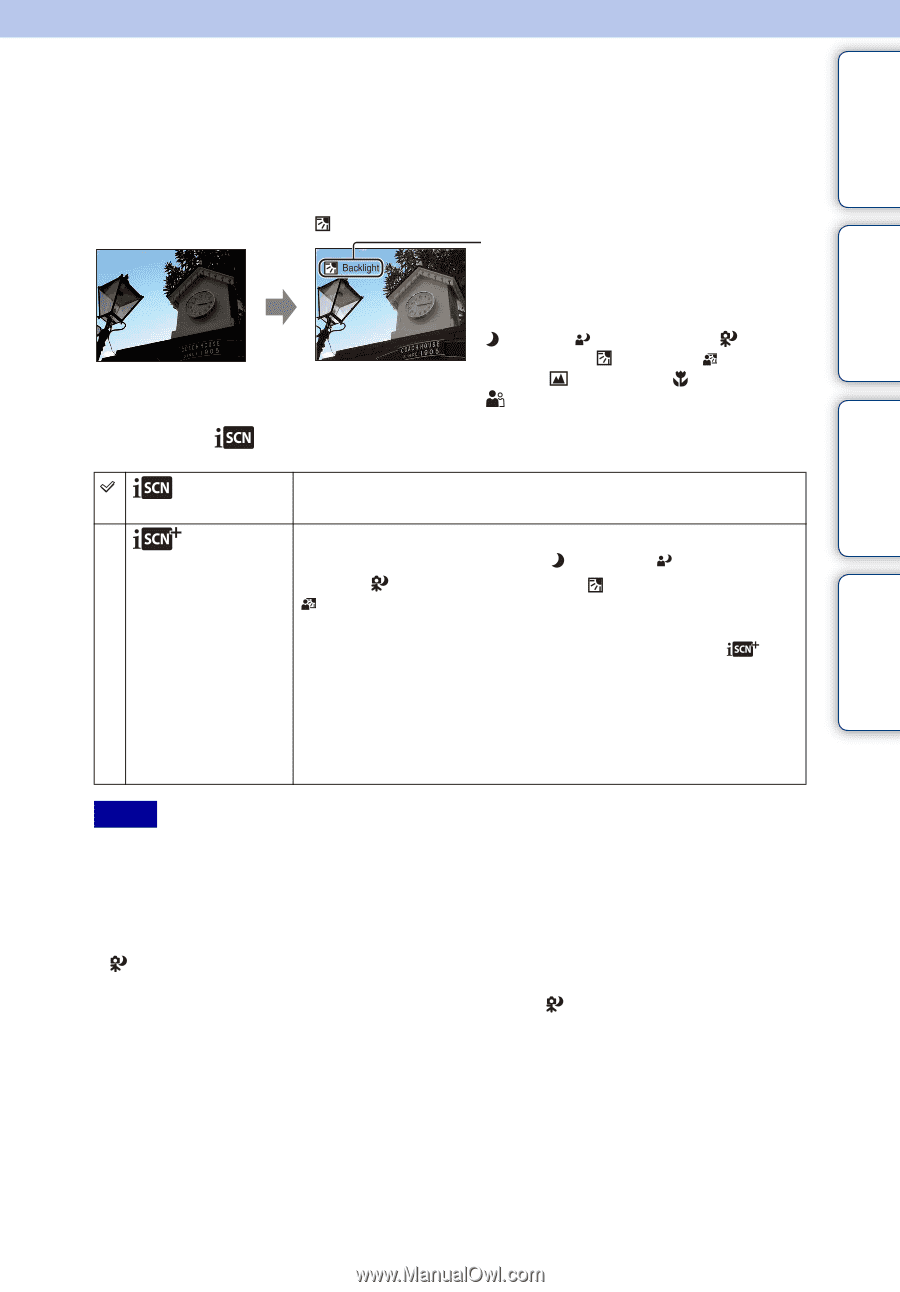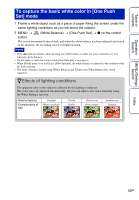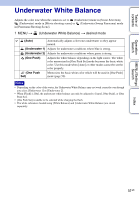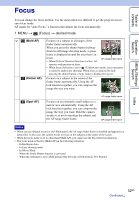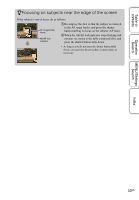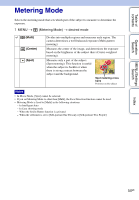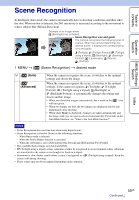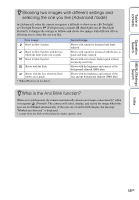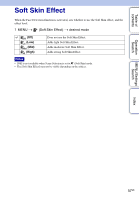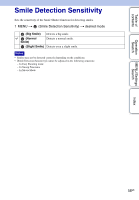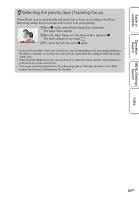Sony DSC-W560 Cyber-shot® Handbook - Page 55
Scene Recognition
 |
UPC - 027242809086
View all Sony DSC-W560 manuals
Add to My Manuals
Save this manual to your list of manuals |
Page 55 highlights
Table of contents Operation Search MENU/Settings Search Scene Recognition In Intelligent Auto mode, the camera automatically detects shooting conditions, and then takes the shot. When motion is detected, the ISO sensitivity is increased according to the movement to reduce subject blur (Motion Detection). Example of an image where (Backlight) has activated. Scene Recognition icon and guide The camera recognizes the following types of scenes. When the camera determines the optimal scene, it displays the corresponding icon and guide. (Twilight), (Twilight Portrait), (Twilight using a tripod), (Backlight), (Backlight Portrait), (Landscape), (Macro), (Portrait) 1 MENU t (Scene Recognition) t desired mode (Auto) (Advanced) When the camera recognizes the scene, it switches to the optimal settings and shoots the image. When the camera recognizes the scene, it switches to the optimal settings. If the camera recognizes (Twilight), (Twilight Portrait), (Twilight using a tripod), (Backlight) or (Backlight Portrait), it automatically changes the setting and shoots another image. • When you shoot two images consecutively, the + mark on the icon will turn green. • When two frames are shot, the two images are displayed side by side immediately after shooting. • When [Anti Blink] is displayed, 2 images are taken automatically and the image with eyes are open is selected automatically. For details on the Anti Blink function, see "What is the Anti Blink function?". Notes • Scene Recognition does not function when using digital zoom. • Scene Recognition is fixed to [Auto] in the following situations: - When Burst mode is selected - When the Smile Shutter function is activated - When the self-timer is set to [Self-portrait One Person] and [Self-portrait Two People] • The available flash settings are [Auto] and [Off]. • (Twilight using a tripod) scenes sometimes cannot be recognized in an environment where vibrations are transferred to the camera even though it is fixed on a tripod. • Sometimes a slow shutter results when a scene is recognized as a (Twilight using a tripod). Keep the camera still during shooting. • These scenes may not be recognized depending on the situation. Index 55GB Continued r