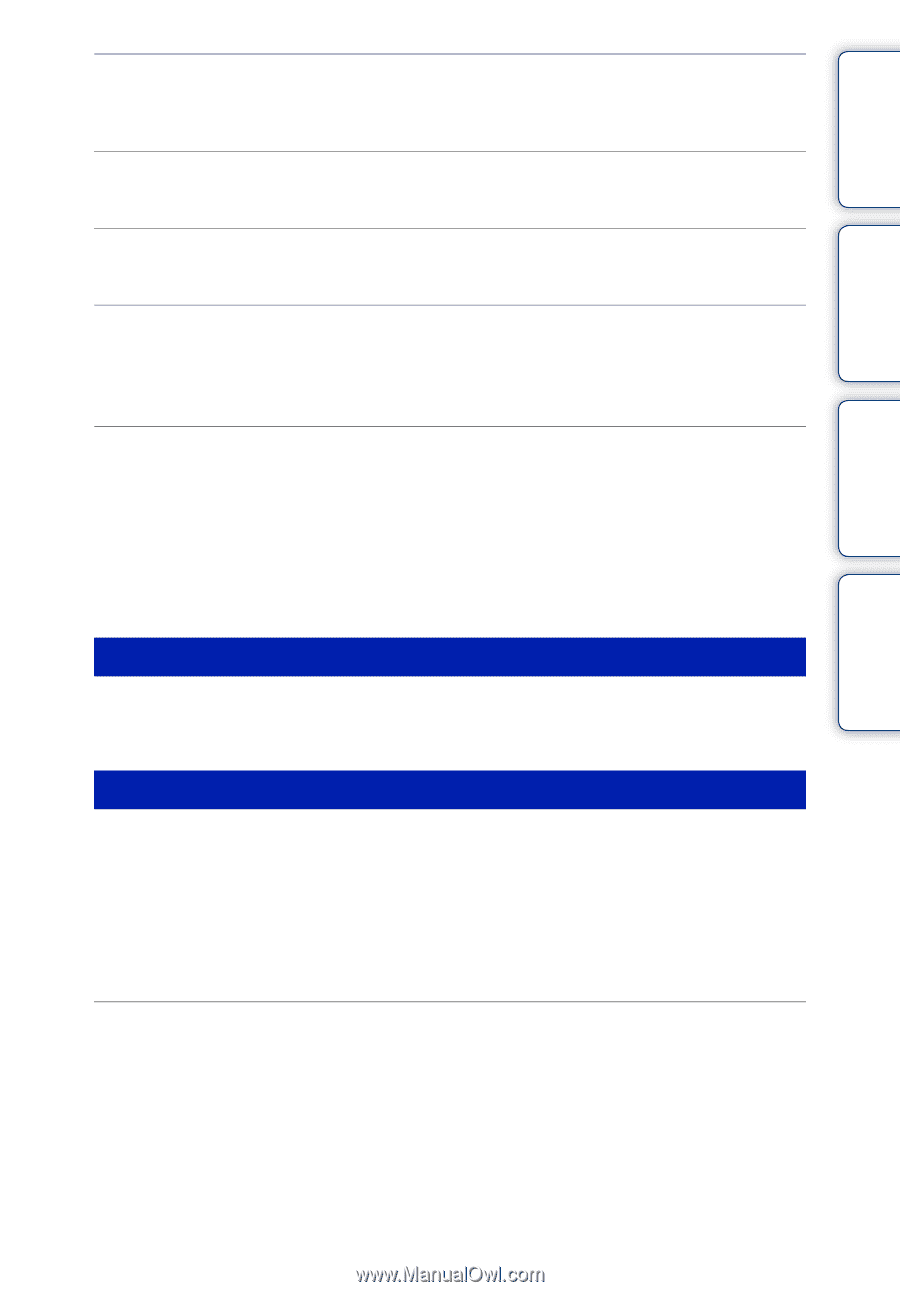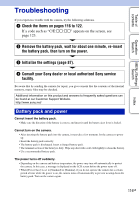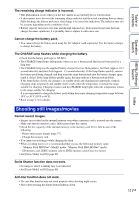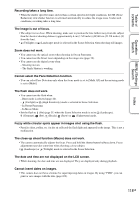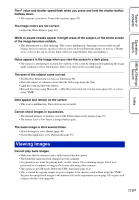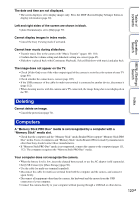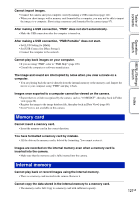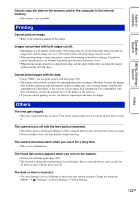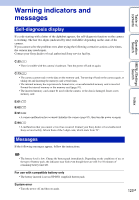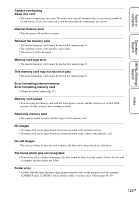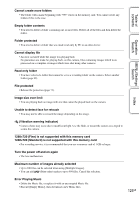Sony DSC-W560 Cyber-shot® Handbook - Page 120
Deleting, Computers
 |
UPC - 027242809086
View all Sony DSC-W560 manuals
Add to My Manuals
Save this manual to your list of manuals |
Page 120 highlights
Table of contents Operation Search MENU/Settings Search Index The date and time are not displayed. • The screen display is set to display images only. Press the DISP (Screen Display Settings) button to display information (page 30). Left and right sides of the screen are shown in black. • [Auto Orientation] is set to [On] (page 79). Cannot display images in index mode. • Cancel the Easy Viewing mode if activated. Cannot hear music during slideshow. • Transfer music files to the camera with "Music Transfer" (pages 109, 110). • Confirm that the volume setting and slideshow setting are correct (page 65). • Slideshow is played back with [Continuous Playback]. Select [Slideshow with music] and play back. The image does not appear on the TV. • Check [Video Out] to see if the video output signal of the camera is set to the color system of your TV (page 89). • Check whether the connection is correct (page 105). • If the USB connector of the cable for multi-use terminal is connected to another device, disconnect it (page 112). • When shooting movies with the camera and a TV connected, the image being shot is not displayed on the TV. Deleting Cannot delete an image. • Cancel the protection (page 71). Computers A "Memory Stick PRO Duo" media is not recognized by a computer with a "Memory Stick" media slot. • Check that the computer and the "Memory Stick" media Reader/Writer support "Memory Stick PRO Duo" media. Users of computers and "Memory Stick" media Readers/Writers made by manufacturers other than Sony should contact those manufacturers. • If "Memory Stick PRO Duo" media is not supported, connect the camera to the computer (pages 111, 112). The computer recognizes the "Memory Stick PRO Duo" media. Your computer does not recognize the camera. • When the battery level is low, insert the charged battery pack or use the AC adaptor (sold separately). • Set [USB Connect] to [Mass Storage] (page 90). • Use the cable for multi-use terminal (supplied). • Disconnect the cable for multi-use terminal from both the computer and the camera, and connect it again firmly. • Disconnect all equipment other than the camera, the keyboard and the mouse from the USB connectors of your computer. • Connect the camera directly to your computer without passing through a USB hub or other device. 120GB