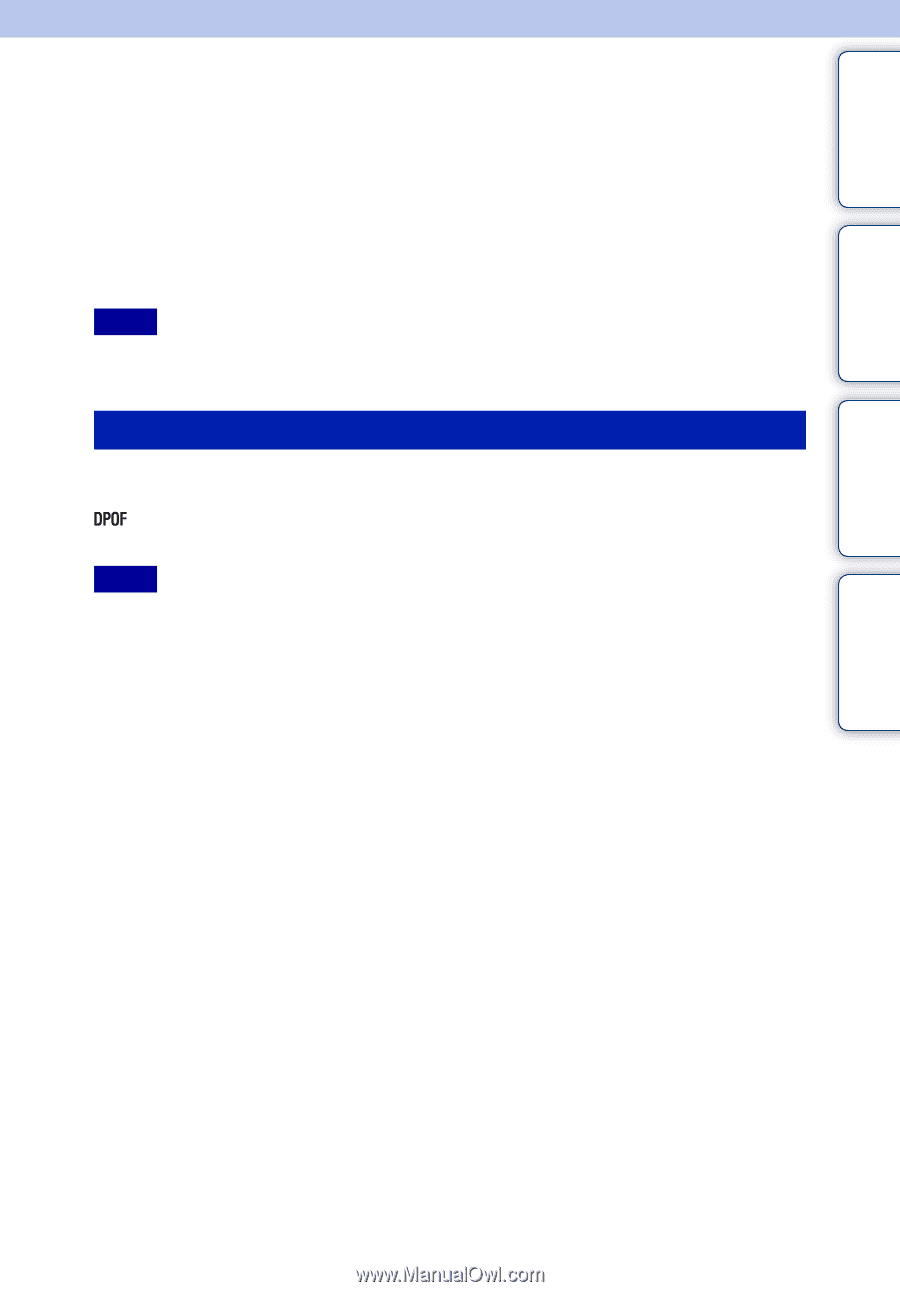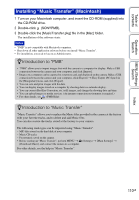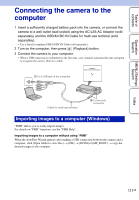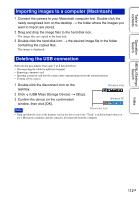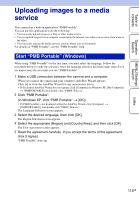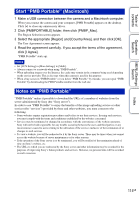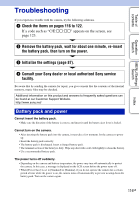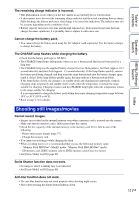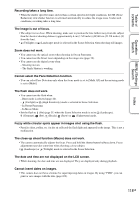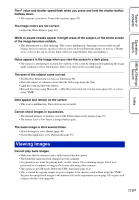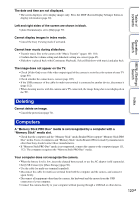Sony DSC-W560 Cyber-shot® Handbook - Page 115
Printing still images
 |
UPC - 027242809086
View all Sony DSC-W560 manuals
Add to My Manuals
Save this manual to your list of manuals |
Page 115 highlights
Table of contents Operation Search MENU/Settings Search Index Printing still images You can print still images using the following methods. • Printing directly using a printer which supports your memory card type For details, see the operating instructions supplied with the printer. • Printing using a computer You can import images to a computer using the supplied "PMB" software and print the images. You can insert the date on the image and print it. For details, see the "PMB Help". • Printing at a shop Notes • When you print still images shot in [16:9] mode, both edges may be cut off. • You cannot print panoramic images depending on the printer. Printing at a shop You can take a memory card containing images shot with the camera to a photo printing service shop. As long as the shop supports photo printing services conforming to DPOF, you can make a (Print order) mark on images in advance in the playback mode so that you do not have to reselect them when you print them out at the shop. Notes • You cannot print images stored in the internal memory at a print shop directly from the camera. Copy the images to a memory card (page 101), then take the memory card to the print shop. • Consult your photo printing service shop as to what types of memory card they handle. • A memory card adaptor (sold separately) may be necessary. Consult your photo printing service shop. • Before you take image data to a shop, always copy (back up) your data to a disk. • You cannot set the number of prints. • If you want to superimpose dates on images, consult your photo printing service shop. 115GB