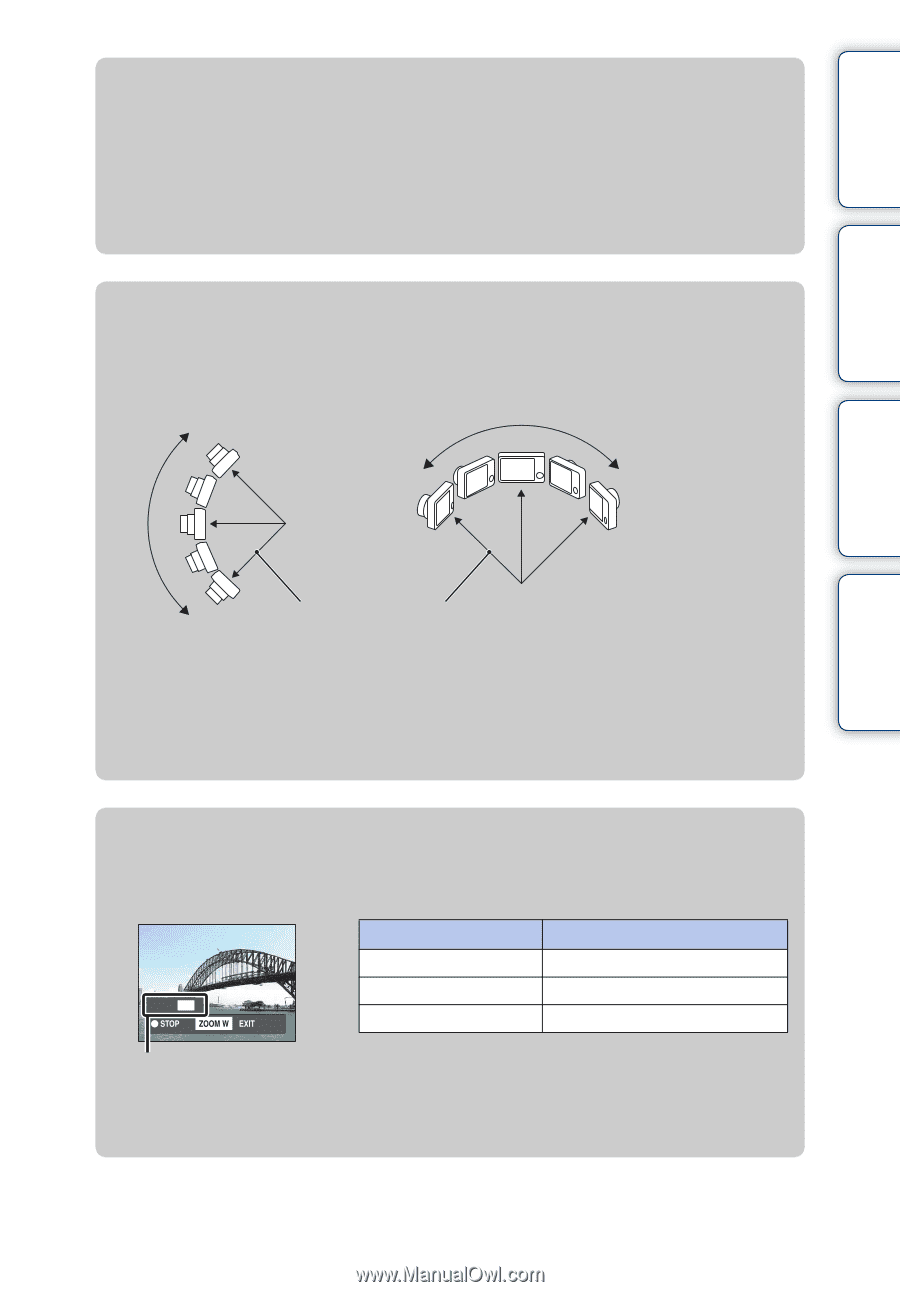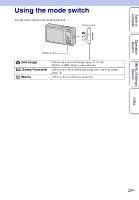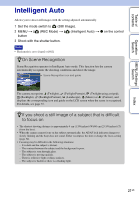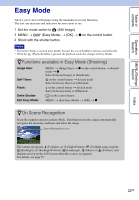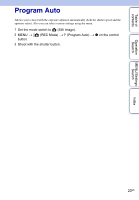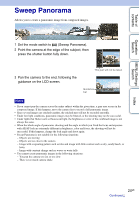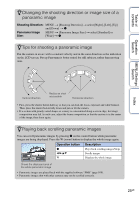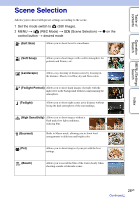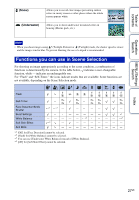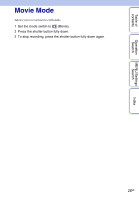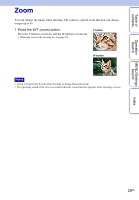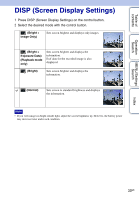Sony DSC-W560 Cyber-shot® Handbook - Page 25
Changing the shooting direction or image size of a, panoramic image - case
 |
UPC - 027242809086
View all Sony DSC-W560 manuals
Add to My Manuals
Save this manual to your list of manuals |
Page 25 highlights
Table of contents zChanging the shooting direction or image size of a panoramic image Shooting Direction: MENU t [Shooting Direction] t select [Right], [Left], [Up] and [Down] t z Panorama Image MENU t [Panorama Image Size] t select [Standard] or Size: [Wide] t z zTips for shooting a panoramic image Pan the camera in an arc with a constant velocity and in the same direction as the indication on the LCD screen. Sweep Panorama is better suited for still subjects, rather than moving ones. Operation Search MENU/Settings Search Index Vertical direction Radius as short as possible Horizontal direction • First, press the shutter button halfway so that you can lock the focus, exposure and white balance. Then, press the shutter button fully down and pan or tilt the camera. • If a section with greatly varied shapes or scenery is concentrated along a screen edge, the image composition may fail. In such case, adjust the frame composition so that the section is in the center of the image, then shoot again. zPlaying back scrolling panoramic images You can scroll panoramic images by pressing z on the control button while panoramic images are being displayed. Press the W (zoom) button to display the whole image again. Operation button Description z b/B/v/V Plays back scrolling images/Stops Scrolls images W Displays the whole image Shows the displayed area of the whole panoramic image • Panoramic images are played back with the supplied software "PMB" (page 109). • Panoramic images shot with other cameras may not be scrolled correctly. 25GB