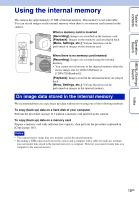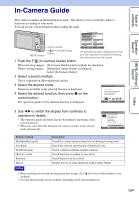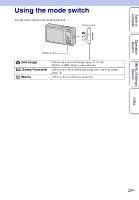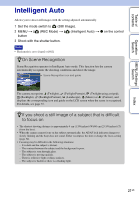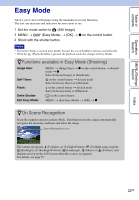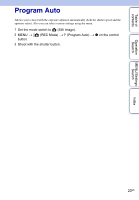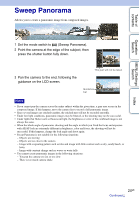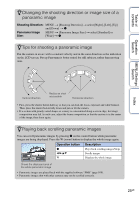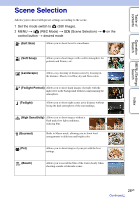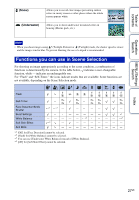Sony DSC-W560 Cyber-shot® Handbook - Page 22
Easy Mode
 |
UPC - 027242809086
View all Sony DSC-W560 manuals
Add to My Manuals
Save this manual to your list of manuals |
Page 22 highlights
Table of contents Operation Search MENU/Settings Search Easy Mode Allows you to shoot still images using the minimum necessary functions. The text size increases and indicators become easier to see. 1 Set the mode switch to (Still Image). 2 MENU t (Easy Mode) t [OK] t z on the control button 3 Shoot with the shutter button. Notes • The battery charge is used up more quickly because the screen brightness increases automatically. • When the (Playback) button is pressed, the playback mode also changes to [Easy Mode]. zFunctions available in Easy Mode (Shooting) Image Size: Self-Timer: Flash: Smile Shutter: Exit Easy Mode: MENU t [Image Size] t z on the control button t desired mode t z Select between [Large] or [Small] size. on the control button t desired mode Select between [10sec] or [Off] mode. on the control button t desired mode Select between [Auto] or [Off] mode. on the control button MENU t [Exit Easy Mode] t [OK] t z zOn Scene Recognition Scene Recognition operates in Easy Mode. This function lets the camera automatically recognize the shooting conditions and shoot the image. Scene Recognition icon The camera recognizes (Twilight), (Twilight Portrait), (Twilight using a tripod), (Backlight), (Backlight Portrait), (Landscape), (Macro) or (Portrait), and displays an icon on the LCD screen when the scene is recognized. For details, see page 55. Index 22GB