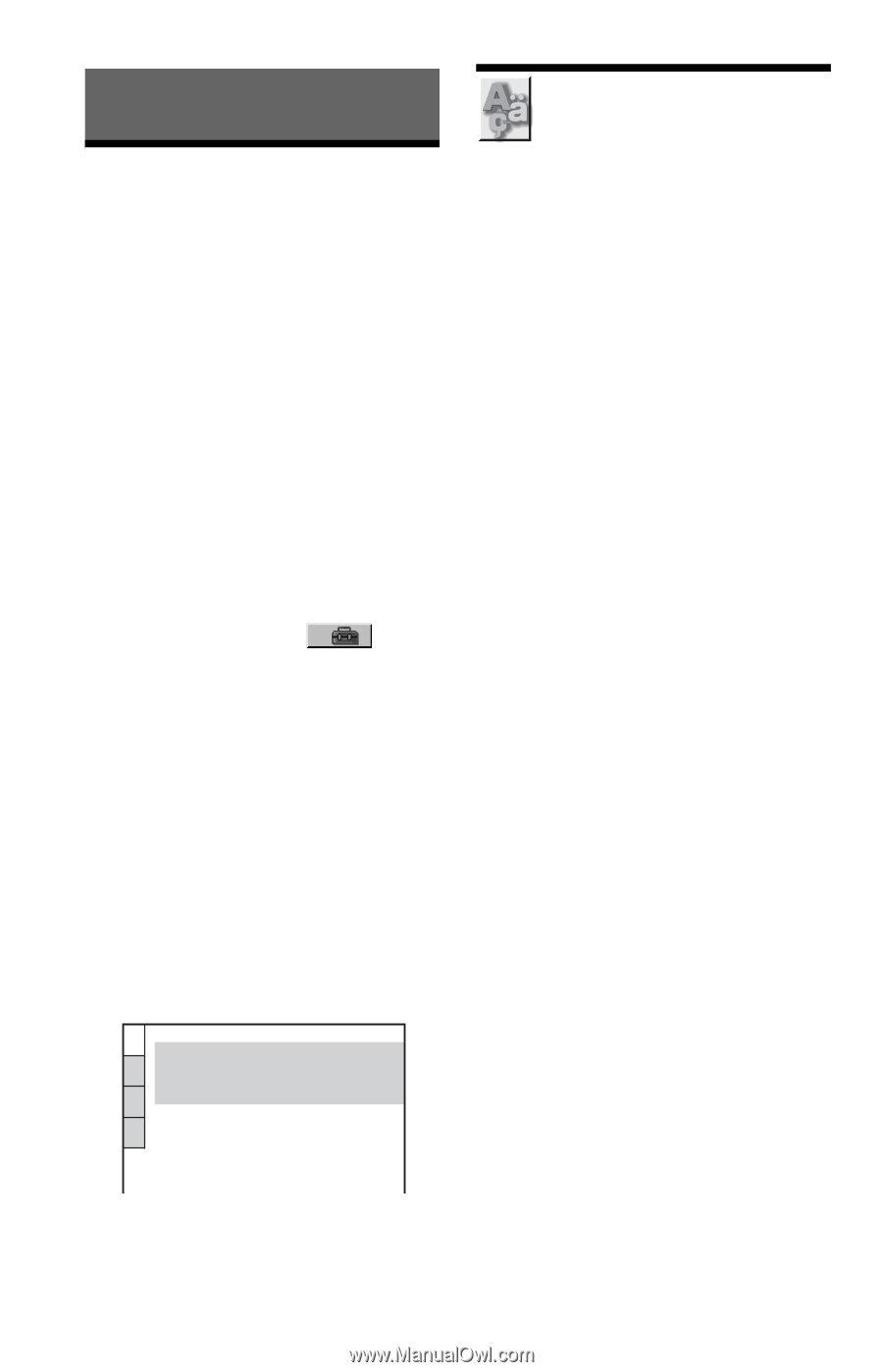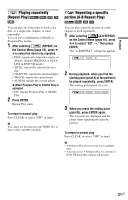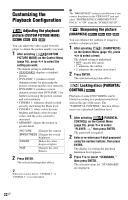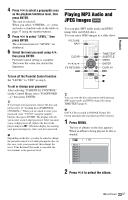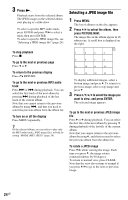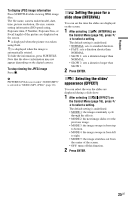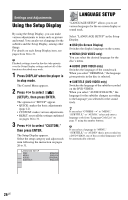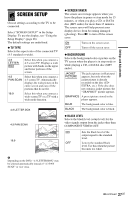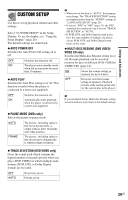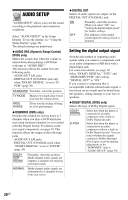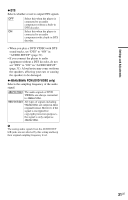Sony DVP SR200P Operating Instructions - Page 26
Settings and Adjustments, Using the Setup Display, LANGUAGE SETUP, Press DISPLAY when the player is - b codes
 |
UPC - 027242752665
View all Sony DVP SR200P manuals
Add to My Manuals
Save this manual to your list of manuals |
Page 26 highlights
Settings and Adjustments Using the Setup Display By using the Setup Display, you can make various adjustments to items such as picture and sound. You can also set a language for the subtitles and the Setup Display, among other things. For details on each Setup Display item, see pages from 26 to 31. b Playback settings stored in the disc take priority over the Setup Display settings and not all of the functions described may work. 1 Press DISPLAY when the player is in stop mode. The Control Menu appears. 2 Press X/x to select (SETUP), then press ENTER. The options for "SETUP" appear. • QUICK: makes the basic adjustments (page 12). • CUSTOM: makes various adjustments. • RESET: resets all the settings explained on pages 26 to 31. 3 Press X/x to select "CUSTOM," then press ENTER. The Setup Display appears. Select the setup category and adjust each item following the instruction on pages 26 to 31. LANGUAGE SETUP OSD: MENU: AUDIO: SUBTITLE: ENGLISH ENGLISH ORIGINAL ENGLISH LANGUAGE SETUP "LANGUAGE SETUP" allows you to set various languages for the on-screen display or sound track. Select "LANGUAGE SETUP" in the Setup Display. ◆ OSD (On-Screen Display) Switches the display language on the screen. ◆ MENU (DVD VIDEO only) You can select the desired language for the disc's menu. ◆ AUDIO (DVD VIDEO only) Switches the language of the sound track. When you select "ORIGINAL," the language given priority in the disc is selected. ◆ SUBTITLE (DVD VIDEO only) Switches the language of the subtitle recorded on the DVD VIDEO. When you select "AUDIO FOLLOW," the language for the subtitles changes according to the language you selected for the sound track. z If you select "OTHERS t" in "MENU," "SUBTITLE," or "AUDIO," select and enter a language code from "Language Code List" on page 37 using the number buttons. b If you select a language in "MENU," "SUBTITLE," or "AUDIO" that is not recorded on a DVD VIDEO, one of the recorded languages will be automatically selected. 26US