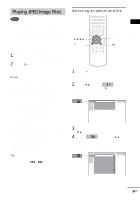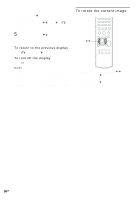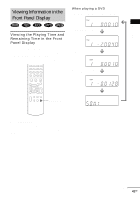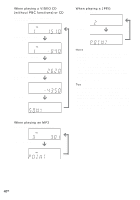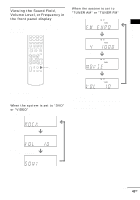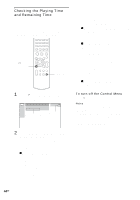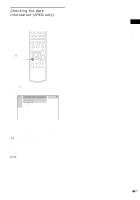Sony HCD-BC150 Operating Instructions - Page 40
Searching for a index, To turn off the Control Menu, To search for a particular point
 |
View all Sony HCD-BC150 manuals
Add to My Manuals
Save this manual to your list of manuals |
Page 40 highlights
Searching for a chapter/index 1 Press DISPLAY. The Control Menu appears. 2 Press X/x to select the search method. x When playing a DVD (CHAPTER) x When playing a VIDEO CD (Without PBC functions) (INDEX) Example: when you select (CHAPTER) "** (**)" is selected (** refers to a number). The number in parentheses indicates the total number of chapters or indexes. 1 2 ( 2 7 ) TITLE12 DVD 1 8 ( 3 4 ) T 1:32:55 3 Press ENTER or c. "** (**)" changes to "-- (**)." 1 2 ( 2 7 ) TITLE12 DVD - - ( 3 4 ) T 1:32:55 5 Press ENTER. The system starts playback from the selected number. Note When you play a VIDEO CD with PBC functions, the index search function does not work. To turn off the Control Menu Press DISPLAY repeatedly until the Control Menu is turned off. To search for a particular point using the time code (TIME SEARCH) (DVD only) Example: If you search for the playing time of the current title on a DVD 1 In Step 2, select (TIME). "T **:**:**" (playing time of the current title) is selected. 2 Press ENTER or c. "T--:--:--" appears above "T**:**:**." 3 Input the time code using the number buttons, then press ENTER. For example, to find a desired point at 2 hours, 10 minutes, and 20 seconds after the beginning, just enter "2:10:20." Note The title, chapter or track number displayed is the same number recorded on the disc. Tip You can change the display to show playing time or remaining time. For details, see "Checking the Playing Time and Remaining Time" (page 44). 4 Press X/x or the number buttons to select the chapter or index number you want to search. If you make a mistake Cancel the number by pressing CLEAR, then select another number. 40GB