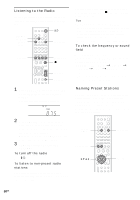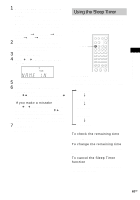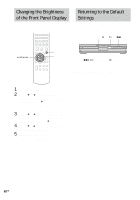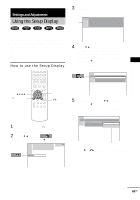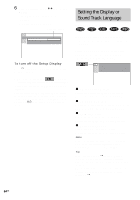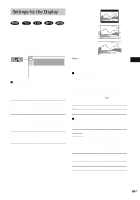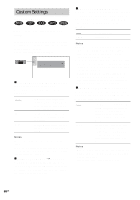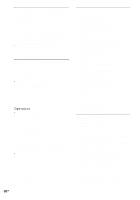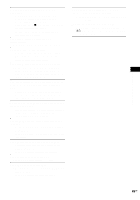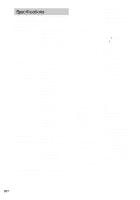Sony HCD-BC150 Operating Instructions - Page 65
Settings for the Display, (SCREEN SETUP)
 |
View all Sony HCD-BC150 manuals
Add to My Manuals
Save this manual to your list of manuals |
Page 65 highlights
Settings and Adjustments Settings for the Display (SCREEN SETUP) Choose settings according to the TV to be connected. Select [SCREEN SETUP] in the Setup Display. For details on using the display, see "Using the Setup Display" (page 63). The default settings are underlined. SCREEN SETUP TV TYPE: SCREEN SAVER: BACKGROUND: 4:3 LETTER BOX ON JACKET PICTURE x TV TYPE (DVD only) Selects the aspect ratio of the connected TV (4:3 standard or wide). The default settings vary, depending on the country model. 4:3 LETTER BOX 4:3 PAN SCAN 16:9 Select this when you connect a 4:3 screen TV. Displays a wide picture with bands on the upper and lower portions of the screen. Select this when you connect a 4:3 screen TV. Automatically displays the wide picture on the entire screen and cuts off the portions that do not fit. Select this when you connect a wide-screen TV or a TV with a wide mode function. 4:3 LETTER BOX 4:3 PAN SCAN 16:9 Note Depending on the DVD, [4:3 LETTER BOX] may be selected automatically instead of [4:3 PAN SCAN] or vice versa. x SCREEN SAVER Turns the screen saver on and off so that the screen saver image appears when you leave the system in pause or stop mode for 15 minutes, or when you playback a CD, an MP3, or a JPEG for more than 15 minutes. The screen saver will help prevent your display device from becoming damaged (afterimage). Press H to turn off the screen saver. ON Turns on the screen saver. OFF Turns off the screen saver. x BACKGROUND Selects the background colour or picture on the TV screen in stop mode or while playing a CD. JACKET PICTURE GRAPHICS BLUE BLACK The jacket picture (still picture) appears in the background, but only when the jacket picture is already recorded on the disc (CD-EXTRA, etc.). If the disc does not contain a jacket picture, the [GRAPHICS] picture appears. A preset picture stored in the system appears in the background. The background colour is blue. The background colour is black. 65GB