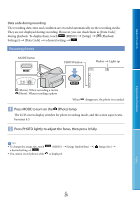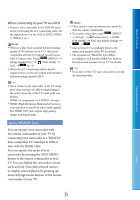Sony HDR-CX160 Handycam® Handbook - Page 28
Touch an image you want to view., Switch Image Type button
 |
UPC - 027242820210
View all Sony HDR-CX160 manuals
Add to My Manuals
Save this manual to your list of manuals |
Page 28 highlights
Table of Contents Enjoy Useful Functions Change to the movie/photo recording mode Time-line bar Highlight Playback button* Change Event Scale button * Appears only when the image quality is set to [ HD Quality]. The Event Index screen appears when you touch the event that is displayed on the center. You can also choose an event by touching on the time-line bar. Touch (Change Event Scale) on the bottom right of the screen so that you can change the time range of the time-line bar from one and a half years to three months, which changes the number of the events that can be displayed on the time-line bar. 4 Touch an image you want to view. Touch to select the image type to be displayed in the index from [ MOVIE] (movies only), [ PHOTO] (photos only), or [ MOVIE/PHOTO] (movies and photos mixed). To go back to the Event View screen / : Displays the previous/next page (Touching and holding the button scrolls the index screen.) Change to the movie/photo recording mode Event title Switch Image Type button Movie Photo appears with the movie or photo that was most recently played or recorded. If you touch the movie or photo with , you can continue playback from the previous time. US 28 Index