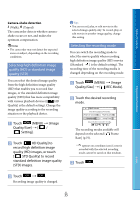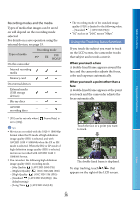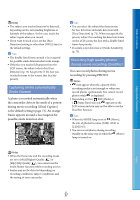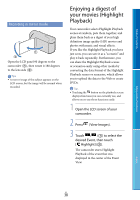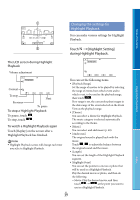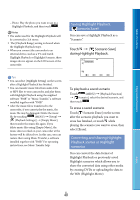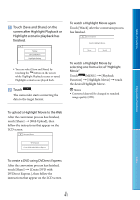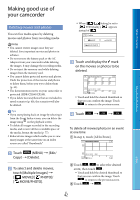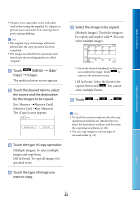Sony HDR-CX160 Handycam® Handbook - Page 39
Changing the settings for Highlight Playback, Changing the settings for, Highlight Playback
 |
UPC - 027242820210
View all Sony HDR-CX160 manuals
Add to My Manuals
Save this manual to your list of manuals |
Page 39 highlights
Table of Contents Changing the settings for Highlight Playback You can make various settings for Highlight Playback. Enjoy Useful Functions Touch [Highlight Setting] during Highlight Playback. The LCD screen during Highlight Playback Volume adjustment Context To stop Previous Next To pause To stop a Highlight Playback To pause, touch . To stop, touch . To watch a Highlight Playback again Touch [Replay] on the screen after a Highlight Playback has finished. Notes Highlight Playback scenes will change each time you select a Highlight Playback. You can set the following items. [Playback Range] Set the range of movies to be played by selecting the range of events from which event and to which event, to be used as the playback range, then touch . If no range is set, the camcorder plays images in the date range of the event selected on the Event View as the playback range. [Theme] You can select a theme for Highlight Playback. The music category is selected automatically according to the theme. [Music] You can select and add music (p. 40). [Audio mix] The original sound is played back with the music. Touch / to adjust the balance between the original sound and the music. [Length] You can set the length of the Highlight Playback segment. [Highlight Point] You can set the points in a movie or photo that will be used in a Highlight Playback. Play the desired movie or photo, and then do the following. Movie: Play the desired movie, and then touch at the point you want to use in a Highlight Playback. US 39 Index