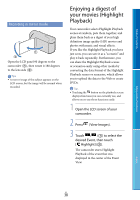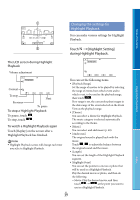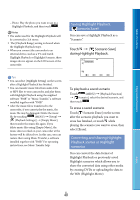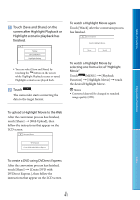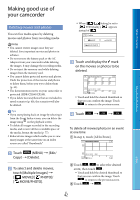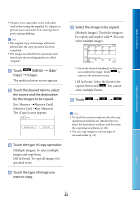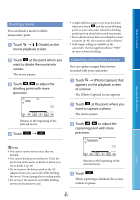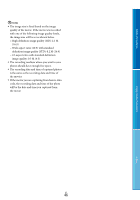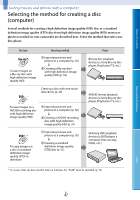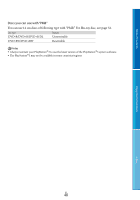Sony HDR-CX160 Handycam® Handbook - Page 43
Protecting recorded movies and photos (Protect), Copying images (HDR-CX160/CX180), Touch, Copy] - repair
 |
UPC - 027242820210
View all Sony HDR-CX160 manuals
Add to My Manuals
Save this manual to your list of manuals |
Page 43 highlights
Table of Contents Protecting recorded movies and photos (Protect) Protect movies and photos to avoid deleting them by mistake. will be displayed on the protected images. Touch (MENU) [Edit/ Copy] [Protect]. To select and protect movies, touch [Multiple Images] [ MOVIE]/[ PHOTO]/ [ MOVIE/PHOTO]. When [ / Setting] is set to [ STD Quality], appears instead of . Touch the movies and photos to be protected. is displayed on the selected images. To undo the protection of movies and photos Touch the movie or photo marked with in step 3. disappears. To protect all movies/photos in an event at one time In step 2, touch [Set All In Event]. Touch / to select the desired event, then touch . Touch and hold the desired thumbnail so that you can confirm the image. Touch to return to the previous screen. Touch . To undo the protection of an event In step 2 above, touch [Remove All In Event], select the desired movies/photos, then touch . Enjoy Useful Functions Index Copying images (HDR-CX160/ CX180) Touch and hold the desired thumbnail so that you can confirm the image. Touch to return to the previous screen. Touch . You can copy images back and forth between the internal recording medium of your camcorder and a memory card or other medium in an external device. Insert a memory card into your camcorder before the operation. Notes When you record an image on the memory card for the first time, create the image database file by touching (MENU) [Setup] [ (Media Settings)] [Repair Img. DB F.] [Memory Card]. US 43